5 Common Issues with the Solution Methods that Amazon Firestick Users can try in 2025
Key Highlights
- This guide will help you resolve 5 very common issues that you may face with your Amazon FireStick.
- You will also know the possible causes of these common Amazon Firestick issues.
- Most of the time, temporary glitches, unstable internet connection, an older version of the software, corrupted files, and overloaded cache/data cause such issues.
- Keep reading to resolve issues with your Fire TV.
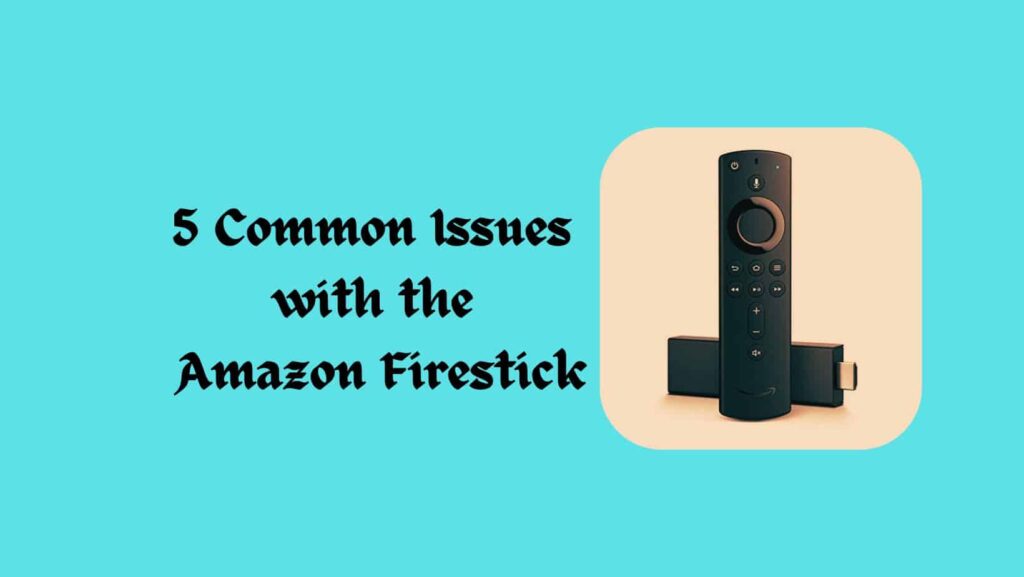
5 Very Common Problems That Users May Face With Their Amazon Firestick
- The firestick is not turning on
- Screen stuck with Firestick Logo
- The firestick is not working properly.
- Firestick isn’t connected to the internet properly.
- Apps are crashing or not working on your Firestick.
Troubleshooting Amazon Firestick Issues
Restart the Firestick
The first solution I use to resolve any issue with my Firestick is to restart the device. This often helps me a lot. To restart the Firestick, you only need to press and hold the “Select” and then “Play” for at least 10-20 seconds. Once the device gets shut down, wait for a while and then restart it to ensure a smoother experience.
Validate your Internet Connection
It is common knowledge that a stable internet connection is essential for the proper functioning of Firestick. Therefore, an unstable internet connection could be a reason for issues faced while using Firestick. To avoid getting stressed with such issues, it is recommended to check the stability of your internet connection. You can use websites like Ookla to do so.
In my case, I switched to a different website to confirm whether the problem was specifically related to the internet connection or caused by something else.
Clear the Cache
Although the instant solution for this problem is my favorite basic quick fix, this method seems ideal with specific apps. The first step would be to go to the “Settings” option from your TV, then click on “Applications,” and finally click on “Manage Installed Applications.”
Now select an icon of the app and press “Clear Data and Cache”.
Download the latest update of Firestick Software
It is important to always check for the latest updates on Amazon Fire Stick. Primarily, the Firestick updates from Amazon are intended to correct bugs and boost the overall performance of the software.
To make sure that you have the latest updates, open settings go to “My Fire TV,” then select “About” and click on “Check for Updates.’
Reset the Firestick to Factory Default
This is one of those, you should have in mind when nothing is working for you. But keep in mind that this step will erase all your data from the device.
What should you do is first; select “Settings”, then select “My Fire TV”. Further, go to “About” and select “Reset to Factory Defaults”.
Wrap It Up
If your Firestick is not turning on, the screen is stuck with the Firestick logo, the Firestick is not working properly, your Firestick is not properly connected to the Internet, or apps have crashed or are not working on your Firestick, you can consider the above troubleshooting steps for all these problems.
Start with restarting your Firestick and end up with factory resetting it.
If you still have issues with your Amazon Firestick, try to contact Amazon Firestick support for further help.
