EA Javelin AntiCheat encountered an error in Battlefield 6 [Fix]
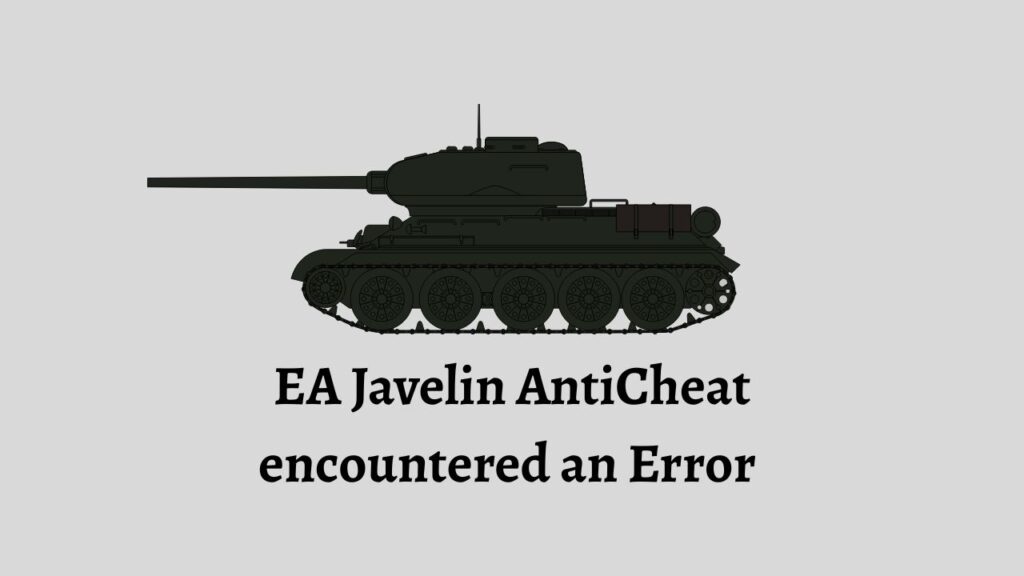
If you are a Battlefield 6 player, you might have experienced the EA Javelin AntiCheat encountered an error message while launching the game. This can prevent the game from starting or cause unexpected crashes. EA Javelin is a security tool designed to prevent cheating in Battlefield 6, but sometimes it can conflict with system settings or antivirus programs.
Fortunately, this issue can be resolved with a few simple steps.
Step 1: Restart Your Computer
Before making any changes, restart your computer. Sometimes, leftover processes or temporary files can cause conflicts with EA Javelin. A quick reboot ensures that any stuck processes are cleared and the system is ready for troubleshooting.
Step 2: Close Background Applications
Many background programs can interfere with EA Javelin AntiCheat. Press Ctrl + Shift + Esc to open Task Manager, then check for applications such as screen recorders, overlay software, or third-party antivirus programs that might be running. Right-click each of these and select End Task to temporarily disable them.
Step 3: Run Battlefield 6 as Administrator
Running the game with administrative privileges can resolve permission issues that may trigger the error. Right-click on the Battlefield 6 shortcut or executable file, then select Run as Administrator.
Confirm any prompts and check if the game launches correctly.
Step 4: Verify Game Files in the EA App
Open the EA App, go to My Game Library, and find Battlefield 6. Click the … menu next to the game and select Repair.
This will check for missing or corrupted files and automatically replace them, which often fixes EA Javelin errors.
Step 5: Update Windows and Drivers
Outdated system files or drivers can conflict with EA Javelin. Open Settings > Windows Update and ensure your system is fully updated.
Also, update your graphics card drivers from the official NVIDIA, AMD, or Intel websites. Once everything is up to date, restart your computer.
Step 6: Reinstall EA Javelin AntiCheat
If the error persists, reinstalling EA Javelin AntiCheat can resolve corrupted installation issues. Navigate to C:\Program Files (x86)\EA Games\Battlefield 6\EasyAntiCheat, run EasyAntiCheat_Setup.exe, and select Repair.
If needed, uninstall and then reinstall the tool entirely.
Step 7: Check Firewall and Antivirus Settings
Your firewall or antivirus software may block EA Javelin from functioning. Open your antivirus program and allow Battlefield 6 and EasyAntiCheat through the firewall.
You can temporarily disable third-party antivirus programs to see if the error disappears.
Frequently Asked Questions
Why am I getting EA Javelin AntiCheat errors in Battlefield 6?
This is usually caused by conflicts with background apps, outdated drivers, corrupted game files, or antivirus/firewall interference.
Do I need to reinstall Battlefield 6 to fix this error?
Not always. Most issues can be fixed by repairing game files, reinstalling EA Javelin, or updating drivers. Full reinstallation is rarely necessary.
Can Windows updates cause EA Javelin errors?
Sometimes. Outdated Windows versions or missing security patches can conflict with the anti-cheat system, so keeping Windows updated is recommended.
Is it safe to disable antivirus software to fix this error?
Temporarily disabling antivirus software is generally safe for troubleshooting, but make sure to re-enable it once the issue is resolved.
Summary
- Restart your computer to clear temporary processes.
- Close background applications that may conflict with EA Javelin.
- Run Battlefield 6 as an administrator to resolve permission issues.
- Repair game files via the EA App to fix corruption.
- Update Windows and graphics drivers.
- Reinstall or repair EA Javelin AntiCheat if the error persists.
- Adjust firewall and antivirus settings to allow EA Javelin to run properly.
Conclusion
The EA Javelin AntiCheat encountered an error in Battlefield 6 can be frustrating, but following these steps usually resolves it. By restarting your PC, updating drivers, repairing game files, and ensuring firewall or antivirus settings are correct, you can get back to uninterrupted gameplay.
Proper troubleshooting ensures your anti-cheat system functions while keeping the game secure.
