Fix “An Error Occurred When Unpacking” on Windows 11 (Error Code: unarc.dll)
If you are installing a game or software on Windows 11 and suddenly see the message “An error occurred when unpacking” with an error code like unarc.dll, it can feel frustrating. This issue usually appears when compressed files fail to extract properly. The error may also prevent installation from completing, leaving you stuck. The good news is that the problem can be fixed without much difficulty.
In this guide, we will explain what this error means, why it happens, and provide practical solutions to help you resolve it quickly.
What does Error Mean and What are the Causes?
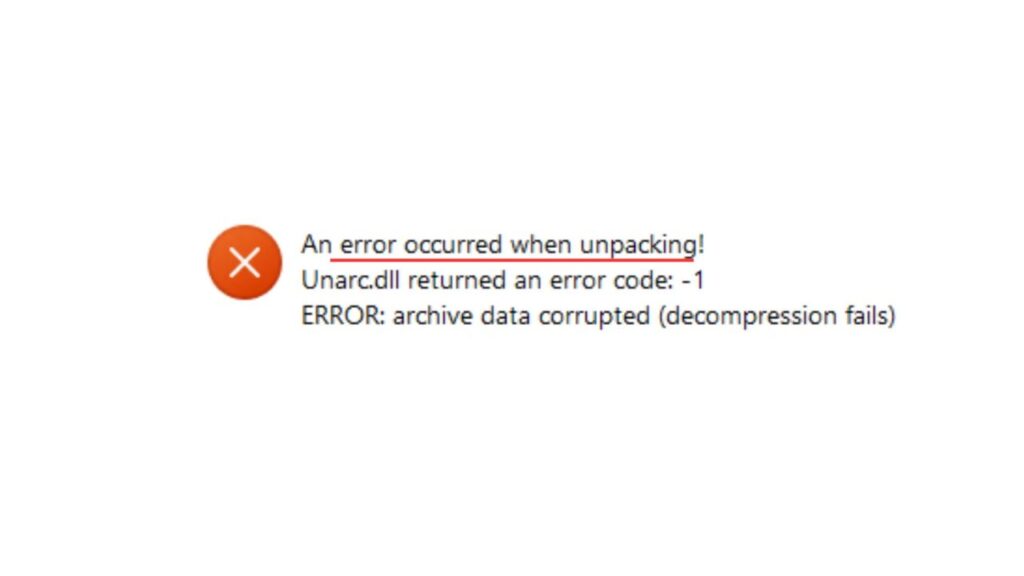
The error “An error occurred when unpacking” signals that Windows was unable to extract or unpack a compressed file. The unarc.dll file, which handles archive unpacking, often triggers this issue when it goes missing, gets corrupted, or fails to work correctly.
Common causes include:
- Damaged or incomplete installation files.
- Corrupted or missing unarc.dll or ISDone.dll files.
- Low system memory or storage space during extraction.
- Antivirus software is interfering with the installation.
- Compatibility issues between the program and Windows 11.
Understanding these causes will help in selecting the right fix for your system.
How to Fix “An Error Occurred When Unpacking” on Windows 11 (Error Code: unarc.dll or Similar)
There are several effective ways to resolve this error. Start with simple methods like checking storage space and progress to advanced fixes such as replacing system DLL files.
1. Check System Requirements and Free Disk Space
Sometimes the installer fails because the computer does not meet the software requirements or does not have enough free space.
- Right-click the Start Menu and select Settings.
- Go to System > About to confirm your PC specs.
- Check the free space on your installation drive.
- If space is low, delete unwanted files or move them to another drive.
2. Run Installer as Administrator
Lack of permissions may block files from unpacking properly. Running the setup as an administrator often resolves this issue.
- Right-click the installer file.
- Select Run as Administrator.
- Follow the setup instructions and check if the error has been resolved.
3. Disable Antivirus or Windows Defender Temporarily
Overactive security software sometimes flags the installer and blocks it from extracting files.
- Open Settings and go to Privacy & Security > Windows Security.
- Click Virus & Threat Protection.
- Select Manage Settings and turn off Real-time Protection temporarily.
- Install your software again.
- Re-enable protection after installation finishes.
4. Replace Corrupted unarc.dll File
If the unarc.dll file is missing or damaged, replacing it can fix the error.
- Download a fresh copy of unarc.dll from a trusted source.
- Place it in C:\Windows\System32 (for 32-bit) or C:\Windows\SysWOW64 (for 64-bit).
- Open Command Prompt as Administrator.
- Run regsvr32 unarc.dll to register the file.
5. Use System File Checker (SFC) and DISM Tool
Corrupted system files may cause DLL-related errors. Windows provides built-in tools to repair them.
- Press Windows + S, type cmd, and choose Run as Administrator.
- Type sfc /scannow and press Enter.
- After the scan, run:
- DISM /Online /Cleanup-Image /CheckHealth
- DISM /Online /Cleanup-Image /RestoreHealth
- Restart your computer.
6. Adjust Virtual Memory Settings
Large games or applications require extra memory during extraction. If your system has limited RAM, increasing the virtual memory (paging file) can prevent unpacking errors.
- Press Windows + S and type View advanced system settings, then press Enter.
- In the System Properties window, go to the Advanced tab.
- Under Performance, click Settings.
- Go to the Advanced tab and click Change under Virtual Memory.
- Uncheck Automatically manage paging file size for all drives.
- Select your system drive (usually C:), choose Custom size, and enter values:
- Initial size: 1.5 times your RAM
- Maximum size: 3 times your RAM
- Click Set, then OK, and restart your PC.
7. Try Compatibility Mode
Older programs may not unpack properly on Windows 11 without compatibility settings.
- Right-click the installer file.
- Go to Properties > Compatibility.
- Check- Run this program in compatibility mode and select Windows 7 or Windows 10.
- Click Apply and OK, then run the setup.
8. Re-download the Installation Files
If the installer itself is corrupted, no fix will work until you get a clean copy.
- Delete the current installer.
- Re-download it from the official website or a trusted source.
- Try installing again.
FAQs
1. What does the unarc.dll error mean?
It means Windows cannot unpack installation files due to a missing or corrupted DLL.
2. Can an antivirus cause unpacking errors?
Yes, antivirus software may block the setup process, leading to this error.
3. Do I need to replace DLL files manually?
Not always. Running SFC or DISM usually fixes DLL issues automatically.
4. Is this error specific to Windows 11?
No, it can also occur on Windows 10 and earlier versions.
5. Will increasing virtual memory fix this error?
Yes, if the error is caused by insufficient RAM during unpacking, adjusting virtual memory can help.
Summary
The “An error occurred when unpacking” issue in Windows 11 usually points to problems with corrupted files, missing unarc.dll, memory issues, or system conflicts. The most effective solutions include checking system resources, running installers with administrator rights, disabling antivirus temporarily, replacing or repairing DLL files, adjusting virtual memory settings, and re-downloading the installer if necessary.
Conclusion
Facing an unpacking error during installation can be irritating, but it is not the end of the road. By following the steps above, you can systematically troubleshoot the issue and get your software running. Always begin with simple fixes such as checking storage and permissions, then move to advanced steps like adjusting virtual memory, replacing DLL files, or using repair tools.
With a little patience, this error can be resolved, and your Windows 11 system will be ready to install applications without interruptions.
