Fix Error code 0x80004005 on Windows 11/10 PC, Minecraft, Xbox or Outlook?
Error codes can be frustrating, especially when they appear suddenly and interrupt your work or gaming sessions. Among them, error code 0x80004005 is one of the most common and confusing ones. It often shows up without much explanation, leaving users unsure about what exactly went wrong. Whether you are trying to update your Windows 11 or 10 PC, launch Minecraft, access your Xbox, open Outlook, or even extract a compressed Zip file, this error can appear unexpectedly.
The good news is that it can be fixed with the right steps.
Let’s break it down in detail and explore the reliable solutions.
Understanding the Error Code 0x80004005
Error code 0x80004005 is a generic Windows error that usually means “unspecified error.” Unlike some error codes that directly point to a single problem, this one can appear in different situations.
On a Windows 11/10 PC, it may occur while updating the system, extracting files, or installing software. In Minecraft, it may block login attempts or prevent updates.
On an Xbox, it often disrupts network connectivity or game installation.
For Outlook users, it may show up when receiving emails or syncing accounts.
Sometimes, it even prevents users from extracting Zip files, leaving compressed data inaccessible.
The impact varies, but the outcome is the same: your work or gaming flow is interrupted.
What are the Root Causes for Error code 0x80004005?
This error may look mysterious, but it usually has specific underlying reasons. The most common causes include:
- Corrupt system files in Windows that block updates or installations.
- Network issues that stop Minecraft or Xbox from connecting to servers.
- Faulty registry entries that prevent Windows or Outlook from functioning properly.
- Antivirus or firewall restrictions that mistakenly block legitimate processes.
- Corrupt Outlook profiles or PST files that stop emails from loading.
- Damaged or password-protected Zip files that cannot be extracted properly.
By identifying the cause, you can apply the right fix without wasting time trying random solutions.
How to Fix Error Code 0x80004005 on Windows 11/10 PC, Minecraft, Xbox, or Outlook?
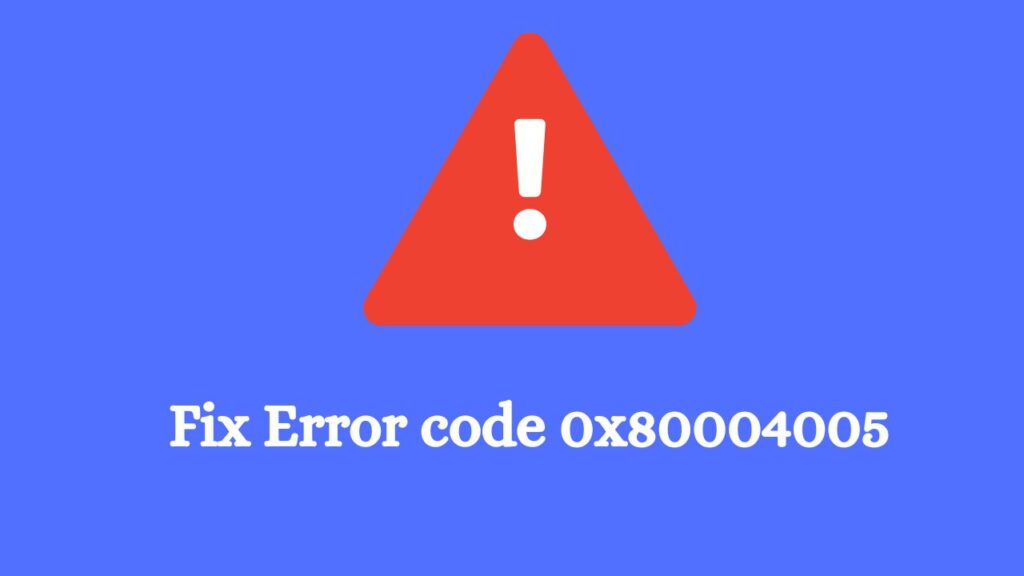
The fixes depend on where you encounter the error. Here are the best methods, explained in detail with easy steps.
Method 1: Run Windows Update Troubleshooter (Windows 11/10)
If the error shows up while updating Windows:
- Open Settings and go to System > Troubleshoot > Other troubleshooters.
- Find Windows Update and select Run.
- Follow the on-screen instructions to apply fixes.
This method scans for update-related issues and resolves them automatically.
Method 2: Change Network and Sharing Settings
When accessing shared drives:
Open Network Connections with ncpa.cpl > right-click your Connection > go to Properties > uncheck IPv6.
In the Registry (regedit), navigate to HKEY_LOCAL_MACHINE\SYSTEM\CurrentControlSet\Services\LanmanWorkstation\Parameters > create or edit a DWORD named AuditSmb1Access > set its value to 0. This will disable the SMB auditing.
Alternatively, Windows Features (optionalfeatures) > enable SMB 1.0/CIFS File Sharing Support > Reboot.
For NetBIOS settings, follow this path: Control Panel > Network and Internet > Network and Sharing Center > Change adapter settings > Right-click your active adapter > Properties > Internet Protocol Version 4 (TCP/IPv4) > Properties > Advanced > WINS tab > NetBIOS setting: Select Default > Apply.
Method 3: Repair Corrupt System Files (Windows PC)
Corrupt files often trigger this error. Use SFC and DISM tools:
- Open Command Prompt as Administrator.
- Type sfc /scannow and press Enter.
- After it finishes, run DISM /Online /Cleanup-Image /RestoreHealth.
- Restart your PC.
These commands repair damaged files and restore smooth system performance.
Method 4: Reset Microsoft Store or Game App (Minecraft and Xbox)
If Minecraft or Xbox apps throw this error:
- Go to Settings > Apps > Installed Apps.
- Find Minecraft or Xbox, click Advanced Options.
- Select Reset.
- Restart your PC or console.
This clears corrupted app data and allows the games to update or run properly.
Method 5: Check Network Connection and Xbox Services
For Xbox users, network issues are a common cause.
- On your Xbox, go to Settings > General > Network Settings.
- Select the Test network connection.
- Restart your router if issues are detected.
- Make sure Xbox Live services are running.
A stable network ensures smooth connectivity and prevents errors from recurring.
Method 6: Repair Outlook Profile and PST File
If the error blocks email reception in Outlook:
- Open Outlook and go to File > Account Settings > Account Settings.
- Choose your email account and click Repair.
- If the problem persists, run the Inbox Repair Tool (scanpst.exe) to fix corrupt PST files.
- Restart Outlook.
This ensures your email account syncs properly without interruptions.
Method 7: Disable or Reconfigure Antivirus/Firewall
Sometimes security software mistakenly blocks legitimate updates or connections.
- Temporarily disable your antivirus and firewall.
- Retry the action that triggered the error.
- If it works, add exceptions in your antivirus or firewall settings.
This ensures your apps and system work without being blocked unnecessarily.
Method 8: Fix Error 0x80004005 While Extracting Zip Files
Many users see this error when trying to extract compressed files. Here’s how to fix it:
Option A: Use a Third-Party Extraction Tool
- Download and install a tool like 7-Zip or WinRAR.
- Right-click the Zip file and choose Extract with 7-Zip/WinRAR.
- Check if the files extract without error.
Option B: Check if the Zip File is Password-Protected
- If the file was downloaded from the internet, confirm if it requires a password.
- Use the correct password during extraction.
Option C: Re-download or Repair the Zip File
- If the file is corrupt, re-download it from a trusted source.
- Some extraction tools, like WinRAR, have a Repair archive option that can fix minor corruptions.
Option D: Use Built-in Windows Extraction Safely
- Right-click the file and select Extract All.
- Choose a location with enough free space.
- Avoid extracting to system folders like Desktop or Program Files.
These steps usually solve the error during file extraction and help recover your data.
FAQs
Q1: Is error 0x80004005 dangerous for my PC or Xbox?
No, it is not harmful. It simply means something went wrong with updates, files, or connections.
Q2: Can reinstalling Windows fix this error permanently?
Yes, but it should be the last resort. Usually, repairing system files and resetting apps is enough.
Q3: Why does this error appear more in Outlook than in other apps?
Outlook relies heavily on PST files and registry settings, both of which can get corrupted easily.
Q4: Can poor internet cause this error on Xbox and Minecraft?
Yes, unstable or weak network connections are among the top reasons for this error in games.
Q5: What should I do if error 0x80004005 happens when extracting a Zip file?
Use 7-Zip or WinRAR to extract it, check if it is password-protected, or re-download it if the file is corrupt.
Summury
Error code 0x80004005 may look complicated at first, but it usually comes down to system file issues, network problems, or app corruption.
On Windows 11/10 PCs, the problem often relates to updates or corrupt files. For Minecraft and Xbox users, network and app resets solve most cases.
Outlook users typically need to repair profiles or PST files. When it comes to Zip files, switching to third-party extractors or repairing the archive often fixes the problem.
With the step-by-step methods outlined above, you can quickly get rid of the error and continue using your system or apps without interruptions.
Conclusion
No one likes to face error codes while working, gaming, or checking emails. Error 0x80004005 may be broad, but the fixes are straightforward if you know where to look. From repairing Windows system files to resetting apps, checking network connections, and using the right tools for Zip extraction, each solution brings you closer to a fully working setup.
Instead of worrying when this error appears, you can now tackle it with confidence and get back to what matters, whether it’s finishing your tasks, enjoying your games, or managing your emails.
