Fix iPhone Could Not be Restored (Error 5, 9, 4005, 4013, 4014, 1109, 53, 2009, or 2003)
If you have ever tried restoring your iPhone using iTunes or Finder and suddenly faced a message that says “iPhone could not be restored” along with error codes like 5, 9, 4005, 4013, 4014, 1109, 53, 2009, or 2003, you know how frustrating it can be. These errors often appear during software updates, when restoring from a backup, or while resetting the device.
Each of these codes represents an underlying issue, but most of them can be fixed without visiting a service center.
Some of them usually relate to USB connections, outdated software, faulty cables, or temporary glitches in the iPhone’s system.
With the right approach, you can get your iPhone working again.
So, let’s go step by step and learn how to fix these restoration errors simply.
How to Fix iPhone Could Not be Restored, Error 5, 9, 4005, 4013, 4014, 1109, 53, 2009, or 2003?
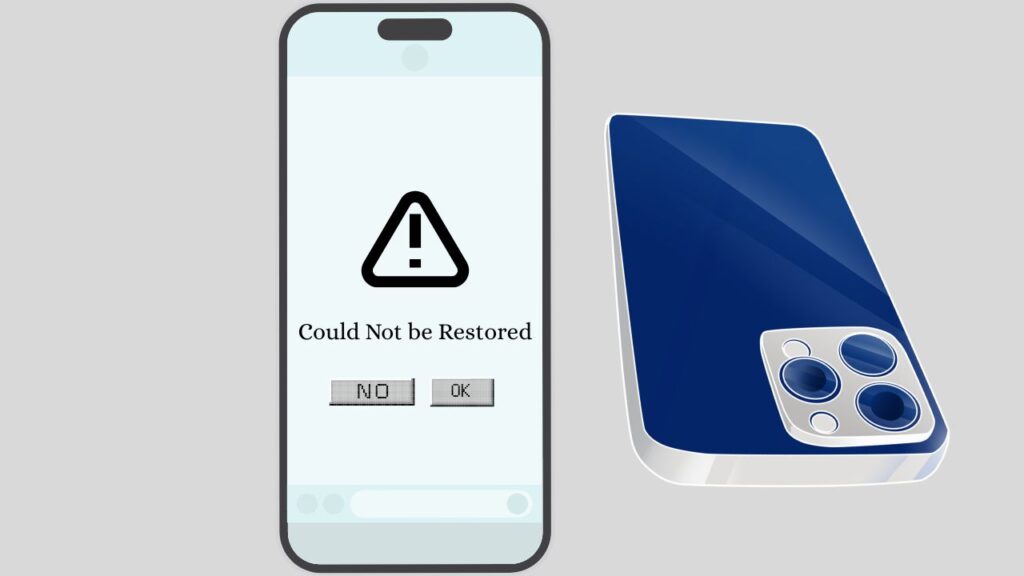
These errors may look different, but the troubleshooting methods are quite similar. You need to make sure your system, cables, and iPhone are all functioning correctly before trying advanced steps. Follow these methods carefully.
Method 1: Check Your Cable, Port, and Computer
Most iPhone restoration errors are caused by poor USB connections. If your computer loses connection with your iPhone during restore or update, you will see one of these codes.
Step 1: Use Apple-certified Lightning cables
Third-party or damaged cables can easily break the data flow and trigger errors.
Step 2: Switch USB ports
Plug the cable into a different port on your computer to avoid weak connections.
Step 3: Avoid USB hubs
Always connect the cable directly to your computer instead of using splitters or hubs.
Step 4: Restart your computer and iPhone
A simple restart often resolves temporary communication glitches.
If the error persists, continue with the next step.
Method 2: Update iTunes or Finder and macOS/Windows
Outdated software can cause compatibility issues during the restore process.
Step 1: Update iTunes or Finder
On Windows, download the latest version of iTunes from Apple’s website. On Mac, make sure Finder is up to date with your macOS.
Step 2: Update your operating system
Windows or macOS updates often include fixes for device communication problems.
On Windows 10/11:
- Click on the Start Menu.
- Go to Settings.
- Select Update & Security (in Windows 10) or Windows Update (in Windows 11).
- Click Check for updates.
- If updates are available, select Download and Install.
On macOS (Monterey, Ventura, Sonoma, or later):
- Click the Apple menu in the top-left corner.
- Choose System Preferences (Monterey) or System Settings (Ventura and later).
- Select Software Update.
- If updates are available, click Update Now or Upgrade Now.
Step 3: Try another computer
If updates do not help, test the restore on a different system to confirm whether the problem is with your PC.
If your software is current and the error still shows up, it may be a deeper issue with your iPhone’s system.
Method 3: Force Restart and Use Recovery Mode
For many errors like 4013, 4014, or 4005, the iPhone fails to complete the restore because of firmware corruption. Forcing the device into Recovery Mode usually resolves this.
Step 1: Force restart your iPhone.
- For iPhone 8 or later: Press and quickly release the Volume Up button, press and quickly release the Volume Down button, then press and hold the Side button until you see the recovery mode screen.
- For iPhone 7 and 7 Plus: Press and hold both the Volume Down button and the Sleep/Wake button until the recovery mode screen appears.
- For iPhone 6s and earlier: Hold the Home button and the Sleep/Wake button together until recovery mode shows up.
Step 2: Connect to iTunes or Finder
When prompted, choose Update instead of Restore to keep your data while reinstalling the software. If that fails, select Restore.
Method 4: Try DFU Mode for Stubborn Errors
If recovery mode does not fix the issue, DFU (Device Firmware Update) mode is the last resort before hardware repair. DFU reloads both firmware and software.
- Connect your iPhone to the computer.
- Perform the correct button sequence for your model to enter DFU mode (slightly different from recovery mode).
- When your screen turns completely black and iTunes or Finder detects the iPhone, proceed with a restore.
This method resolves errors like 9, 2003, and 2009, where the iPhone struggles with deep software-level problems.
Step 5: Go to the Service Center
Some errors, such as 53 or recurring 4013/4014, may point to hardware issues. It could be a failing logic board, a battery problem, or a defective connector inside the iPhone.
If your iPhone has been dropped or exposed to liquid, these errors are more likely.
At this stage, it is best to contact Apple Support or visit an authorized service center for inspection.
FAQs
1. Why does my iPhone show error 4013 when restoring?
Error 4013 usually means your iPhone lost connection during the restore, often due to cable issues or outdated software. Switching cables or using DFU mode often fixes it.
2. Is error 53 fixable at home?
Error 53 usually indicates a hardware failure, often related to Touch ID. In most cases, this needs Apple repair.
3. Will recovery mode erase all my data?
If you choose Update in recovery mode, your data is preserved. If you choose Restore, all data will be erased.
4. Why do errors like 9 and 2009 appear?
They appear when there is an unstable USB connection. Using certified cables and avoiding hubs generally resolves them.
5. Can I fix error 4005 without a computer?
No, error 4005 requires connecting to iTunes or Finder on a computer.
Conclusion
Errors like 5, 9, 4005, 4013, 4014, 1109, 53, 2009, or 2003 may seem complicated, but they usually come down to faulty connections, outdated software, or temporary glitches. By checking your cable and ports, keeping iTunes or Finder updated, and using recovery or DFU mode, most of these issues can be fixed at home.
If you have tried all these steps and your iPhone still cannot be restored, then it is likely a hardware problem. In that case, Apple Support or a trusted service center is the safest solution.
Your iPhone can often be brought back to life without too much effort, so do not give up after seeing an error code. A careful step-by-step approach usually brings your device back in working order.
