Best Free Android Emulators for PC (2025) With Quick Comparison
If you have ever wished to enjoy your favorite Android games on a bigger screen or run mobile apps on your computer, an Android emulator is the tool that makes it happen. These programs recreate an Android environment right on your PC so you can install apps, play games, or even test your own applications without holding a phone. The best part is that many of the top emulators are free.
This guide covers everything you need to know, from what emulators actually are to which ones perform best in 2025, to how you can install them, and even how to fix the most common problems.
What is an Android Emulator and Why Do People Use It?
At its core, an Android emulator is software that makes your computer act like an Android device. It creates a virtual system where you can download apps from the Play Store or install APKs just as you would on your phone.
People turn to emulators for different reasons. Gamers want smoother gameplay with better controls and a larger display. Developers rely on them to test apps on various Android versions without needing multiple phones. Some users just enjoy the comfort of running mobile apps like WhatsApp, Instagram, or productivity tools directly on their PC.
Once you understand why emulators exist, the next step is choosing the right one.
Best Free Android Emulators for PC (2025)
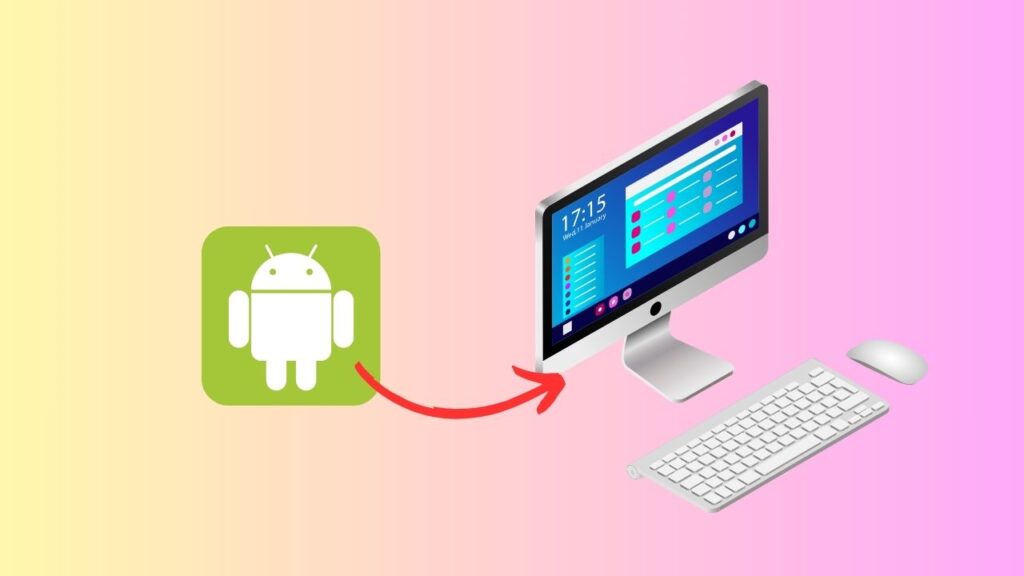
The good news is that you don’t have to spend money to enjoy an Android emulator. Several free options are available in 2025, each tailored to different needs.
Bluestacks is one of the oldest and most popular emulators, especially known for its performance with games. Its interface is beginner-friendly, and it supports most Android titles without requiring any additional tweaks.
Nox Player is another favorite among gamers due to its easy key mapping and customization options. If you enjoy action or shooting games where controls matter, this is a solid pick.
LDPlayer is lighter on system resources while still offering smooth performance. That makes it ideal for users with mid-range or older PCs.
MEmu strikes a nice balance between gaming and productivity. Its multi-instance feature lets you run more than one app or game at the same time, which is useful for multitasking.
Gameloop started as Tencent’s official PUBG Mobile emulator and is now optimized for a variety of games, including Call of Duty and Free Fire. It focuses purely on gaming performance.
Android Studio Emulator is the heavyweight tool for developers. While it is resource-intensive, it comes with all the debugging and testing features professionals need.
Quick Comparison Table of Free Android Emulators
| Emulator | Best For | Performance Needs | Key Features | Recommended PC Specs |
| Bluestacks | Gaming + Apps | Medium to High | User-friendly, supports most Android apps | 8GB RAM, i5 processor |
| Nox Player | Custom Controls | Medium | Easy key mapping, multi-instance support | 6GB RAM, i3 or above |
| LDPlayer | Smooth Gaming | Low to Medium | Lightweight, stable, gaming-focused | 4GB RAM, dual-core CPU |
| MEmu | Apps + Gaming | Medium | Multi-instance, balance of features | 6GB RAM, quad-core CPU |
| Gameloop | Shooter Games | Medium to High | Optimized for PUBG, COD, Free Fire | 8GB RAM, dedicated GPU |
| Android Studio | Developers | High | Built-in Android tools, multiple device testing | 8GB+ RAM, i7 processor |
This overview helps you pick an emulator that matches both your needs and your computer’s capabilities. But before downloading, it is a smart choice to check if your PC meets the requirements.
Checking if Your PC Can Handle an Emulator
Even the best emulator will struggle if your PC is not strong enough. That’s why knowing the minimum and recommended requirements is important.
Most emulators will run on a dual-core processor with 4GB of RAM and basic integrated graphics. However, you will likely experience lag and stuttering with these specs. For a smoother experience, a quad-core processor, 8GB or more RAM, and a dedicated graphics card are strongly recommended.
Windows users have the widest choice, while Mac users may want to stick to Bluestacks or Android Studio since compatibility is better with those two.
If your PC checks out, the next step is installation.
Steps to Install and Run an Android Emulator on PC
The installation process is straightforward, but following it carefully makes sure you don’t run into issues later.
- Go to the official website of the emulator you want to try.
- Download the correct setup file for your PC.
- Run the installer and follow the on-screen steps until it completes.
- Launch the emulator and sign in with your Google account.
- From there, you can access the Play Store or manually install APK files.
Once installed, you’ll notice performance may vary depending on your PC and emulator settings. That’s where a few optimization tricks make a huge difference.
Performance Optimization for Smooth Use
If you find the emulator slow or unresponsive, there are several adjustments you can make to improve performance.
- Enable virtualization in your computer’s BIOS. This allows your system to allocate resources more effectively for emulation.
- Allocate more RAM and CPU cores inside the emulator’s settings. Most modern emulators allow this tweak.
- Adjust graphics settings to match your PC’s capability. For older PCs, lowering resolution and disabling high-end graphics can make the experience smoother.
- Close background applications so your PC can dedicate more power to the emulator.
With these tweaks, even a mid-range computer can handle Android apps and games quite well.
Use of Android Emulators
You may be wondering what you can actually do once the emulator is up and running. The truth is, the possibilities are pretty wide.
Gaming is the most common reason. Playing titles like Free Fire, Clash of Clans, or Call of Duty Mobile on a large screen with mouse and keyboard controls can be a game-changer.
App development and testing is another big one. Developers use emulators to check how their apps behave on different Android versions without needing dozens of devices.
Running everyday apps like WhatsApp, Instagram, or productivity tools is also popular. Many people enjoy the comfort of managing these apps from their computer instead of juggling between screens.
Now, while emulators open many doors, it’s good to understand both the strengths and the drawbacks.
Pros and Cons of Free Android Emulators
Like any tool, emulators come with upsides and downsides.
Pros:
- Free to use.
- Access to Android apps and games on a larger screen.
- Better controls for gaming.
- Useful for both casual users and developers.
Cons:
- It can be heavy on system resources.
- Some apps may not run smoothly or at all.
- High-end performance requires strong hardware.
Knowing both sides helps set the right expectations before diving in.
Safety and Security Concerns
One of the common concerns is whether emulators are safe. Generally, if you download from the official website, they are secure. The real risk comes from installing APK files from unknown sources. Malicious files can harm your system or steal information, so always use trusted sites or the Google Play Store.
For sensitive activities like online banking, it is safer to stick with your phone. Emulators are best reserved for gaming, app testing, or general app usage.
Alternatives to Emulators
If an emulator does not feel like the right fit, there are alternatives.
Dual-boot Android operating systems like Phoenix OS or PrimeOS allow you to install Android alongside Windows. These give you a more native Android experience but require partitioning your hard drive.
Cloud-based solutions such as Vysor or Genymotion Cloud let you stream Android to your PC without heavy system requirements. They can be handy for occasional use.
Still, for most people, a free emulator is the simplest and most flexible option.
Frequently Asked Questions
Which emulator is best for Windows 11?
Bluestacks and LDPlayer are strong choices right now.
Can I use an emulator on a low-end PC?
Yes, but lighter options like LDPlayer or MEmu are recommended.
Do emulators support multiplayer gaming?
Yes, many games run multiplayer smoothly.
Can I run an emulator without the Play Store?
Yes, by installing APK files directly.
Are emulators safe for banking apps?
It’s better to avoid them for banking.
Do they work on Mac or Linux?
Bluestacks and Android Studio are the most reliable on Mac. Linux has limited support.
How much RAM is needed?
4GB is the minimum, but 8GB gives much better performance.
Do they support controllers?
Yes, most modern emulators allow you to connect and configure game controllers.
Summary
The best 6 free Android Emulators for your PC are:
- Bluestacks
- Nox Player
- MEmu
- Gameloop
- Android Studio Emulator
- LDPlayer
Using a free Android emulator on your PC, you can completely change how you interact with apps and games.
Whether you want to enjoy gaming on a larger screen, develop apps more efficiently, or just use your favorite Android apps on a computer, emulators give you that flexibility.
Conclusion
The right emulator for you depends on your purpose and your PC. Bluestacks and Gameloop are excellent for heavy gaming. LDPlayer and MEmu suit lighter systems or balanced use. Developers should stick with the Android Studio Emulator. Since they are free, you can try more than one and see which one feels best.
Once you set up the emulator correctly and apply a few optimizations, you will notice how much easier and more enjoyable it becomes to use Android apps on a PC. It saves time, enhances gaming, and brings a new level of convenience.

Yas