How to Enable Windows Subsystem for Android (WSA) (Windows 11)
Windows 11 brought a revolutionary feature that lets you run Android apps directly on your PC without relying on third-party emulators. This is possible through Windows Subsystem for Android (WSA), a built-in component that acts like a compatibility bridge between Windows and Android. With WSA, you can install and use Android APKs, access the Amazon Appstore, and even sideload apps just like you do on an Android phone.
In this guide, I will explain everything you need to know about enabling Windows Subsystem for Android(WSA).
So, let’s start picking up the knowledge!
What is Windows Subsystem for Android (WSA)?
Windows Subsystem for Android is a virtualization-based feature developed by Microsoft. It allows Windows 11 to run Android apps inside a lightweight container. Instead of using emulators, WSA runs natively with better performance and deeper integration with Windows.
The subsystem uses a Hyper-V-based virtual machine that runs Android Open Source Project (AOSP).
It also integrates with Windows features like notifications, file explorer, and clipboard sharing, making the experience seamless.
Requirements for Windows Subsystem for Android
Before you enable WSA, make sure your system meets the following requirements:
- Operating System: Windows 11 (Build 22000 or later)
- Architecture: x64 or ARM64
- RAM: Minimum 8 GB (16 GB recommended)
- Storage: SSD recommended for smooth performance
- Virtualization: Must be enabled in BIOS/UEFI
- Microsoft Store version: Updated to the latest release
How to Enable Windows Subsystem for Android (WSA)
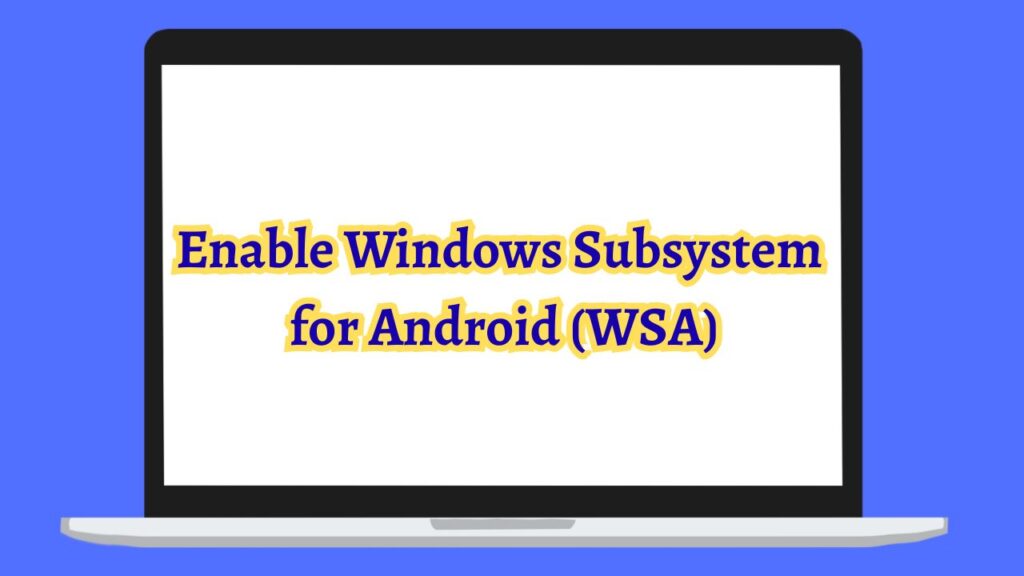
Follow these steps to enable the WSA on your Windows 11 PC or Laptop to run the Android apps inside a lightweight container:
Step 1: Enable Virtualization in BIOS/UEFI
WSA requires virtualization to be turned on. Here is how you do it:
- Restart your PC and press the BIOS/UEFI key (commonly F2, F10, DEL, or ESC) during boot.
- Navigate to Advanced Settings or CPU Configuration.
- Locate the option Intel VT-x (for Intel CPUs) or SVM Mode (for AMD CPUs).
- Enable it and save changes before exiting BIOS.
Once your PC restarts, virtualization will be active.
Step 2: Enable Required Windows Features
Next, you need to enable a few Windows features that WSA depends on.
- Press Win + S, type Windows Features, and select Turn Windows features on or off.
- In the list, check the following:
- Virtual Machine Platform
- Windows Hypervisor Platform
- Click OK and restart your PC.
Step 3: Update Microsoft Store and Windows
The Microsoft Store provides the Amazon Appstore and WSA package, so it needs to be updated.
- Open Microsoft Store.
- Go to the Library from the sidebar.
- Click Get Updates and ensure the Store itself is updated.
- Also, install the latest Windows Updates from Settings > Windows Update.
Step 4: Install Windows Subsystem for Android and Amazon Appstore
Once prerequisites are ready, you can install WSA.
- Open Microsoft Store.
- Search for Amazon Appstore.
- Click Install. This will also install Windows Subsystem for Android in the background.
- After installation, restart your PC to activate the subsystem.
Step 5: Configure Windows Subsystem for Android
Once installed, you can configure WSA settings.
- Open the Start Menu and search for ‘Windows Subsystem for Android’.
- Launch it and you will see a settings window.
- Options available include:
- Subsystem resources: Choose Continuous or As Needed depending on performance.
- Files: Access shared storage between Windows and Android.
- Developer Mode: Enable this if you want to sideload APKs using ADB.
Step 6: Sideload Android APKs (Optional)
Apart from using the Amazon Appstore, you can install third-party APKs on WSA.
- Enable Developer Mode in WSA settings.
- Download ADB tools from the official Android developer website.
- Open Command Prompt and connect to WSA using: adb connect 127.0.0.1:58526
- (The port number may vary; check in WSA settings under Developer Mode).
- Install the APK with: adb install path-to-apk-file.apk
- Once installed, the app will appear in the Start Menu like any other Windows app.
WSA is not showing in the Microsoft Store[Fix]
This usually happens if your region is not supported. Switch your region to the United States in Windows Settings and try again.
Fix “WSA Fails to Start” Issue
If WSA fails to start, ensure virtualization is enabled in BIOS and both Virtual Machine Platform and Windows Hypervisor Platform are turned on.
Fix “Apps running slow” Issue
Switch WSA settings to Continuous mode instead of As Needed. Also, close background programs to free resources.
Fix ADB connection issues
If you cannot connect to WSA via ADB, check the IP address and port shown in Developer Mode settings. Make sure WSA is running before trying to connect.
FAQs
Can I install the Google Play Store on WSA?
By default, WSA only supports the Amazon Appstore, but advanced users can sideload a modified WSA package with Play Store support.
Does WSA work on Windows 10?
No, Windows Subsystem for Android is exclusive to Windows 11.
Is WSA better than BlueStacks?
Yes, WSA provides smoother performance and better integration with Windows compared to third-party emulators like BlueStacks.
Do all Android apps work on WSA?
Most apps work fine, but some apps requiring Google Play Services may not run unless you use a modified WSA build.
Can I uninstall WSA?
Yes, you can uninstall Windows Subsystem for Android from Settings > Apps > Installed apps if you no longer need it.
Conclusion
Windows Subsystem for Android is one of the most exciting additions to Windows 11, bringing Android apps natively to the desktop environment. With proper setup, you can not only run apps from the Amazon Appstore but also sideload APKs for apps not officially available. The performance, stability, and integration make it a far better option than traditional emulators.
Whether you are a developer testing Android apps or a casual user wanting mobile apps on a bigger screen, enabling WSA transforms your Windows 11 experience into something much more powerful and versatile.
