How to Install an APK File on Samsung TV? (3 Tested Methods)
Samsung Smart TVs, having sleek design and powerful features, yet sometimes the apps available in the Samsung App Store may not meet all your entertainment needs. This is where APK files come in. APK files allow you to install apps that are not officially available on your Samsung TV. Whether you want to run streaming apps, games, or productivity tools, installing APKs opens up a new range of possibilities.
While installing an APK on a Samsung TV is not as straightforward as on a mobile device, there are multiple methods to achieve it. This guide will take you through each method step by step, explain potential issues, and provide solutions so that even beginners can follow along.
Preparation to Install and Use an APK File on Your Samsung TV
Before installing an APK, you need to prepare your Samsung TV and the devices you will use. Proper preparation ensures that the installation process goes smoothly.
Compatibility Check
First, check whether your Samsung TV supports APK installation. Most Samsung TVs run on Tizen OS, which does not natively allow Android APKs. If your TV is not compatible, methods such as screen mirroring or using an emulator will be better alternatives. Verifying compatibility saves time and prevents frustration during installation.
Enabling Developer Mode
Developer mode allows your Samsung TV to install apps from sources other than the official store. This unlocks advanced settings and allows installation from unknown sources. Developer mode is essential for the USB method.
Checking Network Connection
A stable Wi-Fi connection is required if you plan to download APKs directly or use screen mirroring. Connect your TV to the internet via Settings > Network > Open Network Settings.
Make sure the connection is strong and both your TV and mobile device are on the same network when using Smart View or screen mirroring.
Source of APK
Only download APK files from trusted and verified sources. Unofficial files may contain malware or be corrupted. Ensure the version of the APK matches your device’s requirements. Once you have a verified APK, you are ready to transfer it to the TV.
USB Drive
A USB drive is the simplest way to transfer APK files to your Samsung TV. Copy the APK onto the USB, then insert it into the TV. Keeping the file in a simple folder makes it easier to locate later. Once the USB is ready, you can proceed.
How to Install an APK File on Your Samsung TV?
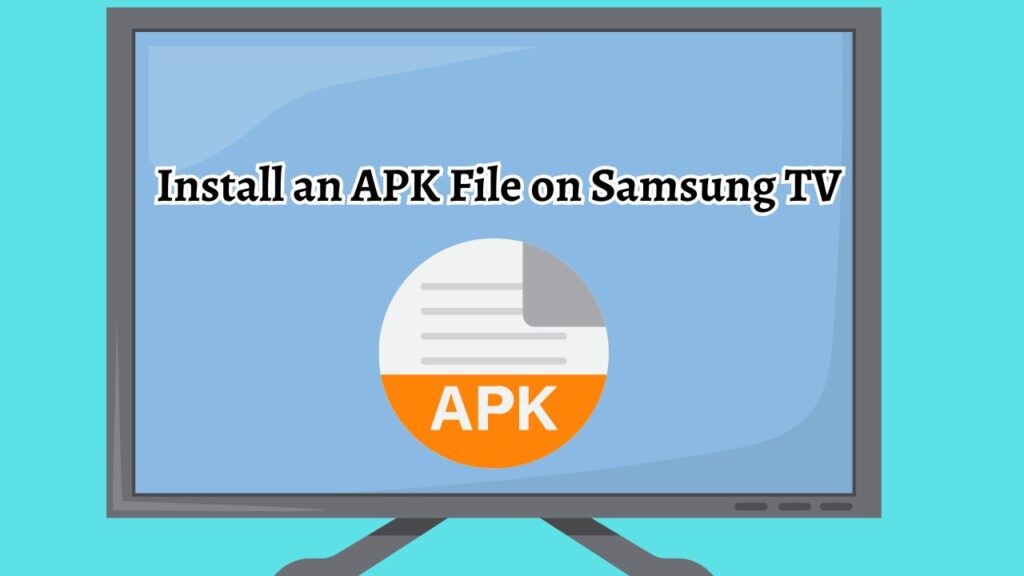
There are three methods to do this task. Below, these three methods are explained in details. Go with one which is suitable and easy to do for you!
Method 1: Installing via USB Drive
Step 1: Insert the USB Drive into the Samsung TV
Plug the USB drive with the APK file into the TV’s USB port. Make sure the file is easy to find, avoiding multiple subfolders. If the TV does not detect the USB immediately, remove it and try another port.
Step 2: Access the USB Storage from the TV Menu
Navigate to the home screen and open the Apps or File Manager section. Look for your USB drive listed under devices and select it to browse the files inside.
Step 3: Locate and Select the APK File
Highlight the APK file with your remote and press OK. The TV will process the file and prepare for installation. If the file does not appear, it could indicate compatibility issues.
Step 4: Confirm Installation Prompt
The TV will ask for confirmation to install the app. Choose Install and allow permission for unknown sources if prompted. Developer mode must be enabled for this step.
Step 5: Allow Installation to Complete
Wait for the installation to finish. Avoid pressing other buttons during this time. Once complete, a message will confirm that the app has been installed.
Step 6: Launch the Installed App
Open the newly installed app from the Apps menu. If it runs smoothly, the installation was successful. If it crashes, the issue may be related to compatibility.
Method 2: Using Smart View and Screen Mirroring
If your TV does not support direct APK installation, you can use Smart View and screen mirroring to run apps from your mobile device on the TV.
Step 1: Installing Smart View App on Your Phone
Download the Smart View app from the Google Play Store or App Store. Install it and open the app, granting any necessary permissions for screen sharing.
Step 2: Connecting Your Phone and TV to the Same Network
Ensure both devices are on the same Wi-Fi network. Open the network settings on the TV and check your phone connection. Screen mirroring will not work if the devices are on different networks.
Step 3: Selecting Your TV in the Smart View App
Open Smart View on your phone. When your Samsung TV appears in the list of devices, select it. Accept any prompt on the TV asking for connection confirmation.
Step 4: Casting the Screen
After the connection is established, your phone screen will be mirrored to the TV. You can navigate your phone normally, and the TV will display everything in real time.
Step 5: Using Your Desired App
Open the APK app on your phone. The app interface will appear on the TV screen, and you can control it from your phone. This method bypasses compatibility issues entirely.
Method 3: Using an Android Emulator
An Android emulator is another alternative to run APK files on a Samsung TV indirectly.
Step 1: Downloading and Installing an Emulator
Choose a reliable emulator such as BlueStacks, Nox Player, or LDPlayer. Download and install it on your computer or compatible device. Open the emulator to access an Android interface.
Step 2: Installing APK File Via the Emulator
Inside the emulator, locate the option to install APK files. Select the file and wait for the emulator to complete the installation. If the emulator supports screen sharing or casting, you can display the app on your Samsung TV. This method allows you to run apps that are incompatible with Tizen OS.
Troubleshooting APK Installation
If the APK does not install on your Samsung TV, several factors could be responsible. The most common reason is compatibility. Samsung TVs running Tizen OS cannot run every Android APK. Another reason may be corrupted APK files, which can happen if the file was downloaded from an untrusted source.
If developer mode is not enabled or permissions for unknown sources are not granted, the TV will block installation. Network issues can prevent Smart View or emulator methods from functioning correctly.
The solution depends on the method you are using. For USB installation, ensure the APK is verified and the file is complete. For Smart View, ensure that both devices are connected to the same network. For emulator use, check that your emulator version is up to date and supports casting to the TV. Following these checks usually resolves installation problems.
FAQs
Q1: Can I install APKs directly from the internet on my Samsung TV?
Most Samsung TVs do not support direct APK installation. You will need to use a USB cable, Smart View, or an emulator.
Q2: Do I need to root my Samsung TV to install APKs?
No, rooting is not required. Developer mode and proper APK files are sufficient.
Q3: Will installing APKs void my warranty?
Using developer mode and installing apps does not usually void your warranty. However, modifying system files beyond normal settings can.
Q4: Why does my app crash after installation?
This is often due to compatibility issues. Using screen mirroring or an emulator may solve the problem.
Q5: Can I remove the APK after installation?
Yes, the APK file can be deleted after installation to free up storage.
Ending Up
Installing APK files on a Samsung TV is possible through multiple methods, depending on your TV model and preferences. USB installation provides a direct method for compatible TVs. Smart View and screen mirroring allow you to use mobile apps on the big screen without compatibility concerns. Android emulators offer another solution, especially for apps that do not work natively on Tizen OS.
By following the steps outlined in this guide and addressing potential issues with troubleshooting, you can enjoy a wide variety of apps on your Samsung TV beyond what the official app store offers. Proper preparation and method selection are key to a smooth installation experience.
