How to Install and use Bing Wallpaper App on Windows 11? Step-by-Step Guide
Windows 11 users love customizing their desktops, and wallpapers play a major role in giving your PC a fresh look. If you want high-quality, stunning images that change daily without any effort, the Bing Wallpaper app is the perfect solution. It brings you breathtaking backgrounds directly from Bing, with the same images you see on Bing’s homepage.
In this guide, you will learn what the Bing Wallpaper app is, how to install and use it step by step, where it gets installed on your PC, and some common questions that users often have.
What is the Bing Wallpaper App?
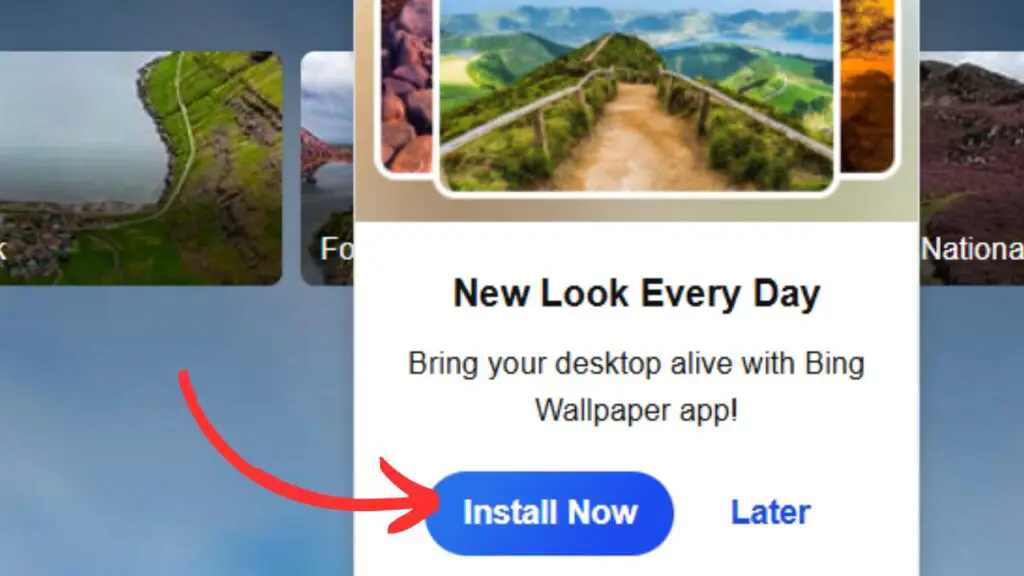
The Bing Wallpaper app is a free tool from Microsoft that allows you to set Bing’s daily images as your desktop background. These wallpapers are known for their beautiful scenery, wildlife, architecture, and artistic visuals. Unlike a single static wallpaper, the Bing app automatically updates your background each day with a fresh image.
It also gives you the option to explore image details, learn where the photo was taken, and even switch between multiple wallpapers manually. For users who enjoy variety, it is one of the easiest ways to keep their desktop lively.
How to install and use the Bing Wallpaper App on Windows 11? Step-by-Step Guide
Step 1: Download the app
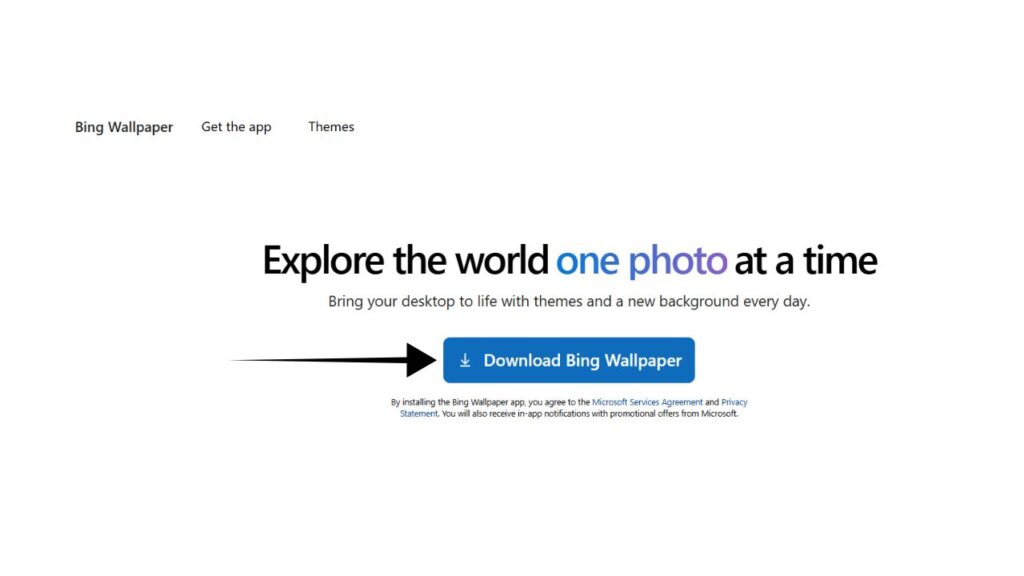
Go to the official Microsoft Bing Wallpaper page from your browser. Click on the Download now button to get the installer file.
Step 2: Run the installer
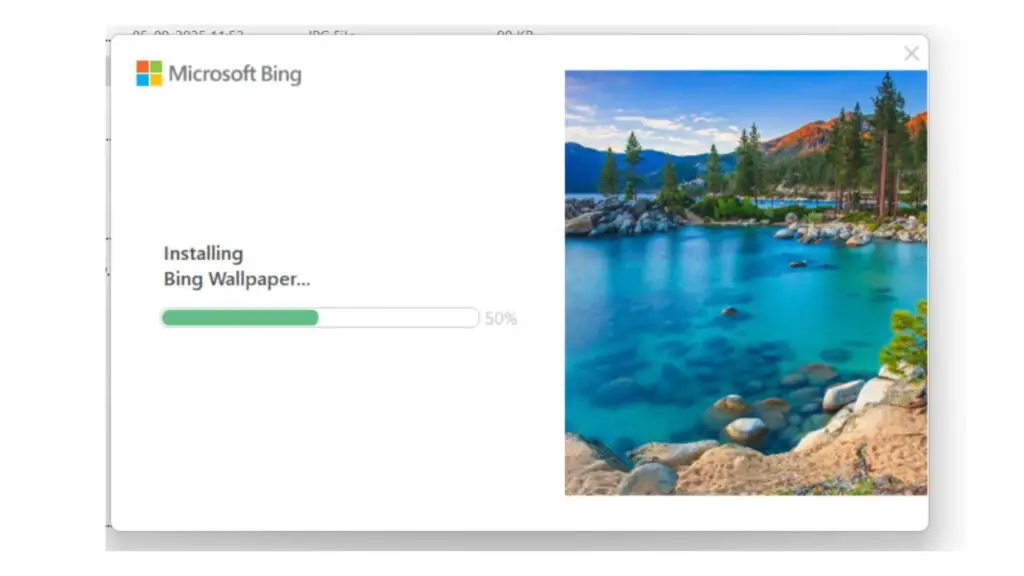
Once the file is downloaded, open it and allow it to run. Follow the on-screen prompts. The setup is simple and usually takes just a few seconds to complete.
Step 3: Accept the license agreement
During installation, you will be asked to accept Microsoft’s license terms. Click I Agree to continue.
Step 4: Choose install options
The setup may ask if you want Bing as your default search engine or homepage. These are optional choices. If you don’t want to set Bing as your homepage or as the default search provider, Uncheck the options.
Step 5: Finish the installation
Click Finish once the setup is complete. Bing Wallpaper will start running in the background, and your desktop wallpaper will change automatically to the Bing daily image.
Step 6: Access the wallpaper options
Look at your system tray (bottom-right corner of your taskbar). You will see the Bing Wallpaper icon. Right-click on it to access options like switching to the previous image, viewing details about the current photo, or pausing automatic changes.
Step 7: Customize your experience
From the tray icon, you can explore the gallery of past images or choose to keep a favorite wallpaper longer. The app runs silently in the background, updating your desktop each day.
FAQs
1. Is Bing Wallpaper free to use?
Yes, it is completely free to download and use without any hidden charges.
2. Does Bing Wallpaper slow down Windows 11?
No, it runs lightly in the background and does not impact performance significantly.
3. Can I keep one wallpaper permanently?
Yes, you can pause automatic updates and stick with your favorite wallpaper.
4. Do I need a Microsoft account to use it?
No, the app works without requiring you to sign in.
5. Can I use Bing Wallpaper on multiple monitors?
Yes, the app supports multi-monitor setups, allowing you to enjoy Bing images across all your screens.
Conclusion
The Bing Wallpaper app is a simple yet effective way to make your Windows 11 desktop more engaging. With daily updates, stunning visuals, and easy customization, it takes just minutes to install and enhances your PC experience every day. Whether you love scenic landscapes, cultural highlights, or creative photography, this app ensures you always have something fresh to look at. If you enjoy a dynamic desktop without manually searching for wallpapers, Bing Wallpaper is a must-try.
