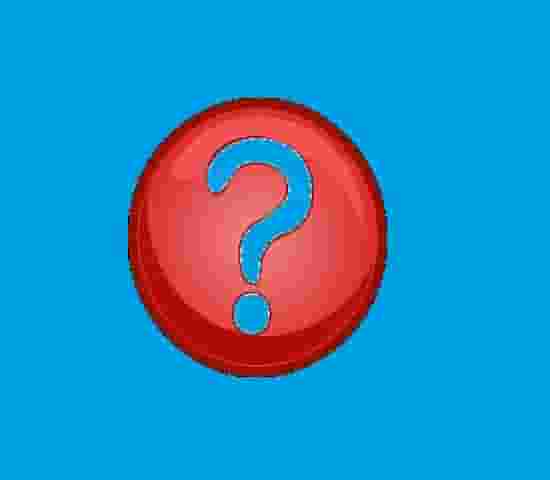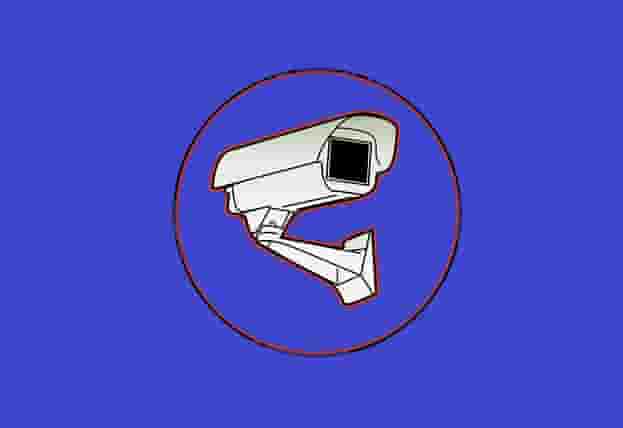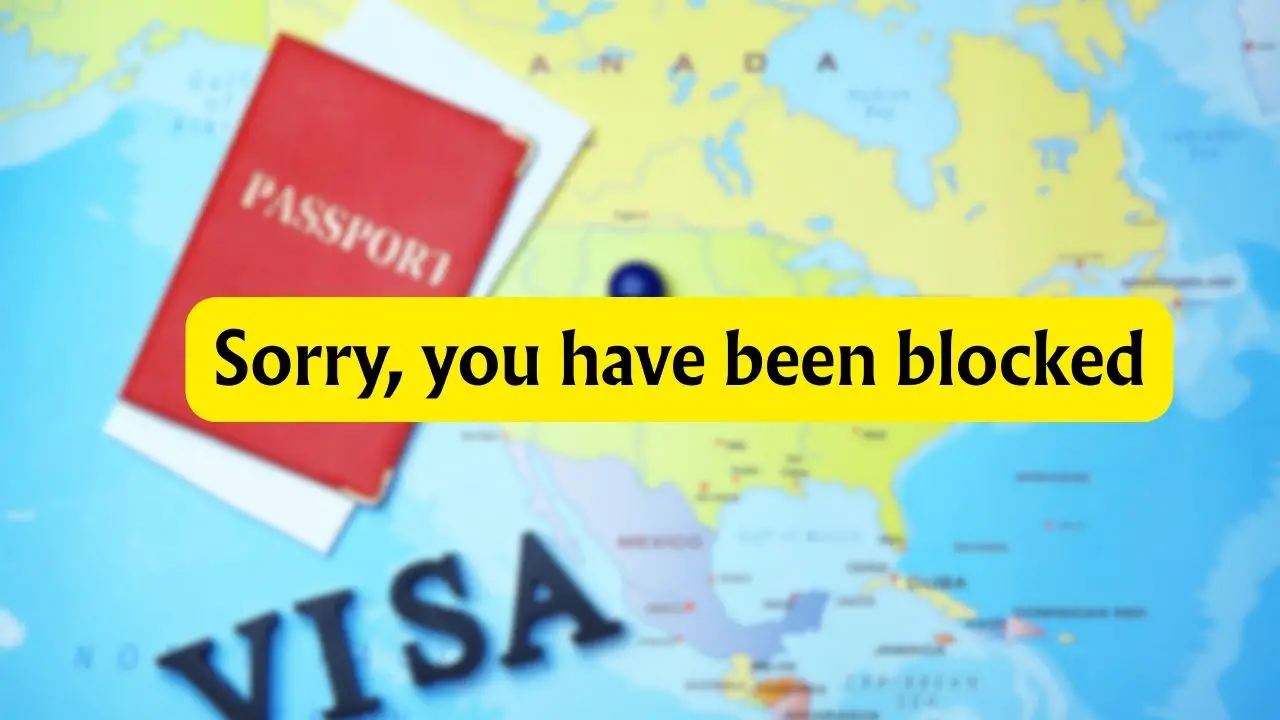iPhone Not Recognizing Face ID: A Complete Fixing Guide
Apple introduced Face ID as one of the most secure and convenient ways to unlock an iPhone, sign in to apps, and make quick purchases. When it works, the process feels seamless, almost as if your device instantly knows you. But if your iPhone stops recognizing your face, the convenience quickly turns into frustration. You may find yourself repeatedly typing in your passcode or struggling with failed attempts.
The good news is that Face ID problems are common, and in most cases, they can be fixed without professional help.
Let’s explore the solutions step by step.
How to Fix if iPhone is not recognizing Face ID?

When Face ID fails to recognize, it does not always mean that your iPhone has a serious hardware problem. The reasons could be as simple as poor lighting, dust covering the sensors, or misconfigured settings.
To make sure you cover every possible cause, try the following methods in order.
Method 1: Clean and Inspect the TrueDepth Camera
Face ID works using Apple’s TrueDepth camera system, which is located at the top of your iPhone screen. If dust, dirt, or even fingerprints are blocking this system, your iPhone may not be able to scan your face correctly.
- Start by gently wiping the front-facing camera with a clean microfiber cloth.
- Avoid using liquids directly on the phone.
- If you are using a screen protector or a thick case that slightly overlaps the sensors, try removing them and testing again.
Many users notice Face ID starts working once the camera system has a completely clear view.
Method 2: Improve Your Lighting Conditions
Face ID is designed to work in different environments, including low light. However, extremely dark surroundings or intense sunlight can cause recognition issues.
If your iPhone is not recognizing your face, step into a well-lit room and hold the device at a comfortable angle. You do not have to be in bright sunlight, but evenly distributed light on your face helps. Similarly, avoid strong backlight situations, like standing directly in front of a window during the day, as this can confuse the sensors.
Once you test it in better lighting, you may notice a significant improvement.
Method 3: Check Face ID Settings
Sometimes the issue is not with your face or the camera but with the Face ID settings. Go to Settings, then Face ID & Passcode, and confirm that Face ID is enabled for the features you want to use, such as unlocking the phone or making purchases. If it is turned off accidentally, toggle it back on.
You can also check if a face has been enrolled. If not, you will need to set up Face ID again by following the instructions in the same menu. Ensuring your settings are correctly adjusted can solve the problem instantly.
Method 4: Reset Face ID and Set It Up Again
If Face ID keeps failing even though it is enabled, the data it has stored might not be accurate anymore. Your face may look different due to a new hairstyle, beard, glasses, or mask usage. To refresh the system, go to Settings, then Face ID & Passcode, and select Reset Face ID. After resetting, choose Set Up Face ID and follow the prompts to scan your face. Rotate your head in different directions as the instructions suggest. This allows the TrueDepth camera to map your face properly from multiple angles, making recognition more reliable.
Method 5: Add an Alternate Appearance
Apple provides an option called Alternate Appearance, designed for people who may look noticeably different in certain situations. For example, if you wear glasses at work but not at home, or if you often change your style, adding an alternate appearance ensures Face ID adapts to both.
To do this, go to Settings, then Face ID & Passcode, and select Set Up an Alternate Appearance.
Follow the same steps as you did while setting up Face ID. Having both versions stored can prevent frustration and reduce failed recognition attempts.
Method 6: Check for iOS Updates
Sometimes Face ID problems are caused by software bugs that Apple later fixes in updates. If you are running an outdated version of iOS, the issue may persist even after trying all other methods.
Go to Settings, then General, and select Software Update. If an update is available, download and install it.
Make sure your phone is charged and connected to Wi-Fi. Many users report that updating their iPhone resolves Face ID issues. Try it out for yours.
Method 7: Restart or Force Restart Your iPhone
Like any piece of technology, iPhones sometimes need a restart to clear temporary glitches. Press and hold the power button, then slide to power off, wait a few seconds, and turn it back on. If Face ID still fails, try a force restart.
On most modern iPhones, press and release the volume up button, press and release the volume down button, then press and hold the side button until you see the Apple logo. This refresh often clears small errors that might be interfering with Face ID.
Method 8: Ensure the Camera Can See Your Face Properly
Face ID works best when the iPhone is at arm’s length or closer, roughly 25 to 50 cm from your face. If you hold it too far away or too close, the sensors may struggle.
Also, make sure nothing is covering your face. Masks, scarves, or even large sunglasses can cause failures.
While Apple has introduced mask recognition in newer updates, not all iPhone models support it. Try removing accessories that block your facial features and then test again.
The more your iPhone can see, the better Face ID will perform.
Method 9: Reset All Settings
If Face ID still does not work, there could be a deeper system misconfiguration. Resetting all settings does not erase your photos or data, but it does restore system preferences to default. Go to Settings, then General, followed by Transfer or Reset iPhone, and choose Reset All Settings. After the restart, you will need to reconfigure Wi-Fi passwords and some preferences. However, this process often clears hidden conflicts that affect Face ID, giving it a clean slate to function correctly again.
Method 10: Contact Apple Support or Visit a Service Center
If none of these steps work, the issue may be hardware-related. The TrueDepth camera system is delicate and can be damaged if the phone is dropped or exposed to water. In this case, only Apple-certified service centers can repair or replace the components.
You can schedule an appointment at the Genius Bar or use Apple’s support website to arrange for service. If your device is under warranty or you have taken an AppleCare+ subscription, the repair might even be free or discounted.
Seeking professional help is the final step when all else fails.
Tips To keep in Mind
There are some quick ways to improve Face ID reliability without going through long troubleshooting steps.
- Always keep your iPhone clean, especially around the front camera.
- When setting up Face ID, do it in a bright environment so the phone captures your face accurately.
- If you wear glasses, enroll your face with and without them to increase accuracy.
- Positioning the phone at eye level usually helps the sensors work faster.
- Finally, do not forget to keep your iPhone updated, since Apple frequently improves Face ID functionality through iOS updates.
FAQs
Why does my iPhone suddenly stop recognizing my face?
It could be due to dirt on the camera, poor lighting, or changes in your appearance. Software glitches may also be the cause.
Can Face ID work with a mask?
Yes, but only on certain iPhone models with iOS 15.4 or later. Older models may not support mask recognition.
Will resetting Face ID delete my data?
No, resetting Face ID only erases the stored facial map. Your apps, photos, and other data remain safe.
What if Face ID still does not work after all fixes?
In that case, it is likely a hardware issue with the TrueDepth camera system. Contact Apple Support or visit an authorized service center.
Does Face ID work in the dark?
Yes, the TrueDepth camera uses infrared sensors, so it can recognize your face even in low light. However, complete darkness may still cause occasional failures.
Conclusion
Face ID is designed to make your iPhone experience faster and more secure, but like any technology, it can face occasional hiccups. From cleaning the TrueDepth camera and resetting settings to adding alternate appearances and updating iOS, there are several ways to bring it back to normal function. Most issues are temporary and can be resolved at home without much effort. However, if none of the solutions work, professional repair may be required. With the right approach, you can quickly restore Face ID and enjoy the convenience it was designed to offer.