KineMaster For PC or Laptop (Windows 11 or 10): Download & Install APK
Video editing has become an everyday skill in today’s digital world. Whether you are a YouTuber, a student, a digital marketer, or someone who simply loves to create and share videos, having the right editing tool can make a big difference. KineMaster is one of the most popular mobile video editing apps available, known for its powerful features and easy-to-use interface.
But what if you want to use it on a bigger screen, like your PC or laptop? Many users prefer editing on Windows devices because of the larger display, faster processing, and more storage space.
In this guide, I will cover everything you need to know about downloading, installing, and using KineMaster APK on your PC or laptop.
Key Features of KineMaster
Before jumping into installation, let us understand why KineMaster is so popular among video editors. Here are some of the most powerful features you get with this app:
- Multi-Layer Editing – You can add multiple video, image, text, and audio tracks to create professional-grade videos.
- Chroma Key Support – Perfect for green screen editing, letting you replace backgrounds with ease.
- Precision Trimming – Cut, crop, and splice videos with frame-by-frame accuracy.
- Real-Time Recording – Record audio or video while editing, which is especially useful for content creators.
- Blending Modes – Apply cinematic effects and mix videos with different visual styles.
- Asset Store – Access thousands of transitions, effects, stickers, and fonts.
- 4K Video Export – Export videos in high resolution without losing quality.
- User-Friendly Interface – Even beginners can get started quickly without a steep learning curve.
These features make KineMaster stand out compared to many desktop editing programs that often require complicated setups or expensive licenses.
How Can I Download KineMaster on My PC?
Since KineMaster is not available as a native Windows application, you will need to rely on other methods to run it. The most reliable ways are:
1. Using Android Emulators
An Android emulator is a program that allows you to run Android apps on a Windows PC or laptop. Some best free Android emulators are available.
By installing any of them, you can directly download KineMaster from the Google Play Store or install the APK file.
2. Installing APK Manually
If you already have the KineMaster APK file, you can simply drag and drop it into your emulator to install it. This is useful when the Play Store version is not accessible or if you want a specific version.
3. Using Windows Subsystem for Android (WSA)
Windows 11 users now have the option to install WSA, which allows Android apps to run natively on the system without a third-party emulator. Once WSA is set up, you can sideload APK files like KineMaster directly. The process requires enabling developer mode and using the ADB (Android Debug Bridge) command to install the APK. While it takes a bit of technical setup, the performance is smoother than most emulators because WSA runs natively on Windows.
4. Using Microsoft Phone Link (Limited)
Windows 11 has a Phone Link feature that lets you run some Android apps on your PC. However, this method does not always work smoothly with KineMaster and may have limitations in performance.
Out of all these, using an Android emulator or WSA is the best method because both provide stable performance and full access to all features.
Installing KineMaster APK on Your PC or Laptop
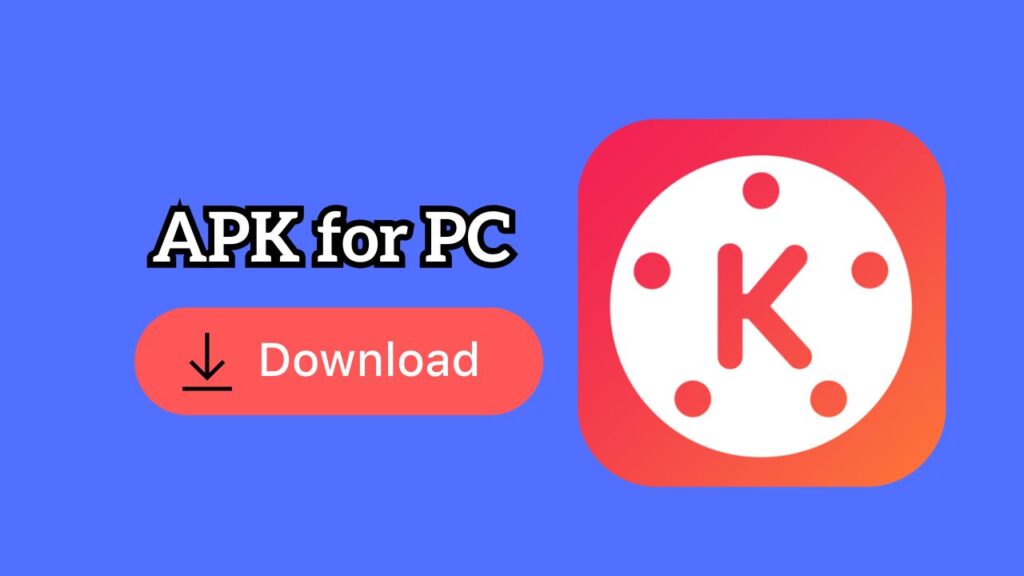
Once you have decided on the method, the installation process is straightforward. You can either use an Android emulator or the Windows Subsystem for Android (WSA) if you are on Windows 11. Below are the detailed steps.
Method 1: Using an Android Emulator
Step 1: Download an Emulator
Go to the official website of BlueStacks, NoxPlayer, or LDPlayer and download the setup file. Once downloaded, run the installer and complete the installation.
Step 2: Sign In with a Google Account
Open the emulator and sign in with your Google account. This will allow you to access the Google Play Store inside the emulator.
Step 3: Download KineMaster from the Play Store
Open the Play Store app in your emulator, search for KineMaster, and click Install. This will automatically install the app on your virtual Android device.
Step 4: Install APK Manually (Optional)
If you have the KineMaster APK file, simply drag and drop it into the emulator window. The installation will begin immediately.
Step 5: Launch KineMaster
Once installed, open the app from your emulator’s home screen. It will work exactly like it does on a mobile phone, but on a larger display.
Method 2: Using Windows Subsystem for Android (WSA)
If you are on Windows 11, you can use WSA to install Android APKs natively without a third-party emulator.
Step 1: Enable WSA on Windows 11
- Open the Microsoft Store and search for Windows Subsystem for Android.
- Download and install it. This will also install the Amazon Appstore, which is required for WSA.
Step 2: Enable Developer Mode in WSA
- Open the WSA settings from the Start menu.
- Enable Developer Mode.
- Note the IP Address shown in the settings (you will need this later).
Step 3: Install ADB (Android Debug Bridge)
- Download the Android SDK Platform Tools from the official Google site.
- Extract the folder to an easy-to-access location, for example, C:\adb.
Step 4: Connect to WSA via ADB
- Open Command Prompt and navigate to the ADB folder by typing: cd C:\adb
- Connect to WSA using the IP address you noted earlier: adb connect <your-ip-address>
Step 5: Install KineMaster APK
- Place the KineMaster APK file in the C:\adb folder.
- Run the following command to install it: adb install KineMaster.apk
- Once installed, you will see KineMaster in your Windows Start menu like a native app.
Step 6: Launch and Start Editing
Click on the KineMaster icon from the Start menu. It will open directly without needing any emulator, giving you smoother performance and better integration with Windows.
Note: Some features of Kinemaster might not work on PC, as it is basically designed for Mobile use.
How to Use KineMaster on PC?
Using KineMaster on a PC feels similar to using it on mobile, but the larger screen makes editing easier and faster. Here is how you can get started:
- Create a New Project – Open KineMaster and click the “+” button to start a new project. Choose the aspect ratio depending on your needs, such as 16:9 for YouTube or 9:16 for Instagram Reels.
- Import Media – Add your video clips, images, or audio files from your computer. The emulator allows you to share files easily between Windows and the virtual Android environment.
- Edit with Layers – Use multiple layers for video, audio, text, and effects. Drag and drop clips on the timeline to rearrange them.
- Apply Effects – Use transitions, animations, and blending modes to give your videos a professional look.
- Add Music and Voiceovers – Insert background music or record voiceovers directly while editing.
- Export the Video – Once you are done, click on the export button. You can export videos in resolutions up to 4K, depending on your system performance.
The best part is that all the touch gestures you use on mobile are easily replaced with mouse clicks and keyboard shortcuts, making editing even more precise.
What to Do If the KineMaster is Not Working on PC?
Sometimes KineMaster may not run smoothly on your PC. Here are some common issues and their fixes:
- App Crashing or Freezing
- Update your emulator to the latest version.
- Allocate more RAM and CPU to the emulator from its settings.
- Update your emulator to the latest version.
- Laggy Performance
- Close unnecessary background applications.
- Switch to a lightweight emulator like LDPlayer.
- Close unnecessary background applications.
- Unable to Install APK
- Make sure you downloaded the correct APK file from a trusted source.
- Clear the emulator’s cache and try again.
- Make sure you downloaded the correct APK file from a trusted source.
- Export Fails or Quality Drops
- Use the latest version of KineMaster.
- Ensure your PC has enough free storage space.
- Use the latest version of KineMaster.
With these fixes, you can solve most issues and continue editing without interruptions.
FAQs
Q1: Is KineMaster free to use on PC?
Yes, KineMaster has a free version with limited features. The premium version removes watermarks and unlocks advanced tools.
Q2: Does KineMaster slow down the PC?
If your PC has low RAM or an outdated processor, the emulator may run slowly. On a modern PC, it works smoothly.
Q3: Can I transfer projects from mobile to PC?
Yes, you can export your project file to a mobile and then import it into the emulator. Make sure both devices have the same version of KineMaster.
Q4: What is the best emulator for KineMaster?
BlueStacks is the most recommended because of its stability, but NoxPlayer and LDPlayer are also good alternatives.
Conclusion
KineMaster is an excellent video editing tool, and using it on a PC or laptop can make your editing experience even better. While it does not have a native Windows version, you can easily install and run it through Android emulators like BlueStacks, NoxPlayer, or LDPlayer. Once installed, the larger display, faster hardware, and additional storage space of a PC give you a clear advantage over editing on a mobile phone.
We covered everything from downloading and installing the APK to using the app and fixing common issues. If you follow the steps carefully, you will be able to enjoy all of KineMaster’s features on your Windows 11 or 10 computer. So go ahead, set up KineMaster on your PC, and start creating professional-quality videos with ease.

pingu