MediCat USB: How to Install, Boot, Repair Windows, Recover Data, & More
When your Windows PC refuses to boot, keeps crashing, or loses important files, you need more than just basic fixes. That is where MediCat USB comes in. It is a bootable repair toolkit packed with dozens of utilities for Windows repair, data recovery, diagnostics, password resets, and even secure wiping. Instead of carrying multiple CDs or software tools, you can run everything from a single USB drive.
This guide will walk you through everything step by step. You will learn how to create a bootable MediCat USB, install it correctly, boot into it, and use its powerful tools for tasks like fixing Windows errors, recovering data, testing hard drives, and more.
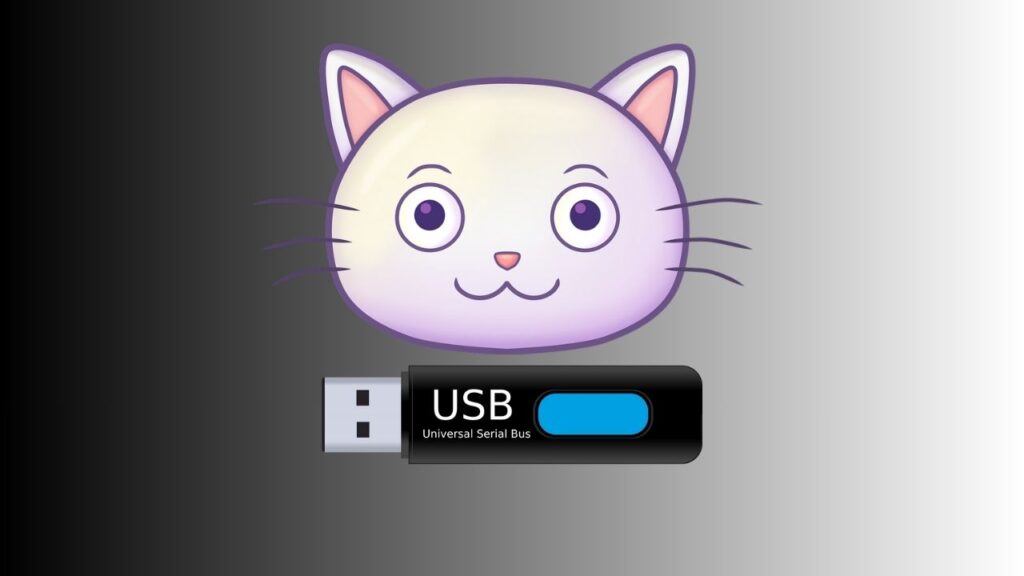
Creating a Bootable MediCat USB for Windows Repair
The very first step in using MediCat is to make a bootable USB. Without it, none of the tools can run outside your normal Windows installation.
Steps to create a bootable MediCat USB:
- Download the official MediCat USB ISO from a trusted source (https://medicatusb.com).
- Insert a USB drive with at least 32 GB of free storage.
- Open a tool like Rufus or Ventoy, which are programs designed to create bootable media.
- In the program, select your USB under “Device.”
- Choose the MediCat ISO as your boot selection file.
- Click “Start” and wait until the writing process finishes.
Important Note: This process erases everything on the USB. If your USB has personal files, back them up before creating the MediCat drive.
Installing MediCat USB on a Flash Drive Step by Step
While creating the bootable USB is quick, many beginners are unsure about settings like partition scheme or file system. Choosing the wrong option may stop the USB from booting.
- Open Rufus or Ventoy.
- Under “Device,” select your USB drive.
- For “Partition Scheme,” choose GPT if your system uses UEFI (common on modern PCs) or MBR if it uses BIOS.
- For “File System,” leave the default setting (usually FAT32 or NTFS).
- Click Start and let the tool write MediCat onto the USB.
Precaution: If you do not know whether your computer uses UEFI or BIOS, check your BIOS settings during startup. Most PCs manufactured after 2015 use UEFI.
Booting from MediCat USB for Diagnostics and Recovery
Once it is installed, you must boot from it. This step is what allows you to access MediCat tools even if Windows is not working.
Steps to boot from MediCat USB:
- Insert the MediCat USB into your PC.
- Restart the computer and press the boot menu key (common keys: F12, F2, ESC, or DEL).
- In the boot menu, select your USB drive as the startup device.
- Wait as MediCat loads its menu.
- Choose the option you want, such as Windows recovery, diagnostics, or data tools.
Important Note: Booting from MediCat USB does not erase any files. However, the tools you run afterward may modify system settings, so read instructions carefully before using them.
Using MediCat USB to Troubleshoot and Fix Windows Errors
When Windows runs into problems, it often shows errors, crashes, or boot failures. MediCat USB is designed to help you diagnose and repair these issues without needing to reinstall the entire operating system. It comes with a collection of tools for fixing common problems like blue screen errors, driver conflicts, bootloader corruption, virus infections, and registry damage.
Common Windows Errors You Can Fix with MediCat USB
- Blue Screen of Death (BSOD)
- Cause: Corrupt drivers, faulty hardware, or system file corruption.
- How it helps: Use the diagnostic tools to scan memory (RAM test), check disk health, or run repair utilities for damaged system files.
- Windows Boot Failure
- Cause: Damaged bootloader, missing boot files, or hard disk errors.
- How It helps: Launch the boot repair tools included in MediCat, such as BootIce or EasyBCD, to rebuild or fix the Windows bootloader.
- Slow Performance or Freezing
- Cause: Malware infection, unnecessary startup programs, or disk errors.
- How It helps: Run antivirus scanners included in MediCat to remove malware, then use system optimization tools to clean junk files and manage startup programs.
- Driver Errors and Hardware Conflicts
- Cause: Incorrect or outdated drivers.
- How It helps: Use MediCat’s driver management tools to identify faulty drivers and replace them with the correct versions.
- Registry Errors
- Cause: Invalid or corrupted registry entries.
- How It helps: The built-in registry repair tools can clean and repair invalid registry entries that may cause crashes or instability.
- Virus and Malware Infections
- Cause: Downloaded malicious files or unsafe browsing.
- How It helps: MediCat USB comes with portable antivirus and anti-malware scanners that can run outside of Windows, making it easier to remove stubborn infections.
Step-by-Step: How to Use MediCat USB for Troubleshooting
Step 1: Boot into MediCat USB
Insert the USB drive and restart your PC. Enter the BIOS/UEFI menu, set the boot order to USB first, and start MediCat.
Step 2: Choose the Right Tool
From the MediCat menu, select the type of tool you need:
- System Recovery for repairing boot issues.
- Diagnostics for memory or hardware testing.
- Antivirus Tools for scanning and removing malware.
- File Tools for recovering lost or corrupted files.
Step 3: Run Diagnostics or Repairs
Once the tool is loaded, follow the on-screen steps. For example:
- Run a disk check if you suspect hard drive errors.
- Scan for malware if your system is crashing frequently.
- Use registry cleaners for stability issues.
Step 4: Restart Windows
After fixing the issue, remove the MediCat USB and restart your computer. In many cases, Windows will boot normally and work smoothly again.
Important Note: Always backup your important files before making changes. Some repair tools can overwrite system files or settings. MediCat USB is powerful, but beginners should take their time to read the descriptions of each tool before clicking “repair” or “fix.”
Recovering Lost Data Using MediCat USB
One of the best uses of MediCat is data recovery. Even if Windows crashes or fails to boot, you can still retrieve files from your hard drive.
Steps to recover data:
- Boot into MediCat USB.
- Open a recovery tool such as Recuva or PhotoRec.
- Select the drive where the lost files were stored.
- Run a scan to detect recoverable files.
- Save recovered files to an external USB drive or another hard drive.
Important Note: Never save recovered files back onto the same drive you are recovering from. This may overwrite and permanently delete the files you’re trying to save.
Resetting Windows Passwords with MediCat USB
If you forget your Windows password, MediCat USB can unlock your account without reinstalling the system.
Steps to reset a password:
- Boot into MediCat USB.
- Launch the password reset tool.
- Choose the Windows installation you want to unlock.
- Select the account.
- Reset or remove the password.
- Restart and log in without needing the old password.
Precaution: Resetting a password may block access to encrypted files or folders. If BitLocker or similar encryption is enabled, this method may not work.
Testing and Repairing Hard Drives Using MediCat USB
Hard drives often cause system failures. MediCat USB includes tools to test and repair them.
Steps to test your drive:
- Boot into MediCat USB.
- Open a tool like CrystalDiskInfo or HD Tune.
- Run a health check to identify bad sectors or drive failures.
- Use built-in repair functions if supported.
- Back up data if the drive shows signs of failure.
Important Note: A failing hard drive may work temporarily but can stop at any moment. Always back up before attempting repairs.
Securely Wiping a PC with MediCat USB Tools
Sometimes you may want to sell or recycle a computer without leaving personal data behind. MediCat USB can securely erase drives.
Steps to wipe a drive:
- Boot into MediCat USB.
- Open a tool like DBAN (Darik’s Boot and Nuke).
- Select the drive you want to erase.
- Choose a wipe method (quick wipe or deep clean).
- Confirm and start the process.
Precaution: Once you wipe a drive, the data is permanently gone and cannot be recovered. Double-check that you have backed up important files before wiping.
Updating MediCat USB with the Latest Tools and Fixes
Like any software, MediCat USB gets updated. Using the latest version ensures you have the newest tools.
Steps to update MediCat USB:
- Download the latest MediCat ISO from a trusted site.
- Use Rufus or Ventoy to rewrite the USB with the new ISO.
- Optionally, copy newer tools into the MediCat folders if supported.
- Always keep a backup before overwriting.
Important Note: Updating will erase all files on the USB. Save custom tools or recovery scripts before performing an update.
Customizing MediCat USB for Your Personal Tech Toolkit
One of MediCat’s strengths is that you can customize it to your liking.
Ways to customize:
- Add portable apps you frequently use (antivirus, browser, drivers).
- Remove unused tools to save space.
- Organize tools into categories for faster access.
- Add your own scripts for repeated troubleshooting tasks.
Precaution: Do not delete critical system files from MediCat’s structure. This could prevent it from working correctly.
Conclusion
MediCat USB is more than just a troubleshooting tool. It is an all-in-one rescue drive that can repair Windows, recover data, reset forgotten passwords, test hardware, and even wipe a computer for resale. For beginners, the process may seem complicated at first, but with the step-by-step instructions and precautions in this guide, you can confidently use MediCat USB without risk.
Having a MediCat USB prepared means you’re never stuck when your PC fails. It’s a must-have tool for students, office workers, technicians, and anyone who depends on a computer daily.
