NetMirror For PC or Laptop (Windows 11/10): Download & Install APK
If you’ve come across the NetMirror App, you might already know it claims to offer free access to movies and TV shows in a layout that looks a lot like Netflix. At first glance, it feels like an easy shortcut to endless entertainment, and that’s exactly why many people get curious about it.
NetMirror presents itself as a streaming app with a clean, user-friendly interface. The design feels familiar, making it simple to browse through content the way you would on Netflix. But while the app may look polished, the bigger questions are whether it’s safe to use and whether it’s legal.
This guide will break everything down for you: what NetMirror is, how you can install it on Windows 11 or 10, and what risks you should be aware of before hitting that download button.
Disclaimer
At Gadgets Nurture, we do not support or promote the use of piracy. We strictly condemn and forbid consuming copyrighted content through unauthorized means. While this guide discusses how to install the NetMirror APK, we encourage readers to consider legal streaming and mirroring options to support content creators and avoid potential legal and security risks.
NetMirror APK
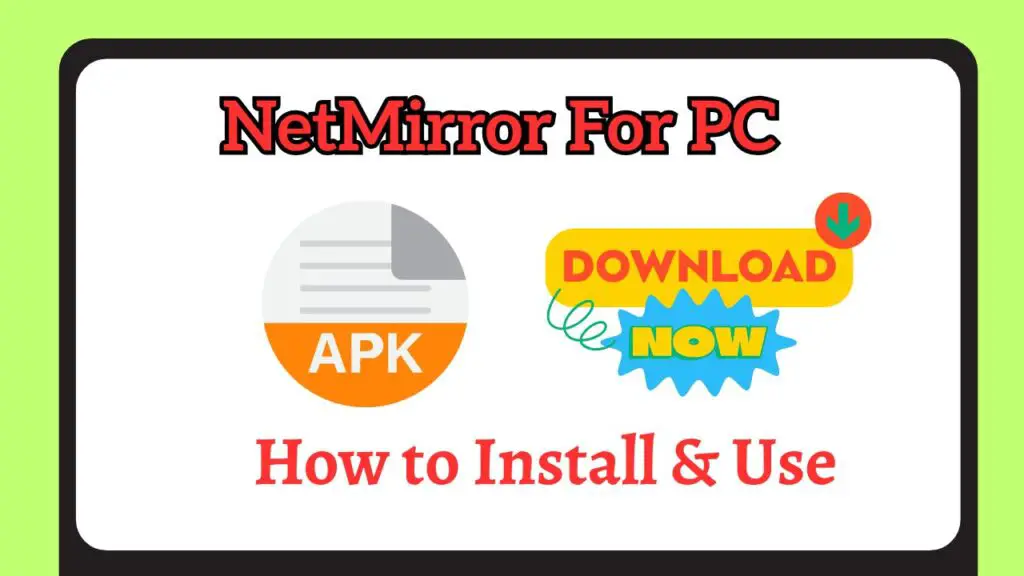
The NetMirror APK is not usually available on official app stores like Google Play, which is why many users need to download it from trusted third-party sites. When downloading an APK file for Windows, always check the credibility of the source. Using unverified websites could lead to security risks such as malware or spyware.
Here are the general steps to follow when finding the APK:
- Search for a reliable website (You can visit “netmirror.com.in, etc” for example ) that provides the latest version of NetMirror APK.
- Don’t forget to scan the URL on VirusTotal.
- Download the file to your PC or laptop.
- Ensure that your browser or antivirus software does not block the download.
- Verify the file’s integrity by checking reviews or user feedback before proceeding.
Downloading and Installing on Your PC or Laptop
Once the APK is ready, you can start the installation process.
Step 1: Prepare Your PC or Laptop
Before installing NetMirror, ensure your PC is ready. You will need a Free Android emulator to run the APK on Windows. Download and install one of these emulators from their official websites.
Step 2: Enable Installation from Unknown Sources
In the emulator settings, enable installation from unknown sources. This allows you to install apps that are not directly available on the Google Play Store inside the emulator.
Step 3: Install the Emulator and Set It Up
Open the emulator and log in with your Google account. This is essential to set up the environment where APK files can run just like they do on an Android device.
Step 4: Locate and Add the APK File
Drag and drop the NetMirror APK into the emulator window or use the “Install APK” button inside the emulator. The installation will begin automatically.
Step 5: Launch NetMirror
Once installed, you will see the NetMirror icon on the emulator’s home screen. Click it to open and start mirroring your device onto your PC.
Is NetMirror Safe to Use?
When it comes to downloading or using any third-party application, safety should always come first. The most reliable way to check if a site or file is safe is by scanning it with a trusted malware or virus detection tool like VirusTotal.
A recent scan of the official NetMirror website revealed multiple vulnerabilities and flagged several malicious files. This is a serious concern for users, as it highlights the potential risks associated with downloading from or even visiting the site. If you still decide to proceed, be aware of the dangers and take extra precautions.
One essential step is to always use a VPN (Virtual Private Network). A VPN helps protect your data by encrypting your internet connection and keeping your online activities anonymous, which is especially important when dealing with unverified APKs.
Is It Legal?
Another key issue is legality. NetMirror reportedly provides access to Netflix content without requiring a valid subscription. This makes it highly likely that the service falls into the category of unauthorized or illegal streaming. Using such apps could put you at risk of violating copyright laws.
For a safer and more reliable experience, we strongly recommend exploring legitimate streaming services. These platforms not only ensure you are within legal boundaries but also support the creators who produce the content you enjoy.
FAQs
Q1: Can I install NetMirror on Windows without an emulator?
No, NetMirror APK is designed for Android devices. You need an emulator to run it on Windows.
Q2: Is NetMirror free to use?
Yes, NetMirror offers free features, but some advanced options may require a premium upgrade depending on the version.
Q3: Will installing NetMirror APK harm my PC?
If you download the APK from a trusted source and use a reliable emulator, it is safe. Avoid suspicious websites to reduce risks.
Q4: Can I use NetMirror on Windows 11 and Windows 10?
Yes, the steps mentioned work on both Windows 11 and Windows 10.
Q5: Do I need a strong internet connection for NetMirror to work?
Yes, since screen mirroring relies on Wi-Fi or internet connectivity, a stable and fast network ensures smooth performance.
Conclusion
Installing NetMirror on a PC or laptop running Windows 11 or 10 is simple once you follow the steps correctly. With the help of an emulator like BlueStacks, NoxPlayer, or LDPlayer, you can easily download and install the APK file and enjoy seamless screen mirroring.
Remember to always download from trusted sources and respect content creators by using apps responsibly. NetMirror can make your presentations, streaming, and gaming experiences much more enjoyable on a bigger screen.

good aap