Paramount Plus Error 422 [Causes & Fixing Steps]
Errors while streaming are annoying, but errors that stop you from managing your account can be even worse. One that many Paramount Plus users run into is Error 422. It often appears during subscription cancellation attempts within the app, leaving you stuck between wanting to stop a payment and not being able to complete the process.
This guide explains what Error 422 really means, why it appears, and the steps you can take to fix it so you can take control of your subscription without hassle.
What does Error 422 mean on Paramount Plus?
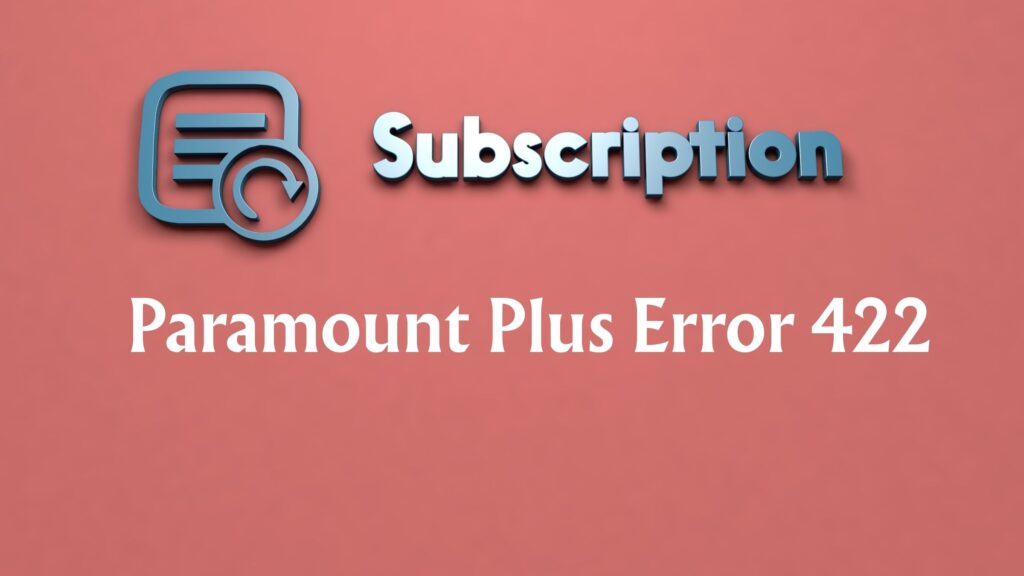
In technical terms, Error 422 stands for Unprocessable Entity. This means the app successfully sends your request to the server, but the server rejects it because the data is not valid in the way it expects. Unlike a complete failure to connect, this error signals that Paramount Plus understands what you are trying to do but cannot process the action.
On Paramount Plus, users most often see this error while trying to cancel their subscription in the app. The request reaches the servers, but because of a mismatch or validation problem, it does not go through. That leaves you with an error message instead of a confirmation.
Read: How to Delete Paramount Plus Account Easily?
Causes of Paramount Plus Error 422
Several issues can trigger this error, and knowing them makes fixing easier.
- Server-Side Validation Issue: The most common cause is a problem on Paramount+ Plus’s end. Their servers might reject your cancellation request because it does not align with the stored account data.
- App-Specific Bugs or Outdated Version: Sometimes the app itself is at fault. An older or bugged version of Paramount Plus may not send cancellation requests properly.
- Corrupted Cache or Stored Data: Old data saved by the app can interfere with new requests. If the stored subscription details are out of sync with Paramount’s servers, the request validation will fail.
- Account Mismatch Across Platforms: If you originally subscribed through a third-party service (like Apple, Google, or Roku), but you try to cancel directly from the Paramount Plus app, the request may be blocked. This is because the subscription is managed elsewhere.
Fixing Steps for Paramount Plus Error 422
Here’s how to troubleshoot the issue step by step.
Step 1: Restart the App and Device
Begin with the basics. Close the Paramount Plus app fully and restart your device. This clears temporary glitches that may be preventing the cancellation request from sending correctly.
Step 2: Update the Paramount Plus App
Go to your device’s app store and check for updates. If the app is out of date, install the latest version. Updates often include bug fixes for problems like failed requests.
Step 3: Clear Cache or Stored Data
Clearing the cache removes outdated or corrupted information that might be interfering with your account actions. On mobile, you can usually do this from the app settings menu. On browsers, clear cookies and cache before trying again.
Step 4: Try Cancelling on a Different Platform
If you see Error 422 in the app, switch to a different method:
- Use the Paramount Plus website by logging in through a browser.
- If you subscribed via a third-party service, cancel directly through Apple App Store, Google Play Store, Amazon, or Roku, depending on where you signed up.
This often bypasses the validation problem that appears in the app.
Step 5: Reinstall the App
If the error persists, uninstall the Paramount Plus app and reinstall it. This ensures you have a fresh version without leftover corrupted files or cache.
Step 6: Wait and Retry Later
Since Error 422 often indicates a server-side validation issue, the problem may not be on your end at all. Waiting a few hours and then trying again can sometimes resolve it if Paramount fixes things behind the scenes.
Step 7: Contact Customer Support
If none of the above works, reach out to Paramount+ support. Be clear about what you are trying to do (cancel your subscription), the device you are using, and mention the 422 error code.
Support staff can often check your account directly and process the cancellation for you.
Cancel Subscription on Roku
If you are facing issues specifically on your Roku device, then follow the steps below to cancel the subscription:
- Go to the Roku Home Screen and scroll to highlight the Paramount+ channel.
- Press the Asterisk Button on your Roku remote.
- Manage the Subscription from the menu that appears.
- Next, select Cancel the Subscription
Conclusion
Paramount Plus Error 422 can be frustrating, especially since it often appears when you’re trying to cancel your subscription. At its core, this error is a server-side validation problem, meaning the app understands your request but cannot process it properly. The good news is that it can usually be fixed by simple steps like updating or reinstalling the app, clearing the cache, or using the Paramount Plus website instead of the app. And if those do not work, Paramount Plus customer support can handle the cancellation directly.
