Pikashow For PC or Laptop (Windows 11/10): Download & Install APK
Watching your favorite shows and movies on a mobile screen can be limiting, especially when you crave a larger, more immersive experience. That is where installing Pikashow on a Windows 11 or 10 PC comes into play.
Pikashow is originally an Android app, but with the help of simple tools, you can easily run it on your computer.
This guide will explain what Pikashow is, why people love it, its safety concerns, and most importantly, how to download and install Pikashow APK on your PC or laptop.
What is Pikashow, and why do People Use it?
Pikashow is an entertainment application that lets you stream movies, TV shows, live TV channels, sports, and more, all for free. The biggest reason people use Pikashow is its vast content library that covers everything from Hollywood blockbusters to regional films and live sports events. The app does not require accounts or subscriptions, making it extremely convenient. Many users also enjoy its lightweight design, which ensures smooth performance even on devices with modest specifications.
Is Pikashow Legal and Safe?
This is a common question among new users. Pikashow provides free access to movies and shows, but it may not always have the legal rights to stream them. This means it operates in a legal gray area depending on your country’s copyright laws.
Safety is another factor to consider. APK files downloaded from random websites can be unsafe and may include harmful software. To keep your PC protected, always download from trusted sources, use antivirus software, and avoid giving unnecessary permissions within the app.
Methods to Download Pikashow on Your PC/Laptop (Windows 11/10)
Since Pikashow is not available in the Microsoft Store, you cannot install it directly on Windows.
Instead, the most reliable way to run it is by using an Android emulator such as BlueStacks, Nox Player, or LDPlayer. These emulators replicate the Android environment on your PC, allowing you to install APK files just like you would on a smartphone.
Another option is using Chrome extensions like ARC Welder, but this is less practical since it has limitations and reliability issues.
So, the emulator method is much better for stable and smooth streaming.
Downloading and Installing Pikashow APK on Your PC or Laptop
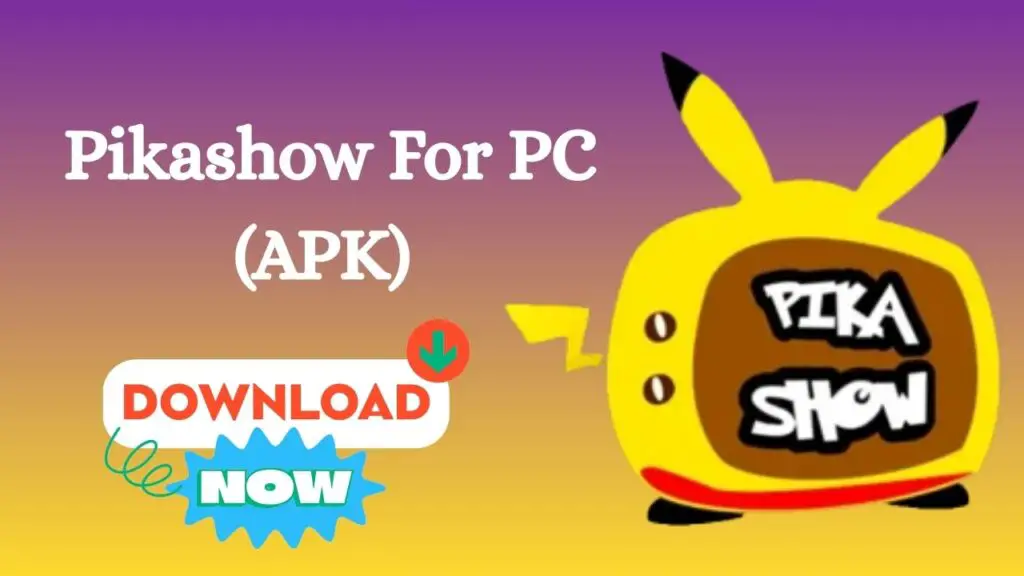
Downloading and installing Pikashow APK on your PC or Laptop has two steps: one is to install the best free emulator of your choice, and the second is to install the Pikashow APK via it.
Let’s see all the steps in detail!
Step 1: Download and Install an Emulator
- Visit the official website of a popular emulator like BlueStacks or Nox Player.
- Download the installer for Windows and run the setup file.
- Follow the on-screen instructions to complete the installation.
- Launch the emulator and sign in with your Google account to set up the environment.
Step 2: Install Pikashow APK
- Download the Pikashow APK file from a reliable source on your PC.
- Open your emulator and look for the Install APK option. In BlueStacks, this is available in the side menu.
- Select the Pikashow APK you downloaded and click Open.
- The installation will complete, and Pikashow will appear on your emulator’s home screen.
- Launch Pikashow from the emulator and start streaming your favorite movies, shows, and live channels.
System Requirements to Run Pikashow on PC
Before you install Pikashow using an emulator, make sure your system meets these minimum requirements:
Minimum Requirements
- Operating System: Windows 10 or Windows 11 (64-bit)
- Processor: Intel or AMD dual-core CPU
- RAM: At least 4 GB
- Storage: 5 GB of free space for emulator and APK files
- Graphics: Integrated graphics with updated drivers
- Internet: Stable broadband or Wi-Fi connection
Recommended Requirements
- Operating System: Windows 10 or Windows 11 (latest updates installed)
- Processor: Intel i5 or AMD Ryzen 5 or higher
- RAM: 8 GB or more
- Storage: SSD with 10 GB free space for smoother performance
- Graphics: Dedicated GPU (NVIDIA/AMD) for better streaming quality
- Internet: High-speed broadband for HD content
Meeting these requirements ensures that the emulator and Pikashow run smoothly without crashes or buffering issues.
Tips to Use Pikashow Safely on PC
- Download from trusted websites to avoid malicious files.
- Use antivirus software to protect your PC from hidden threats.
- Update the app regularly for better performance and security.
- Never share personal details within the app, as it does not require accounts.
- Use a VPN service to protect your privacy and access restricted content securely.
FAQs
1. Can I use Pikashow on Windows without an emulator?
No, Pikashow is an Android-only app, so an emulator is necessary to run it on Windows.
2. Is Pikashow completely free?
Yes, Pikashow is free, but it may include ads while streaming.
3. Can Pikashow harm my laptop?
Only if you download the APK from unsafe sources. Stick to trusted sites and keep antivirus software active.
4. How do I update Pikashow on my PC?
Download the latest APK and reinstall it within the emulator. It will overwrite the older version.
5. Does Pikashow allow live sports streaming?
Yes, Pikashow offers live sports and TV channels in addition to movies and shows.
Conclusion
Pikashow for PC brings the joy of big-screen streaming right to your laptop or desktop. With the steps outlined above, you can easily install the app and unlock a world of movies, shows, and live channels without relying on your phone. Though it comes with legal and safety considerations, using trusted APK sources, antivirus tools, and a VPN can help you stay secure. Once set up, you will have an endless library of entertainment available at your fingertips on Windows 11 or 10.

pikasho download
plese login
best free movies