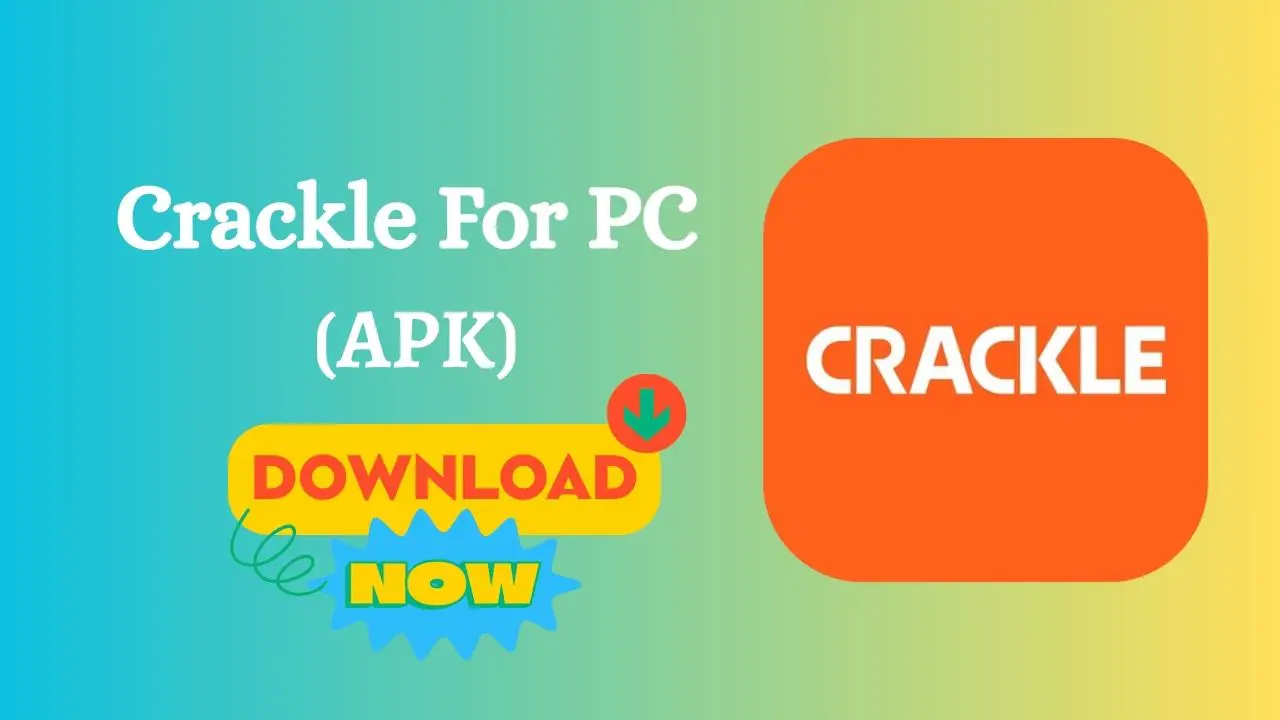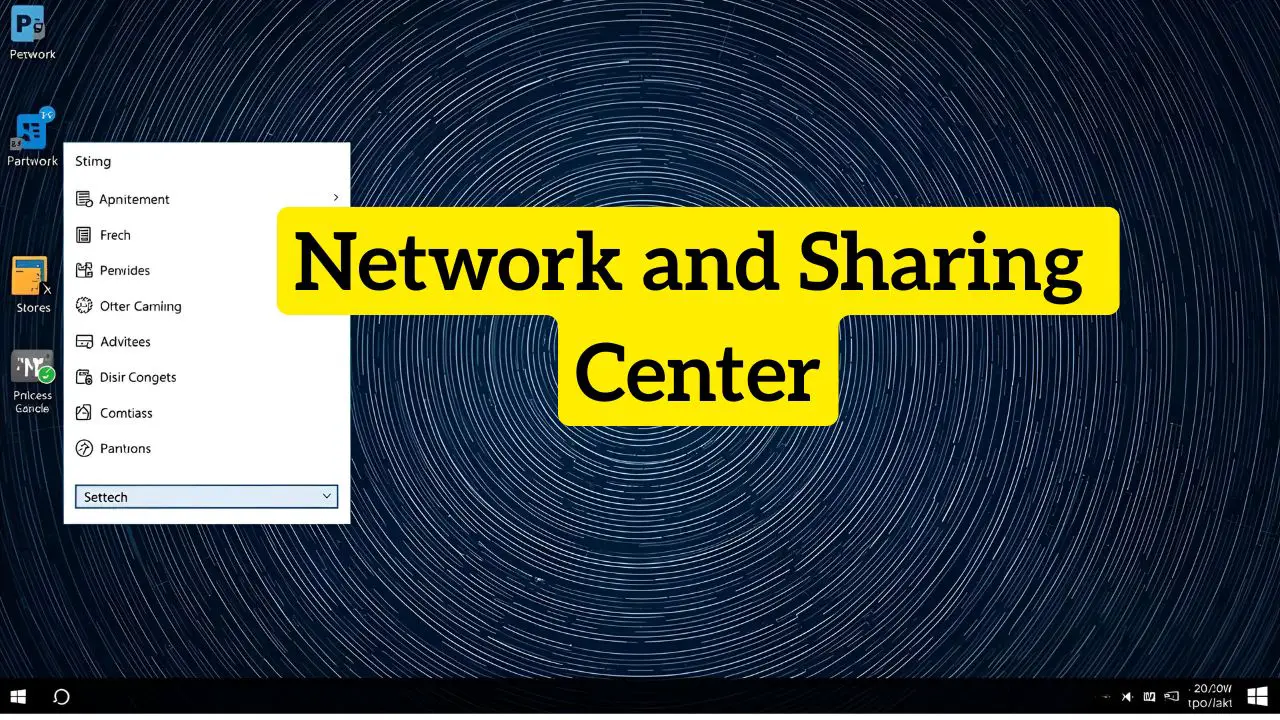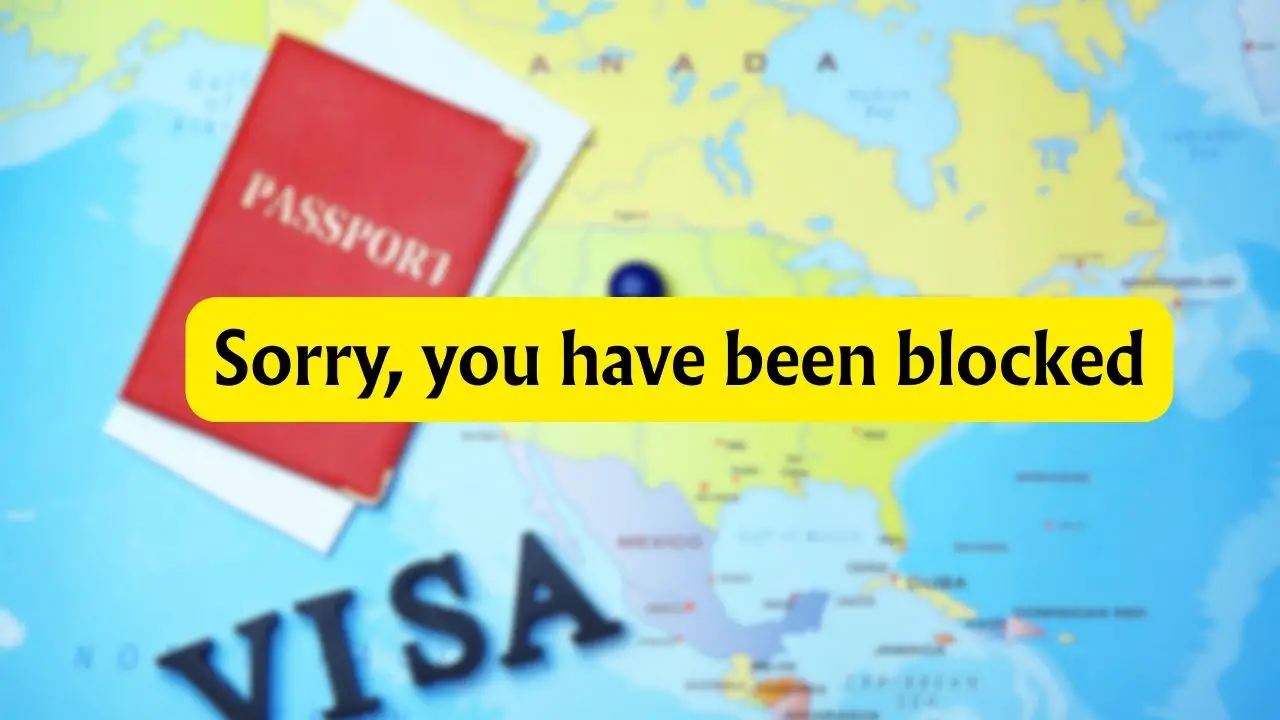Popcorn Time for Fire Tablet: Download & Install APK
Amazon’s Fire Tablets are popular for their affordability, portability, and versatility. Many users buy them not only for reading Kindle books but also for watching movies, shows, and videos. While the Amazon Appstore offers many streaming apps, some people look for additional ways to expand their entertainment options.
One app that has been talked about for years is Popcorn Time, which streams movies and TV shows using a torrent-based model. Since it is not available directly in the App Store, Fire Tablet users often ask how to install it and whether it is safe.
This guide will cover everything you need to know.
What is Popcorn Time and How Does it Work on a Fire Tablet?
Popcorn Time is a media streaming application that gained popularity for providing free access to movies and TV shows. Unlike traditional streaming apps that store content on central servers, Popcorn Time uses peer-to-peer torrent technology. This means it streams content directly from other users’ devices across the globe.
When you install Popcorn Time on a Fire Tablet, it acts like a media library where you can browse through categories, pick a title, and start streaming instantly. The app handles the torrenting process in the background, so users only see a Netflix-like interface with posters, ratings, and subtitles. Because Fire Tablets run a modified version of Android, sideloading the APK makes it possible to enjoy the Popcorn Time experience without rooting.
Is Popcorn Time Legal and Safe to Use?
The legality of Popcorn Time: Since the app streams copyrighted movies and TV shows without proper licensing, it is considered illegal in many regions. Authorities may take legal action if they expose you.
Safety concern: downloading the APK from random websites can be risky, exposing your IP address, making it visible to other users and authorities.
If you want to stay on the safe side, always use a VPN when streaming. A VPN hides your IP address and encrypts your internet activity.
Alternatively, consider legal streaming services like Netflix, Amazon Prime Video, Disney+ Hotstar, or Hulu.
Prepare Before Installing Popcorn Time on a Fire Tablet
Before jumping into installation, you need to prepare your Fire Tablet. Here are the basic requirements:
- Operating System: Fire OS 5 or higher (most modern Fire Tablets support this).
- Storage Space: At least 200 MB free for the APK and extra space for cached data.
- Internet Speed: A minimum of 10 Mbps for smooth HD streaming. For 4K playback, 20 Mbps or more is recommended.
- Unknown Sources Enabled: Since Popcorn Time is not available on the Amazon Appstore, you must enable installations from unknown sources in your Fire Tablet settings.
To enable unknown sources:
- Go to Settings.
- Select Security & Privacy.
- Turn on Apps from Unknown Sources for your preferred browser or Downloader app.
Once these are in place, you are ready to install Popcorn Time.
Downloading and Installing PopcornTime APK on Fire Tablet
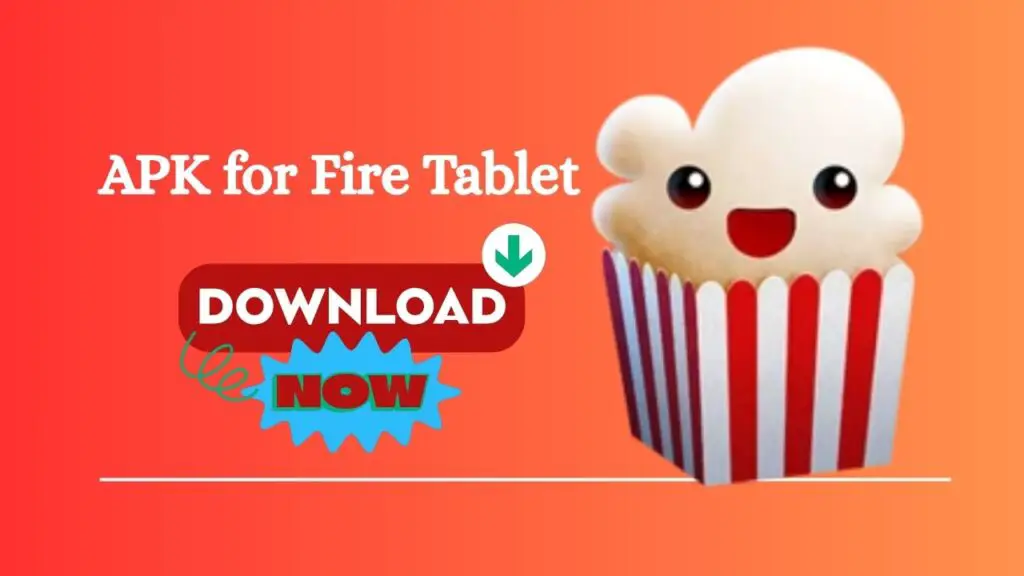
Installing Popcorn Time on a Fire Tablet involves sideloading the APK file. Here are the detailed steps:
Not: Make sure you have enabled the setting to download unknown sources.
Method 1: Using the Downloader App
- Open the Amazon Appstore on your Fire Tablet.
- Search for the Downloader app and install it.
- Launch Downloader and allow it to access files when prompted.
- In the URL field, type the direct link of the Popcorn Time APK (make sure it is from a reliable source). For example, you can enter something like: https://example.com/popcorntime-latest.apk
Note: Replace the link with the most recent official Popcorn Time APK version from a trusted website
- Tap Go to start the download.
- Once downloaded, tap Install and wait for the installation to finish.
- Open Popcorn Time from your Apps section.
Method 2: Using a Browser
- Open the Silk Browser or Chrome (if sideloaded).
- Visit a trusted APK hosting site, such as APKPure or APKmirror.
- Download the latest Popcorn Time APK version compatible with Android/Fire OS.
- Tap on the downloaded file and select Install.
- Wait for the installation to complete and launch the app.
Both methods work, but Downloader is often easier since it handles permissions smoothly.
How to Use Popcorn Time on a Fire Tablet
Once installed, Popcorn Time works like a traditional streaming service.
Launch Popcorn Time from the apps menu. The home screen displays trending movies and shows. You can also use categories and the search bar. Tap a movie or show, then select the quality (720p, 1080p, or higher). Under the settings menu, you can manage subtitles, choose a default language, or enable VPN integration.
Tap play and wait for the stream to buffer. Depending on your internet speed, playback usually begins in seconds.
Popcorn Time also allows downloading movies or shows for offline viewing, although this requires sufficient storage.
FAQs
Can I install Popcorn Time directly from the Amazon Appstore?
No, Popcorn Time is not available on the Amazon Appstore due to copyright concerns.
Do I need to root my Fire Tablet to use Popcorn Time?
No, rooting is not required. You can sideload the APK without modifying your device.
Is a VPN necessary for using Popcorn Time?
Yes, using a VPN is strongly recommended for privacy and security.
Will Popcorn Time slow down my Fire Tablet?
It may, especially if you have limited storage or run multiple apps in the background.
Can I download movies and shows to watch offline?
Yes, Popcorn Time allows downloading, but it requires enough free storage.
Does Popcorn Time support subtitles on Fire Tablet?
Yes, it has built-in subtitle support with multiple languages.
Which Fire Tablet models support Popcorn Time installation?
Most Fire Tablets running Fire OS 5 or later can install it, including Fire 7, Fire HD 8, and Fire HD 10.
Is there a risk of viruses or malware when installing Popcorn Time APK?
Yes, if you download from unverified sources. Always use trusted APK sites.
Why is Popcorn Time not available on the Fire Tablet officially?
Because it streams copyrighted content without licenses, Amazon does not allow it in the Appstore.
Common Issues and Fixes
“There was a problem parsing the package” error
This usually means the APK is either corrupted, not compatible with your Fire OS version, or the download was incomplete. Re-download the APK from a reliable source, check that it matches your device’s architecture, and make sure your Fire OS is up to date.
App not installing
This happens if the APK is incompatible or if apps from unknown sources are disabled. Ensure you have the correct version and the right settings enabled.
App crashing on launch
This issue is often caused by outdated APKs or low storage. Update the app and free up some space.
No video playback or buffering issues
If the video is buffering or you are facing a playback issue, then you need to check your internet speed, server status, or you may need a VPN.
Try switching servers or restarting your Wi-Fi.
Subtitles not working or out of sync
To fix subtitle problems, try these steps:
- Open Popcorn Time and start playing your selected movie or show.
- Tap the subtitle icon (usually in the playback controls).
- Choose your preferred language and check if it syncs correctly.
- If subtitles are still out of sync, pause the video and go to Settings > Subtitles in Popcorn Time.
- Use the sync adjustment option (delay or advance) until subtitles match the dialogue.
“App not responding” error
Clear cache and app data from the settings menu.
Unable to find certain movies/shows
Popcorn Time relies on torrent links, so availability depends on servers. Try refreshing or checking alternative servers.
Black screen during playback
This may be a codec issue caused by hardware acceleration. To fix it:
- Open Popcorn Time on your Fire Tablet.
- Tap the menu icon (three horizontal lines) in the top-left corner.
- Scroll down and select Settings.
- Locate the option Hardware Acceleration.
- Toggle it off.
- Restart the app and try playing the video again.
Downloader is not working to install the APK
Ensure you typed the correct URL and allowed Downloader to access storage. If the link is blocked, try another source.
Conclusion
Installing Popcorn Time on a Fire Tablet gives you access to a huge library of movies and TV shows, but it comes with both legal and security risks. While the sideloading process is simple and requires no rooting, it is important to download the APK from a trusted source and always use a VPN to protect your privacy.
For users who prefer a worry-free experience, legal alternatives like Amazon Prime Video and Netflix are safer and fully supported on Fire Tablets. With the right setup and precautions, you can enjoy smooth streaming on your Fire Tablet, whether you stick with Popcorn Time or go for legal options.