RBTV77 for PC or Laptop (Windows 11/10): Download & Install APK
If you love watching live sports on a bigger screen, the idea of running RBTV77 on your Windows 11 or Windows 10 PC might sound appealing. RBTV77 (sometimes referred to as RBTV+) is a popular sports streaming APK used on Android platforms. But with this guide, you can bring that experience to your laptop or desktop.
The following guide shows how to install RBTV77 on your Windows 11 or 10 PC or Laptop.
Disclaimer
Before we begin, I must be clear: this article does not endorse or promote piracy. Gadgets Nurture strictly opposes piracy. The instructions given below are for educational purposes only, to understand how emulation works, or for testing with legal content you own or have rights to stream. Always ensure you abide by local copyright laws and streaming regulations. If RBTV77 is used to access unlicensed sports streams in your region, that could violate copyright terms. Use this guide responsibly, with caution. You must check the laws in your country. If local regulations prohibit accessing certain streams, you could face penalties. Always use such apps at your own risk and only with legal content or permissions.
System Requirements for RBTV77
Here’s what you’ll need to get the best experience:
Minimum System Requirements
- Operating System: Windows 10 or Windows 11 (64-bit recommended)
- Processor: Intel Core i3 (6th Gen) or AMD Ryzen 3 equivalent
- RAM: At least 4 GB (8 GB preferred for smoother streaming)
- Storage: Minimum 5 GB of free disk space for the emulator and APK
- Graphics: Integrated Intel HD Graphics 4000 or higher
- Internet Connection: Stable broadband connection with at least 5 Mbps speed
Recommended System Requirements
- Processor: Intel Core i5 or AMD Ryzen 5 or higher
- RAM: 8 GB or more for lag-free performance
- Graphics Card: NVIDIA GeForce GTX 1050 / AMD Radeon RX 550 or higher
- Storage: SSD preferred for faster loading and buffering
- Network: High-speed Wi-Fi or wired broadband for HD streaming
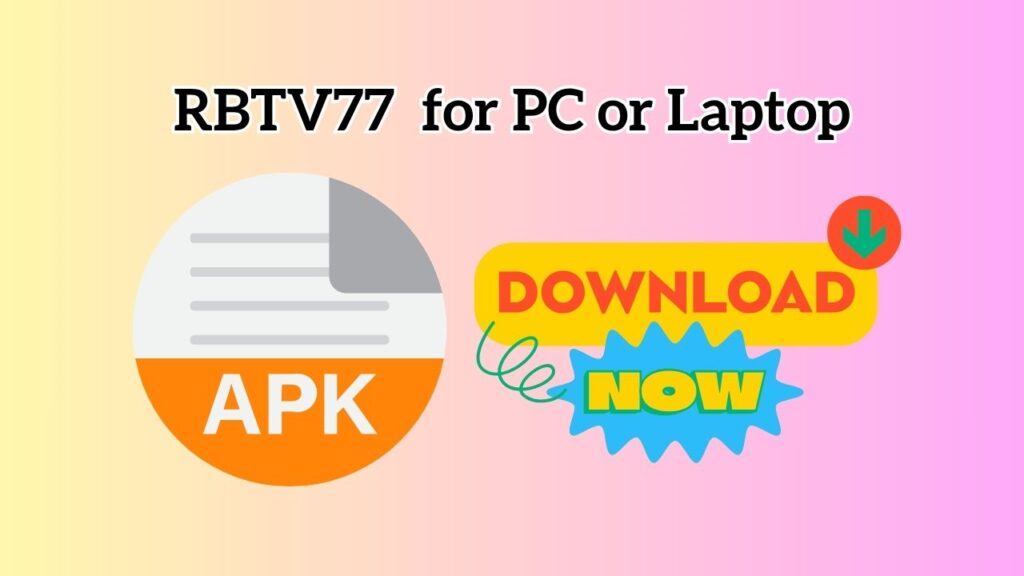
How to Install RBTV77 Apk on Your PC or Laptop (Windows 11/10)?
To install and run RBTV77 on Windows, you need to follow these steps in a queue:
- Get the .apk file of RBTV77 from a trusted source.
- After downloading the file, verify the source URL or the downloaded file, whether it is safe or not, with the help of VirusTotal.
- Once you are satisfied, install a free Android Emulator for your PC.
- Next, after installing the emulator, install the APK file via it.
- Configure the settings and permissions.
- Launch and start streaming.
These are the quick steps to install and use RBTV77 APK on your PC. Below, I have explained all these steps in detail.
Step 1: Downloading an Android Emulator
For your PC, it is very important to have an Android emulator so that the APK file can run smoothly. To install one, you can access our list of the best free emulators and the hacks for the best settings.
Once installed, launch the emulator for the first time and go through the initial setup (sign in with a Google account, grant permissions, etc.).
Step 2: Download the RBTV77 APK File
Note: Some sources claim to be official and safe. For example, RBTV77’s official site (or rbtv77apk.app) states that they distribute a verified, unmodified APK file.
You’ll need to obtain the APK file version of RBTV77. Here are tips:
- Make sure you download from a source you trust (official or authorized).
- Avoid third-party sites with suspicious histories.
- Save the .apk file somewhere easily accessible on your PC (Downloads folder, for example).
However, be aware that many sites host modified or tampered versions, which can pose risks.
Step 3: Install the APK via the Emulator
With both the emulator and APK ready:
- In the emulator interface, find an “Install APK” or “Import APK” option (many emulators show this prominently).
- Browse to the location of your downloaded RBTV77 APK file and select it.
- The emulator will install the APK just like it would on an Android device.
- After installation, you should see the RBTV77 icon appear inside the emulator’s app drawer or home screen.
Step 4: Configure Permissions & Network Settings
Once installed:
- Open RBTV77 within the emulator.
- Grant any required permissions (e.g., storage, network) that the app requests.
- If RBTV77 offers multiple servers or streaming sources, choose one that works best for your region.
- If streams are blocked due to geo-restrictions, you may consider using a VPN (more on that later).
Step 5: Launch and Start Streaming
After setup:
- Launch RBTV77 inside the emulator.
- Browse through sports categories (football, basketball, tennis, etc.).
- Select a live stream and watch on your PC screen.
- Optionally, you can expand to full-screen mode within the emulator to approximate a native app feel.
This is the general method. If you run into installation errors or crashes, you might need to adjust emulator settings (e.g., allocate more RAM, enable virtualization in BIOS) or try a different emulator.
What is RBTV77? Is Legal and Safe to Use?
RBTV77, an app that contains or hosts links to various popular games with easy access and live stream features. It does not necessarily host content. Some sources describe it as functioning like a “search engine” or aggregator for streaming links.
Just because something can run doesn’t mean it’s legal or safe. So, you must check once before installing and using an unsafe or illegal platform.
Legality
Some sites distributing the APK claim they are authorized distributors and that the version is legal. For example, rbtv77apk.app claims “100% legal” and “authorized distribution.”
But these claims are not always verifiable or accepted everywhere. Much depends on whether the streams provided via the app have licensing in your region. If RBTV77 provides access to unlicensed sporting event streams, that use could run afoul of copyright law. Several commentators warn that though the app may be legal to install, many of the links it uses might not hold the proper rights.
In short, installing the app might be allowed, but streaming unlicensed content might not be legal in your jurisdiction.
Safety
APKs downloaded from untrusted sources may contain malware, adware, or malicious code. If someone tampers with the file, it can be dangerous.
Also, verify that an APK is “verified” or “official” should be verified independently (e.g., via checksums, site reputation, or antivirus scans).
Some sources argue that RBTV77 is safe when downloaded from its official domain (with no additional intrusive permissions).
Note: Modded versions (versions modified to add or remove features) are risky; most often, modded apps are significantly more likely to contain harmful code.
FAQs
Q. Does RBTV77 cost money or have subscription fees?
Most sources state RBTV77 is free to use, with no subscription required. However, this does not guarantee all features or streams are legitimate.
Q. What if the app crashes or won’t open?
Try clearing the emulator’s cache, increasing the memory assigned, reinstalling the APK, or trying a different emulator.
Q. Are there alternative apps like RBTV77?
Yes. Some recommended alternatives (though they carry similar legal risks) include Rapid Streamz, SportzX, and more.
Q. Can I use RBTV77 on Mac or Linux?
Yes, using Android emulators that support those platforms (e.g., Bluestacks for Mac, or Anbox for Linux). But the process is similar to Windows.
Q. Does RBTV77 collect my data?
The official claims suggest it does not collect personal data such as emails, contacts, etc. Still, be cautious; some versions may sneak in analytics or tracking. Always opt for minimal permissions.
Q. Does RBTV77 host content or just links?
Many sources indicate it acts as an aggregator (links) rather than hosting content directly. But link aggregation still may lead you to unlicensed streams.
Ending Lines
Running RBTV77 on your Windows 11/10 PC or laptop is entirely possible when you use an Android emulator, download a safe APK, and configure permissions carefully. The step-by-step method above gets you up and running in minutes. But let me remind you once more: the legal and safety sides matter.
Always verify sources, scan files, and ensure compliance with local laws and copyrights. Use a VPN if you want extra privacy, and never assume legality just because an app is easy to install.
