WhatsApp Business for PC or Laptop (Windows 11 or 10): Download & Install APK
WhatsApp Business has become a powerful tool for entrepreneurs, shop owners, and service providers who want to connect with their customers more professionally. While the mobile app is widely used, many business owners prefer working on a bigger screen with a keyboard for faster communication. That is why installing WhatsApp Business on a Windows 11 or 10 PC is such a useful option. By downloading and installing the APK on your computer, you can handle chats, catalogs, and customer inquiries in a smooth and organized manner.
This guide will take you step by step through the process of downloading and installing WhatsApp Business on your PC or laptop.
Key Features of WhatsApp Business
Before jumping into the installation steps, it is important to know what makes WhatsApp Business different from the regular WhatsApp app. Each feature has been designed keeping small and medium-sized businesses in mind.
Business Profile
With WhatsApp Business, you can create a professional business profile. This includes your business name, address, working hours, website, and email. Customers immediately get a sense of trust when they see verified and detailed business information.
Catalogs
The catalog feature allows you to showcase your products or services directly within the app. Instead of sending images and details repeatedly, you can upload everything once and make it easy for customers to browse through.
Quick Replies
This feature saves you time by letting you set up pre-written responses for frequently asked questions. For example, if customers often ask about prices or opening hours, you can answer with a quick reply in seconds.
Labels
Labels help you organize chats by categories such as New Customer, Pending Payment, or Completed Order. This makes managing multiple customers much more efficient.
Automated Messages
You can set up automated greetings for new customers or away messages when you are unavailable. This ensures no customer feels ignored, even when you are not online.
Statistics
WhatsApp Business gives you insights into how many messages were sent, delivered, and read. These statistics help you understand customer engagement and improve communication strategies.
Integration with WhatsApp Web and Desktop
Apart from mobile, you can access WhatsApp Business on your desktop by syncing it through WhatsApp Web or installing it via APK. This makes handling customer conversations faster with a keyboard and more comfortable on a larger screen.
Downloading and Installing WhatsApp Business on Your Windows 11/10 PC or Laptop
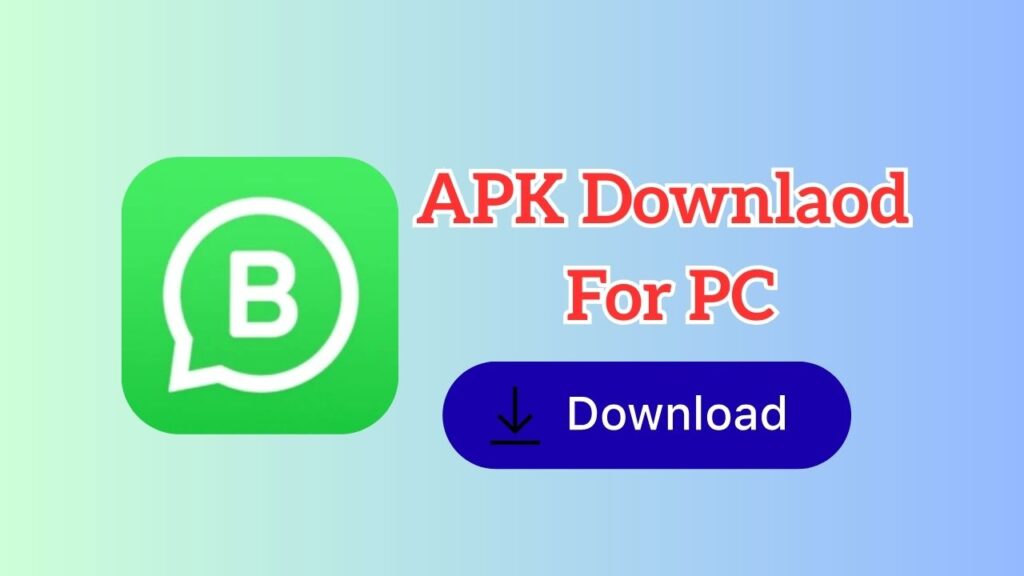
Many users think WhatsApp Business is only available for smartphones, but with the right method, you can run it on your computer too. The process involves downloading the APK file and then installing it with the help of an Android emulator. Here is how you can do it.
Step 1. Get the Right APK
The first step is to download the official WhatsApp Business APK. APK stands for Android Package Kit, which is the file format used by Android apps. Since you are installing on a PC, you cannot use the Google Play Store directly. Instead, you must download the APK file from a reliable source.
When choosing an APK file, always make sure it comes from a trusted website. Fake or modified APKs can harm your computer or compromise your data.
Look for the official version with the latest updates to enjoy full features and better security. Save the APK file in a folder where you can easily find it later.
Step 2. Installing
To install WhatsApp Business APK on Windows 11 or 10, you need an Android emulator. Emulators such as BlueStacks, NoxPlayer, or LDPlayer create a virtual Android environment on your PC so you can run mobile apps smoothly.
- Step 1: Download and install an Android emulator of your choice. BlueStacks is one of the most popular options.
- Step 2: Open the emulator after installation and log in with your Google account. This is required for app functionality.
- Step 3: Locate the downloaded WhatsApp Business APK file on your PC. Drag and drop it into the emulator window or use the emulator’s “Install APK” option.
- Step 4: Wait for the installation process to finish. Once done, you will see the WhatsApp Business icon inside the emulator.
- Step 5: Launch the app, verify your phone number, and set up your business profile just like you would on a smartphone.
Your PC is now ready to use WhatsApp Business, giving you the convenience of a bigger screen, faster typing, and better multitasking while running your business operations.
How to Use WhatsApp Business on Your PC?
After installation, the way you use WhatsApp Business on your PC is very similar to the mobile app. However, the larger display and keyboard open up new advantages.
You can manage multiple conversations simultaneously by resizing emulator windows. Quick replies are easier to type, and attaching files such as invoices or brochures can be done directly from your PC folders. Catalog updates are faster because you can upload images from your computer without transferring them to your phone first.
If you are running ads or social media campaigns, you can copy and paste links directly from your browser into customer chats. This saves valuable time and streamlines communication. Using WhatsApp Business on PC also reduces the need to constantly switch between your smartphone and laptop, keeping your workflow more productive.
FAQs
Can I install WhatsApp Business without an emulator?
No. WhatsApp Business does not have a direct PC application. An emulator is necessary to run the APK on Windows 11 or 10.
Is using WhatsApp Business APK on PC safe?
Yes, as long as you download the APK from the official WhatsApp website or other trusted platforms. Avoid third-party modified versions.
Can I use the same WhatsApp Business account on both phone and PC?
Yes, but you need to verify the same number. Just remember that the account will only stay active on one device at a time.
Does WhatsApp Business on PC support catalogs?
Yes, all features, including catalogs, quick replies, and labels, work perfectly on PC through an emulator.
Do I need a new number for WhatsApp Business?
It is recommended to use a separate number for business to keep your personal and professional chats organized.
Can I back up WhatsApp Business data from a PC?
Yes. Backups are saved through Google Drive, linked to your account. This ensures your chats and media are safe even if you switch devices.
Conclusion
Running a business today requires fast and reliable communication with customers. WhatsApp Business on a PC or laptop with Windows 11 or 10 makes this easier by combining mobile convenience with the comfort of a desktop setup. By downloading the APK and installing it through an emulator, you unlock the full power of WhatsApp Business on a bigger screen.
With features like catalogs, quick replies, labels, and automated messages, managing customer conversations becomes smoother and more professional. Even though you may face small problems like installation errors or slow performance, these can be fixed easily with the right solutions.
