Windows Input Experience: Disabling & Fixing High Memory Usage
If you have noticed your Windows 11 or Windows 10 system running slower than usual, with high RAM or CPU usage showing up in Task Manager, you may have come across something called Windows Input Experience. For many users, this service consumes a surprising amount of memory, leaving them frustrated as their PCs lag during everyday tasks.
The good news is that this service can be managed. You can either fix its high memory usage or disable it altogether if you do not find it essential. In this guide, we will explore what Windows Input Experience is, why it exists, how to fix the performance issues it causes, and how to disable it if you prefer.
By the end of this article, you will clearly understand whether to keep it running or stop it permanently.
What is Windows Input Experience?
Windows Input Experience is a background service introduced by Microsoft to enhance how users interact with the operating system. It deals primarily with input-related features such as the touch keyboard, handwriting recognition, emoji panel, and text suggestions.
For most people, it runs silently in the background and helps improve typing, touchscreen functionality, and overall usability. However, since it is always running, it sometimes uses more memory and processing power than expected, leading to performance problems.
In simple terms, it is a part of the personalization and typing experience in Windows. If you use advanced input features like dictation, touchscreen typing, or handwriting, you benefit from it. But if you use a standard keyboard and mouse only, you may never notice its presence until it begins hogging system resources.
Key Features of Windows Input Experience
Even though many users consider disabling it, Windows Input Experience does bring useful features. Some of its key roles include:
Touch Keyboard Support
It enables the on-screen keyboard for touchscreen devices and 2-in-1 laptops. Without it, typing on tablets or convertibles would be difficult.
Handwriting Recognition
If you use a stylus, this service interprets your handwriting and converts it into digital text.
Emoji and GIF Panel
Pressing Windows Key + Period brings up the emoji and GIF panel, powered by the input experience service.
Text Prediction and Suggestions
It improves typing by suggesting words and phrases, especially useful for touchscreen or software keyboards.
Dictation Support
Windows Input Experience plays a role in speech-to-text features.
While these are useful, not every user requires them. If you do not rely on touch, handwriting, or dictation, the service may be consuming resources without adding much value.
How To Fix Windows Input Experience High Memory Usage?
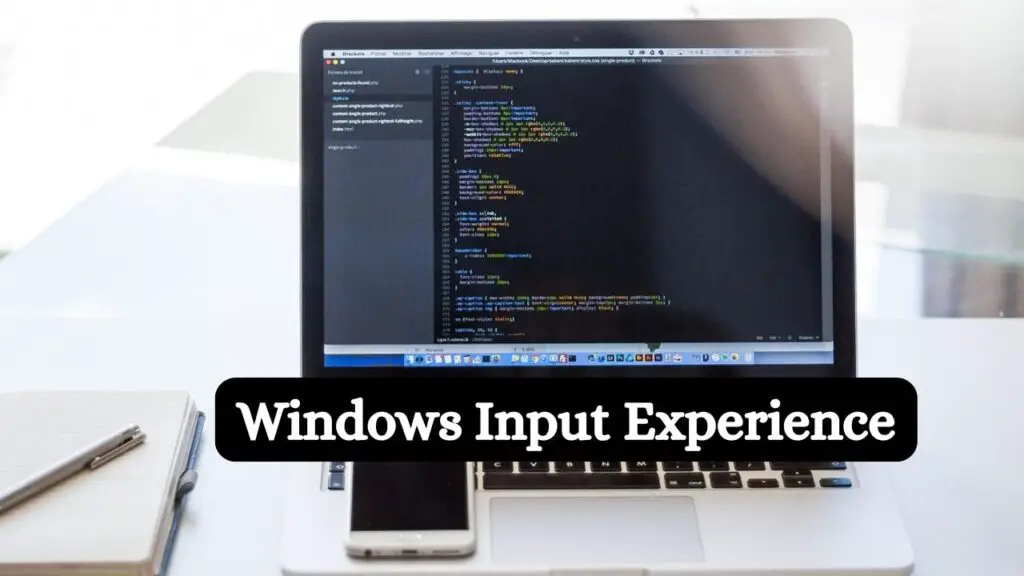
If you notice that Windows Input Experience is using a huge amount of RAM or CPU in the Task Manager, it is essential to try fixes before disabling it entirely. Below are practical steps:
Restart the Service
Sometimes, the service gets stuck. Restarting it can clear up the issue.
- Press Ctrl + Shift + Esc to open Task Manager.
- Find TextInputHost.exe or related processes.
- Right-click and select End Task.
The service will restart automatically with reduced memory usage.
Reboot the Input Experience Services
Instead of just ending the process, you can fully restart the related background services.
- Press Win + R, type services.msc, and press Enter.
- Look for Touch Keyboard and Handwriting Panel Service.
- Right-click it, choose Restart.
This ensures the service resets properly and clears up memory leaks.
Update Windows
Microsoft frequently patches bugs that cause memory leaks.
- Open Settings > Windows Update.
- Click Check for Updates and install the latest patches.
Keeping your system updated often solves memory usage problems.
Clear Typing and Input History
Corrupt typing history may cause unnecessary resource use.
- Open Settings > Privacy & Security > Inking & Typing Personalization.
- Select Clear Typing History.
Run System File Checker and DISM
Corrupted files can cause input-related services to behave badly.
- Open Command Prompt as Administrator. Run: sfc /scannow
- After that, run: DISM /Online /Cleanup-Image /RestoreHealth
This repairs system files and prevents memory leaks.
Disable Startup Apps
Sometimes, Windows Input Experience is triggered by background apps.
- Open Task Manager > Startup Apps.
- Disable unnecessary apps that may call input services at login.
Uninstall Language Packs
Every installed language pack comes with background services that use up memory. If you have multiple languages but only use one, uninstalling the extras can improve system performance.
Uninstall Using Windows Settings
- Press Windows + I to open Settings.
- Go to Time & Language from the left panel.
- Select Language & Region on the right.
- Click the three dots (…) next to the language you want to remove.
- Choose Remove.
- Restart your system to apply the changes.
Uninstall Using Windows PowerShell
- Open PowerShell or Windows Terminal as an administrator.
- Type the following command to list installed languages: Get-WinUserLanguageList. This shows all language packs and their codes (known as language tags).
- To remove a specific language, type: Uninstall -Language <language_tag>. For example, to remove English (United States), use: Uninstall -Language en-US
Once removed, the background load caused by these extra language packs will be reduced.
Disable Unused Input Methods
Windows Input Experience also runs background processes for tools like the On-Screen Keyboard, Narrator, and other accessibility input features. If you do not use them, disabling them helps free memory.
Disable On-Screen Keyboard
- Click on the Search icon and type Settings.
- In Settings, go to Accessibility > Keyboard.
- Turn OFF the option Use the On-screen Keyboard. Shortcut: Press Win + Ctrl + O to toggle it off.
Disable Narrator
- Open Settings again.
- Go to Accessibility from the left.
- Select Narrator on the right.
- Toggle it OFF.
With these unused input methods turned off, Windows Input Experience will have fewer tasks running in the background.
Is Windows Input Experience Necessary?
The answer depends on how you use your PC.
- If you have a touchscreen laptop, tablet, or stylus device, Windows Input Experience is very useful and should be kept enabled.
- If you often use dictation, the emoji panel, or predictive typing, it enhances productivity.
- If you use a desktop computer with a regular keyboard and mouse only, you may not need it at all.
In short, it is not mandatory for system stability. Your PC will still run smoothly without it, but you may lose access to certain typing and input features.
How to Disable or Stop Windows Input Experience?
If you decide that the memory usage is not worth the benefits, you can disable Windows Input Experience. Here are safe ways to do it:
Method 1: Through Services
- Press Win + R, type services.msc, and hit Enter.
- In the Services window, look for Touch Keyboard and Handwriting Panel Service.
- Right-click it, go to Properties.
- Under Startup Type, select Disabled.
- Click Apply and then OK.
This will prevent it from launching automatically.
Method 2: Using Task Scheduler
- Press Win + R, type taskschd.msc, and press Enter.
- Navigate to Task Scheduler Library > Microsoft > Windows > TextServicesFramework.
- Find tasks related to input personalization.
- Right-click and choose Disable.
This prevents scheduled input-related tasks from running.
Method 3: Group Policy Editor (Pro editions only)
- Press Win + R, type gpedit.msc, and hit Enter.
- Navigate to Computer Configuration > Administrative Templates > Control Panel > Regional and Language Options.
- Disable personalization features related to text input.
After disabling, restart your PC to apply the changes. You may lose features like the emoji panel or handwriting input, but system performance will likely improve.
Method 4: Registry Editor (Advanced but Effective)
⚠️ Disclaimer: Editing the Windows Registry incorrectly can cause system errors or unexpected behavior. Always follow the steps carefully, and if possible, create a system restore point before making changes.
To stop Windows Input Experience:
- Press Windows key + R together to open the Run box.
- Type regedit and press Enter.
- If prompted, click Yes to allow changes.
- In the Registry Editor, expand the folders on the left side and go to: HKEY_CURRENT_USER\Software\Microsoft\Input
- On the right side, look for a value named IsInputAppPreloadEnabled.
- Right-click it and choose Modify.
- In the box, type 0 (zero) and click OK.
- Close Registry Editor.
- Restart or sign out of your PC.
After rebooting, Windows Input Experience will no longer run in the background.
FAQs
Q1. What happens if I disable Windows Input Experience?
You will lose features like handwriting recognition, the touch keyboard, the emoji panel, and predictive text. Regular typing with a physical keyboard will work normally.
Q2. Why does Windows Input Experience use so much memory?
It often happens due to memory leaks, outdated updates, or corrupted personalization data. Restarting or disabling the service usually fixes it.
Q3. Is it safe to disable Windows Input Experience?
Yes, it is safe. It is not critical for Windows stability, though you may miss certain modern input features.
Q4. Can I enable it again after disabling?
Yes, just go back to Services and set the Touch Keyboard and Handwriting Panel Service back to Automatic.
Q5. Does disabling Windows Input Experience improve gaming performance?
For desktops with limited RAM, disabling it can free resources, which may slightly improve gaming performance.
Conclusion
Windows Input Experience is designed to make modern PCs more user-friendly, especially for touchscreen and stylus users. However, for many desktop users, it ends up being a background process that consumes more memory than it should.
If you find your system slowing down because of this service, start by trying fixes such as restarting the service, uninstalling unnecessary language packs, or disabling unused input methods. If that does not help, you can safely disable it without affecting your day-to-day keyboard and mouse usage.
Ultimately, whether to keep or disable Windows Input Experience depends on your personal usage.
Power users who want maximum system performance may choose to disable it, while those who rely on touch or dictation should keep it enabled.
