ZArchiver For PC or Laptop (Windows 11/10): Download & Install APK
File management has become an essential part of our digital lives. Whether you are a student handling projects, a gamer managing compressed files, or a professional dealing with large data, a reliable file archiving tool saves time and effort. While Windows PCs come with built-in tools for extracting basic ZIP files, they often fall short when handling more complex formats. This is where ZArchiver, a popular Android app, stands out. Many Windows users now look for ways to use ZArchiver on their computers to enjoy its simple interface and powerful archiving features.
In this guide, I will explain what ZArchiver is, how to get it safely for your Windows 11 or Windows 10 system, the system requirements, installation steps, features, usage tips, and some free alternatives.
So let’s start picking everything!
What is ZArchiver?
ZArchiver is a file management and compression tool originally built for Android devices. It allows you to create, extract, and manage compressed archives in different formats such as ZIP, RAR, 7Z, TAR, and many others. What makes it popular is its lightweight design and user-friendly layout. Unlike traditional desktop software, ZArchiver is not overloaded with unnecessary features. Instead, it focuses on speed, reliability, and compatibility.
Since it is an Android application, you cannot directly install ZArchiver on Windows. However, with the help of an emulator or other workarounds, you can use it smoothly on your PC. This way, you get the convenience of handling compressed files with the same efficiency that Android users enjoy.
Methods to Use ZArchiver on PC
There are a few proven ways to run ZArchiver on your computer. Each has its own advantages depending on your needs and system setup:
The most common method is to use an Android emulator such as BlueStacks, LDPlayer, or Nox Player. These programs create a virtual Android environment on your PC, allowing you to install and use ZArchiver APK just like you would on a phone.
Using Windows Subsystem for Android (WSA)
On Windows 11, Microsoft has introduced Windows Subsystem for Android. With this feature, you can install and run Android apps natively on your PC without heavy emulators. ZArchiver APK can be sideloaded through this method, although it requires some setup.
Using Third-party App Players
Apart from mainstream emulators, some app players focus on lightweight performance. These can be useful if you want to run only a few apps without consuming too many system resources.
Whichever method you choose, the process of installing ZArchiver APK remains fairly simple once you have the environment ready.
How to Get ZArchiver APK Safely and What Security precautions to Take While downloading
Getting the right APK file is crucial because downloading from unsafe sources can lead to malware or privacy risks. ZArchiver APK is not available on the Microsoft Store, but you can find it on trusted platforms such as:
- The official Google Play Store (download the APK through an emulator that supports the Play Store).
- Well-known APK hosting websites like APKMirror or APKPure.
Security precautions while downloading:
- Always download from verified sources with a good reputation.
- Avoid third-party sites that display too many ads or require suspicious permissions.
- Scan the APK file with an antivirus program before installing.
- Make sure the version you download is the latest stable release to avoid bugs and compatibility issues.
System Requirements For Hasselfree Installation and Function
Before you install ZArchiver on your PC, make sure your system meets the requirements of the emulator or Windows Subsystem for Android.
Minimum Requirements:
- Operating System: Windows 10 (64-bit) or Windows 11
- Processor: Intel or AMD dual-core processor
- RAM: 4 GB
- Storage: 5 GB free space
- Graphics: Integrated GPU with OpenGL 2.0 or above
Recommended Requirements:
- Operating System: Windows 10 (64-bit) or Windows 11
- Processor: Intel i5 or AMD Ryzen 5 and above
- RAM: 8 GB or more
- Storage: SSD with at least 10 GB free space
- Graphics: Dedicated GPU for smoother emulator performance
With these specifications, ZArchiver will run smoothly, especially when handling large compressed files.
Downloading and Installing ZArchiver APK on Windows 11/10 PC or Laptop
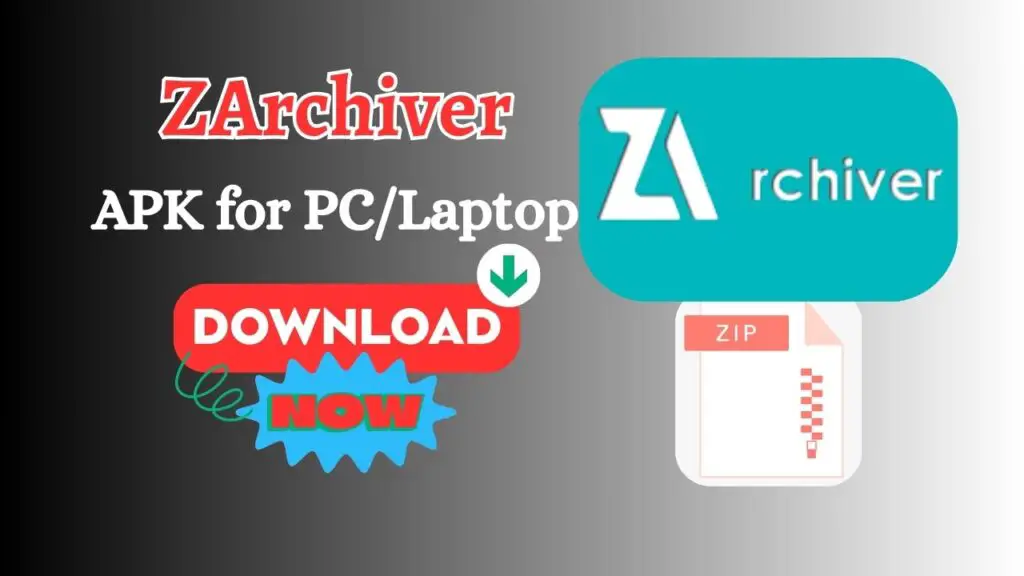
Now let’s move step by step through the installation process using the emulator method, which is the most beginner-friendly.
Step 1: Download a free Android Emulator on your laptop/PC
Go to the official website of BlueStacks, LDPlayer, or Nox Player and download the installer. Run the setup and install the emulator on your PC.
Step 2: Set Up the Emulator
Once installed, launch the emulator and sign in with your Google account. This will allow access to the Google Play Store as well as other services.
Step 3: Get ZArchiver APK
You can either download ZArchiver directly from the Play Store inside the emulator or sideload the APK you previously downloaded from a trusted source.
Step 4: Install ZArchiver
If you use the Play Store, simply click Install. If you use the APK, drag and drop it into the emulator window, and it will automatically install.
Step 5: Launch and Use
After installation, open ZArchiver inside the emulator. You can now compress, extract, and manage files just like you would on an Android device.
For Windows 11 users with Windows Subsystem for Android, you can sideload the APK using ADB commands, but this requires additional setup knowledge.
Top Features of ZArchiver
ZArchiver is more than just a basic extraction tool. Some of its top features include:
- Support for multiple archive formats like ZIP, RAR, 7Z, TAR, and ISO.
- Ability to create password-protected archives for security.
- Easy file management with copy, move, and delete functions.
- Multi-threaded support for faster compression and extraction.
- Partial archive extraction, which lets you open only the files you need.
- UTF-8 and UTF-16 encoding support for handling international file names.
- Simple and intuitive user interface without unnecessary clutter.
These features make ZArchiver a favorite for people who need a lightweight yet powerful archiving tool.
How to Use ZArchiver on PC?
Once ZArchiver is installed on your PC through an emulator, using it is straightforward.
Open the emulator and launch ZArchiver > Navigate to the folder containing your compressed file > Tap on the archive and choose whether to extract here, extract to a specific folder, or view the contents.
To create a new archive, select the files you want, choose “Create Archive,” and pick your desired format.
If you want to secure files, add a password before compressing them.
With these steps, you can easily manage files without relying on heavy desktop software.
Alternatives to ZArchiver
While ZArchiver is an excellent tool, you may want to explore other options depending on your workflow.
WinRAR
One of the most widely used archive managers for Windows. It supports multiple formats and offers advanced compression features.
7-Zip
A free, open-source alternative that is lightweight and very efficient. It works directly on Windows without needing an emulator.
PeaZip
Another free archiving tool that supports over 180 formats. It has a user-friendly interface and strong encryption options.
Bandizip
Known for speed and simplicity, Bandizip is a lightweight option with support for major formats and fast extraction times.
These tools can be installed directly on Windows, so if you do not want to run an emulator, they are excellent choices.
FAQs
Q1: Is ZArchiver safe to use on Windows?
Yes, as long as you download the APK from a trusted source and use a reputable emulator.
Q2: Can I use ZArchiver without an emulator on Windows 10?
No, Windows 10 does not support Android apps natively. You need an emulator.
Q3: Does ZArchiver support password-protected files?
Yes, you can both create and extract password-protected archives.
Q4: Will ZArchiver slow down my PC?
The app itself is lightweight, but performance depends on the emulator. Using recommended system specifications ensures smooth usage.
Q5: Can I transfer files directly between my PC and ZArchiver?
Yes, emulators allow you to import and export files between Windows and the virtual Android environment.
Conclusion
ZArchiver is a powerful tool for handling archives, and bringing it to Windows opens up even more convenience for PC users. With the help of an emulator or Windows Subsystem for Android, you can easily download and install the APK on Windows 11 or 10. Once set up, ZArchiver offers an easy way to compress, extract, and manage files without the complexity of heavy desktop software.
For users who prefer not to use emulators, alternatives like 7-Zip and WinRAR remain excellent choices. However, if you enjoy ZArchiver’s Android simplicity, running it on your PC is worth the effort. With this guide, you now have the knowledge to set up ZArchiver safely and enjoy its features on your laptop or desktop.
