Fix Error Code 657rx on Microsoft Teams, Office & Outlook [9 Tested Methods]
Microsoft Teams, Outlook, and Office have become an everyday necessity for almost all types of people, whether they are students, businessmen, or professionals. But an error code can ruin your way of working- the workflow. One such issue many users have reported is Error Code 657rx- usually with Microsoft Teams, but since the Microsoft account follows an ecosystem where it connects Outlook Web Access, Office Web Apps, and even OneDrive, the error might also affect other Microsoft applications, too.
Let’s dive into what this error means, why it happens, and how you can resolve it with 10 working methods.
Error Code 657rx on MS Teams, Outlook, and Office
Error Code 657rx generally indicates a login and authentication issue that shows up when Microsoft apps fail to verify your account properly. It usually appears in Microsoft Teams but can also affect Outlook and other Office applications linked to your Microsoft account.
The message looks like: “Something went wrong” or “We couldn’t sign you in (Error Code: 657rx).”
When this error appears, you may not be able to sign in to Teams, send or receive emails in Outlook, or access shared Office files.
Corrupted cache files in Microsoft Teams or Outlook, Saved credentials in Windows, Browser issues, and Network-related problems can cause this error. Outdated versions of Teams, Office, or Outlook, as well as temporary Microsoft server outages, may also be contributing factors.
How to Fix Error Code 657rx?
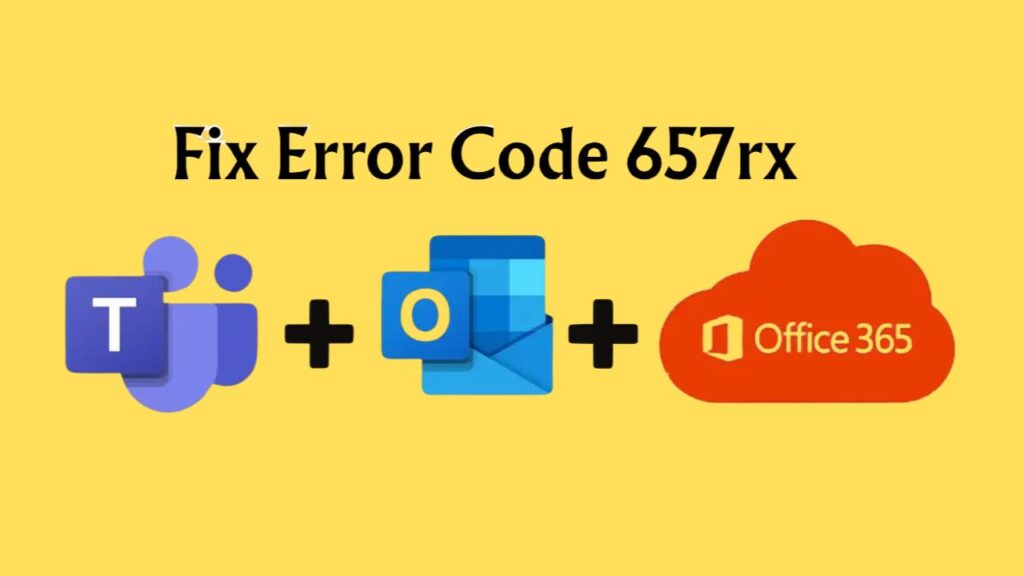
There is no one-size-fits-all solution for Error Code 657rx. The scenario is clear: you will need to check all the listed solutions because you don’t know exactly what’s causing the error.
Check for Microsoft Server Outages
First of all, verify whether the issue is not on your end. Microsoft servers occasionally face outages or maintenance work, which can cause login problems temporarily.
To check and verify this, visit https://status.cloud.microsoft/m365/referrer=serviceStatusRedirect or the Microsoft Service Status page.
If you see any alerts about Teams, Outlook, or Office, then all you can do is wait until Microsoft resolves them. Trying to fix things on your system during an outage will not help.
If you see that everything is going smoothly, move forward with the other solutions.
Log Out of All Microsoft Accounts, Restart, and Log In Again
Sometimes the error occurs because you are signed into multiple Microsoft accounts on the same device. Conflicting credentials confuse the apps, which leads to login failures.
To fix this, log out of all Microsoft accounts from your device, restart, and re-login. This includes Teams, Outlook, Office, and even your browser sessions. Open https://account.microsoft.com in your browser, click on the profile image at the top right corner of the screen, and select Sign Out.
Once done, restart your computer and sign in again.
Clear Microsoft Teams Cache (For Desktop App Users)
If you are using Team’s Desktop app, then this solution might help you. Teams stores temporary cache files to speed up its performance. But when these files become corrupted, you may see errors like 657rx. Clearing the cache forces Teams to rebuild fresh files.
Close Microsoft Teams completely > Press Windows + R, type %appdata%\Microsoft\Teams, and press Enter > Delete all the files in this folder > Restart Teams and sign in again.
Many users have reported that simply clearing the cache fixes the issue right away.
Manage Teams Credentials
The Windows Credentials Manager stores login information, which might sometimes store incorrect data. If it has outdated or incorrect entries for Teams or Office, login problems can occur.
- Open the Windows Search bar and type Credential Manager.
- Go to Windows Credentials.
- Look for anything related to Microsoft Teams, Office, or Outlook.
- Remove those credentials.
- Restart your device and sign in again.
This removes any conflicting information and ensures that only your latest login details are used.
Switch to a Different Browser or Clear Browser Cookies (For Teams Web Users)
If you are signing in through the web version of Teams or Outlook, the problem may lie with your browser. Old cookies, cache, or even extensions can block login requests.
Try signing in with a different browser, such as switching from Chrome to Edge or Firefox. If that works, then your main browser has corrupted data. In that case, clear your cookies and cache: Go to Privacy & Security > Cookies and Site Data > Select Time limit > Clear all cookies and site data. Disable any extensions and restart the browser before trying again.
Use InPrivate or Incognito Mode
If clearing cookies feels like a hassle, there is a quicker alternative. Try opening Teams or Outlook in Incognito Mode (Chrome) or InPrivate Mode (Edge). These modes load your session without any stored cookies or extensions, which often bypasses the error code.
If the login works here, you know the issue is with your browser’s stored data. You can then clear the cache or reset your browser to permanently fix it.
Update Microsoft Teams and Office
Running outdated versions of Teams, Office, or Outlook is a major reason for compatibility errors like 657rx. Microsoft regularly updates its apps to patch bugs and improve security.
- For Teams, click on your profile picture > Check for updates.
- For Office, open any app like Word, go to File > Account > Update Options > Update Now.
Updating your apps ensures that you have the latest security patches and bug fixes, which may immediately resolve the error.
Reset DNS and Network Settings
If your internet connection is not resolving Microsoft servers correctly, login failures are bound to occur. Resetting DNS and network settings can fix this.
- Open Command Prompt as Administrator.
- Type the following commands one by one and press Enter after each:
- ipconfig /flushdns
- ipconfig /release
- ipconfig /renew
- netsh winsock reset
- Restart your computer.
After this, try signing in again.
Note: This method is especially useful if you see the error while traveling or switching networks frequently.
Reinstall Microsoft Teams Completely
If none of the above methods work, a complete reinstall may be necessary. Uninstalling and reinstalling Teams removes all corrupted data and gives you a fresh start.
Here’s how:
- Uninstall Microsoft Teams from your system.
- Go to %appdata% and delete the Teams folder.
- Restart your computer.
- Download and install the latest version of Teams from Microsoft’s website.
Once installed, log in again with your credentials. This fresh installation often resolves stubborn issues.
I hope this guide helped you with the error code Error Code 657rx! Please feel free to share your thoughts in the comment box. Thanks!
