How to Enable Network and Sharing Center in Windows 11 or 10?
Network and Sharing Center in Windows 11 or 10 lets you manage your computer’s network connections, and helps you use Windows smoothly. Connecting to Wi-Fi, setting up a wired network, sharing files, or troubleshooting connectivity issues, it is a central place to manage everything.
Windows 11 and Windows 10 both allow you to use this feature, although the navigation looks slightly different.
This guide will walk you through what the Network and Sharing Center is, its core features, how to enable or disable it, how to configure it properly, and why enabling it is so essential.
Understanding Network and Sharing Center
The Network and Sharing Center is a built-in Windows control panel tool designed to manage all aspects of your network connections. Its dashboard includes your active connections, changing adapter settings, configuring sharing options, and troubleshooting problems.
To understand it better, let us break down its core features that make this tool important.
1. Accessing the Active Networks
Here, you can see which network you are connected to, whether it is a Wi-Fi network or an Ethernet connection.
Displays the type of network (private or public), connection’s access type, which helps you identify whether you have internet access or only local connectivity.
2. Manage Adapter Settings
Feturinbg to Managing network adapters, the hardware or virtual devices that allow your PC to connect to different types of networks.
With this feature, you can enable, disable, or reset these adapters. For example, if your Wi-Fi is not working, you can disable and re-enable the adapter to refresh the connection.
3. Setup Network Profiles:
Windows assigns each network you connect to a profile, either Public or Private. In the Network and Sharing Center, you can switch between these profiles.
Private profile: easier sharing of files and devices within trusted networks.
Public profile: locks down access for security.
4. Advanced Sharing Settings
This section lets you control how your computer interacts with other devices. You can enable or disable options like file and printer sharing, network discovery, and homegroup connections. If you often share files between computers at home or the office, this feature is extremely useful.
5. Troubleshooting Tools
The Network and Sharing Center provides built-in troubleshooting options. These tools automatically scan for common issues such as incorrect IP configurations or adapter problems and suggest or apply fixes. It saves time compared to manually diagnosing problems.
6. Network Map and Diagnostics
Using this feature, users can pinpoint where the connection might be failing. For example, if the map shows a break between the router and the internet, you know the issue lies with your service provider or router rather than your PC.
Understanding these features makes it clear that the Network and Sharing Center is not just about connecting to Wi-Fi.
It is the control room for your entire networking setup in Windows. Now, let’s learn to enable it!
How to Enable Network and Sharing Center in Windows 11 or 10
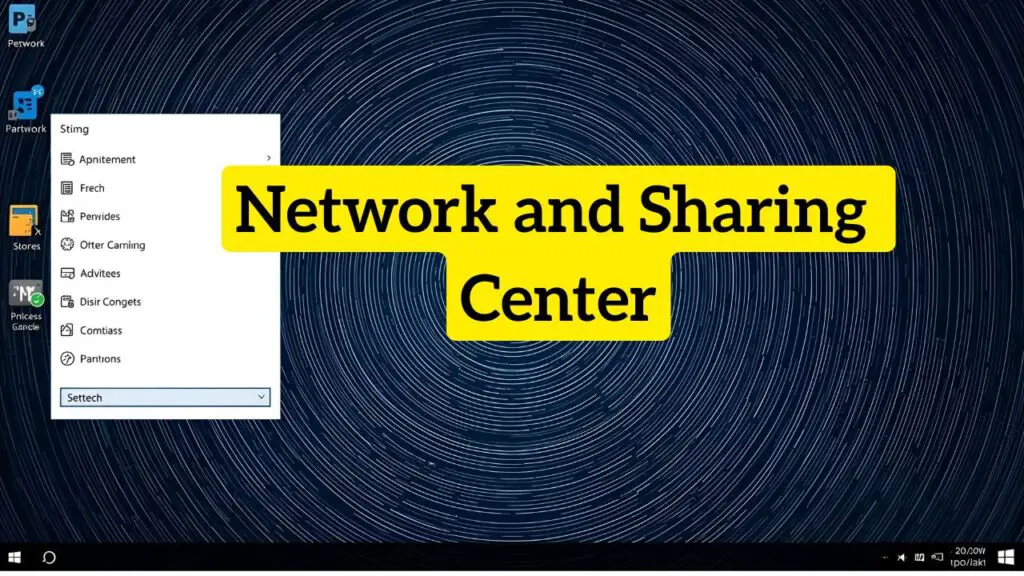
Accessing the Network and Sharing Center can feel slightly hidden in newer Windows versions, but the process is straightforward once you know the steps.
Let’s go step by step for both Windows 11 and Windows 10.
Steps for Windows 11
Step 1: Open the Settings App
Click on the Start Menu and select Settings, or press Windows + I on your keyboard.
Step 2: Navigate to Network & Internet
In the Settings window, click on Network & Internet from the left sidebar.
Step 3: Open Advanced Network Settings
Scroll down and click on Advanced network settings.
Step 4: Locate More Network Adapter Options
Under the Related settings section, you will find More network adapter options. Clicking on this will open the Control Panel window showing your network adapters.
Step 5: Access the Network and Sharing Center
Now, in the Control Panel window, click on Network and Sharing Center from the navigation bar on the left.
You have now enabled and opened the Network and Sharing Center in Windows 11.
Steps for Windows 10
Step 1: Open the Control Panel
Click on the Start Menu, type Control Panel, and press Enter.
Step 2: Switch to Category View
If your Control Panel is set to icons view, switch it to Category view for easier navigation.
Step 3: Go to Network and Internet
Click on Network and Internet.
Step 4: Access Network and Sharing Center
Under the Network and Internet section, click on Network and Sharing Center.
This opens the dashboard where you can manage your networks.
Working Acts for Both Windows 10 and 11
Once enabled, you can:
- View the current active connection (Wi-Fi or Ethernet).
- Access adapter settings to troubleshoot or change configurations.
- Modify sharing options for files and printers.
- Diagnose connectivity problems directly from the center.
By following these steps, you can enable the Network and Sharing Center regardless of whether you are using Windows 11 or Windows 10.
How to Disable Network and Sharing Center in Windows 11 or 10
While you cannot uninstall or fully remove the Network and Sharing Center because it is built into Windows, you can limit access to it or disable its key functions.
This is helpful if you want to restrict other users from making network changes or if you are setting up a system in a controlled environment.
Disable through Control Panel Access Restriction
1: Open the Control Panel from the Start Menu.
2: Change the view to Category if it is set to icons.
3: Go to User Accounts and select Change User Account Control settings.
4: Raise the User Account Control (UAC) level so only administrators can approve changes.
This prevents standard users from modifying or accessing the Network and Sharing Center freely.
Disable File and Printer Sharing and Network Discovery
If your focus is on stopping sharing features:
1: Open Network and Sharing Center.
2: Click Change advanced sharing settings in the left menu.
3: Turn off Network discovery and File and printer sharing for all profiles.
4: Save the changes.
This disables the most commonly used sharing options.
Disable the Network List Service
The Network List Service is what updates the information shown in the Network and Sharing Center. Disabling it reduces its functionality.
1: Press Windows + R, type services.msc, and press Enter.
2: Find Network List Service in the services list.
3: Right-click, select Properties, and set the Startup type to Disabled.
4: Apply changes and restart your PC.
The center will no longer update or show accurate network information.
Using Group Policy (Pro and Enterprise Editions Only)
For advanced control, use the Group Policy Editor:
1: Press Windows + R, type gpedit.msc, and hit Enter.
2: Go to: User Configuration > Administrative Templates > Control Panel > Network and Sharing Center
3: Double-click Prohibit access to the Network and Sharing Center.
4: Select Enabled and apply.
This blocks users from opening the Network and Sharing Center altogether.
Important Notes Before Disabling
- Disabling may make troubleshooting harder if you face network issues.
- If you rely on file or printer sharing, those services will stop working.
- It is best suited for office setups or shared systems where security is a priority.
Configuring Settings in the Network and Sharing Center
Once you open the Network and Sharing Center, it is important to configure it properly. The way you set it up affects your security, file sharing, and internet access.
- Set Network Profile: Users can decide whether their network should be Public or Private. If connected at home or work, set it to Private to allow device discovery. If you connected at a cafe or airport, keep it Public for safety.
- Enable or Disable Network Discovery: Turn on network discovery if you want your PC to be visible to other devices on the same network. Turn it off if you are on a public or untrusted network.
- File and Printer Sharing: Enable this if you need to share files or printers with other devices on the network. Disable it when you do not need to share, especially on public Wi-Fi.
- Change Adapter Options: You can right-click on any adapter to disable, enable, or diagnose issues. This is useful when troubleshooting.
- Use the Troubleshoot Problems Option: Click on your active connection and select Diagnose if you are experiencing connectivity problems. Windows will run diagnostics and attempt to repair the issue.
Proper configuration ensures your system is secure while still allowing the features you need.
Additional Tools and Settings
Apart from the main options, the Network and Sharing Center links to several advanced tools.
- Windows Firewall Settings: Protects your computer from unauthorized access.
- Network Reset: Allows you to reset all network configurations if things are not working as expected.
- Change Advanced Sharing Settings: Fine-tune how your PC interacts with other devices.
- Internet Options: Configure proxy settings, manage saved connections, and control browser networking.
- Adapter Properties: Adjust settings such as IPv4 and IPv6 configurations, DNS servers, and more.
These additional tools make the Network and Sharing Center even more powerful, giving you granular control over your system’s connectivity.
Why Should You Enable the Network and Sharing Center?
Enabling the Network and Sharing Center provides several benefits that improve your computing experience.
- Centralized Management: It gives you one place to manage all your network connections instead of jumping through multiple menus.
- Better Troubleshooting: Built-in diagnostics, easier to solve connectivity issues, no need for third-party tools.
- Enhanced Security: By allowing you to configure network profiles and sharing options, it helps protect your PC on untrusted networks.
- Improved File Sharing: For users in homes or offices, enabling file and printer sharing through this tool makes collaboration seamless.
- Flexibility Across Networks: Whether you switch between Wi-Fi, Ethernet, or VPNs, the Network and Sharing Center ensures smooth transitions with minimal issues.
- Visibility of Network Health: You can instantly see whether your system has internet access, only local connectivity, or a disconnection issue.
These reasons show why enabling this feature is not just useful but necessary for a secure and efficient Windows experience.
FAQs
Q1. Can I open the Network and Sharing Center directly in Windows 11?
Yes. You can type Control Panel in the search bar, open it, and navigate directly to Network and Sharing Center.
Q2. Why is the Network and Sharing Center hidden in Windows 11?
Microsoft has shifted many network options into the Settings app, but the Control Panel still holds advanced tools like the Network and Sharing Center.
Q3. Can I reset all network settings from here?
While you cannot reset everything directly from the Network and Sharing Center, you can access the Network Reset option under Advanced settings in Windows.
Q4. What if I cannot find the Network and Sharing Center?
Make sure your Control Panel view is set to Category mode. Then navigate to Network and Internet > Network and Sharing Center.
Q5. Does changing the network profile affect security?
Yes. Setting a network to Private allows discovery and sharing, which is secure at home but not recommended on public networks.
Q6. Is the Network and Sharing Center available in all versions of Windows 10 and 11?
Yes. Both Home and Pro editions include it, although the path to access it may differ slightly.
Conclusion
The Network and Sharing Center remains one of the most reliable tools in Windows 11 and 10 for managing network connections. It not only gives you an overview of your active networks but also allows you to configure adapters, manage profiles, and troubleshoot issues. While Windows has shifted many features into the new Settings app, this Control Panel tool still provides advanced options that every user should know about.
Now you know not just how to enable the Network and Sharing Center, but also how to disable or restrict it when needed. With proper configuration, you can maintain security, ensure smooth connectivity, and have more control over how your PC interacts with networks.
