How to Export Outlook Settings and Passwords in 2025? [Guide]
When moving to a new PC or doing a clean reinstall of Windows, one of the biggest hassles is reconfiguring your email accounts in Outlook. You may have multiple accounts with custom server settings, forwarding rules, signatures, and more. If you could just export all those settings (including passwords) and import them later, the transition would be far smoother.
In reality, Outlook does not offer a built-in way to export account passwords for security reasons, but you can export account settings (without passwords) via the Windows Registry. To recover or preserve passwords, third-party tools are typically needed.
In this article, I’ll walk you step by step through the process of exporting Outlook account settings, recovering passwords if needed, and re-importing on a new system.
So let’s start picking the very useful information!
How to Export Outlook Account Settings and Passwords?
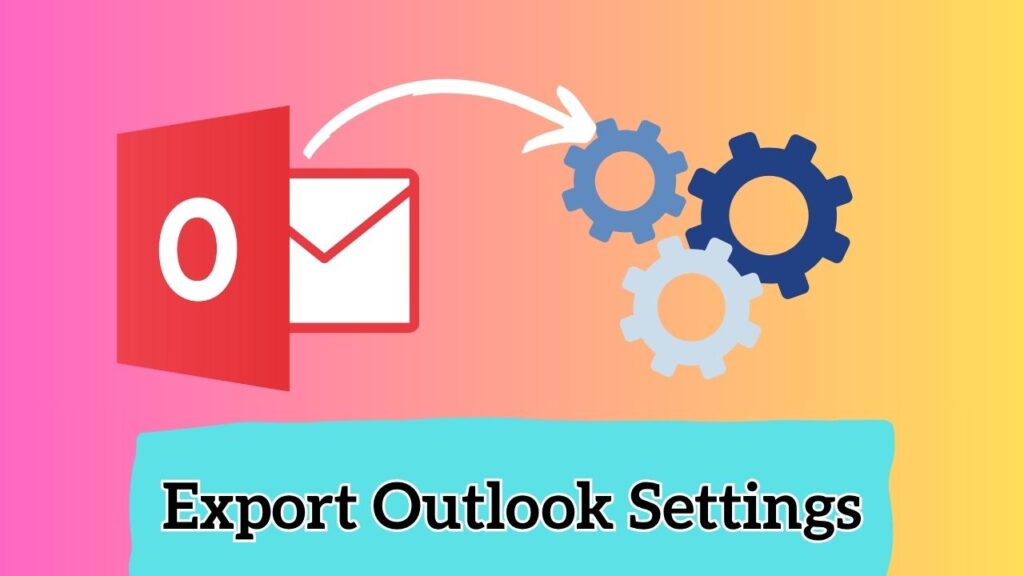
Before diving into the steps, it’s important to understand what can and cannot be done:
- Outlook does not natively export account passwords; they are stored securely and not included in the registry export. But, don’t worry, there is free way to do this rather than paying dollars to a Password recovery tool.
- You can, however, export Outlook account settings, server names, and configuration details from the registry.
- To get passwords, you’ll need to use a trusted recovery tool. The only free and recommended method is to use Microsoft’s official account recovery process, which I have mentioned below.
- Once exported, you can import these settings on another computer and manually re-enter the passwords later.
Let’s go step by step.
Step 1: Close Outlook
Make sure Outlook is not running. If it’s open, close it completely. This ensures that no registry entries are locked or in use.
Step 2: Open Registry Editor
- Press Windows + R to open the Run dialog.
- Type regedit and press Enter.
- Allow the Registry Editor to open if prompted by the User Account Control.
Step 3: Navigate to the Outlook Profile Registry Key
Depending on your version of Outlook, the profiles are stored in different registry locations:
| Outlook Version | Registry Path for Profiles |
| Outlook 2016 / 2019 / Microsoft 365 | HKEY_CURRENT_USER\Software\Microsoft\Office\16.0\Outlook\Profiles |
| Outlook 2013 | HKEY_CURRENT_USER\Software\Microsoft\Office\15.0\Outlook\Profiles |
| Outlook 2010 or older | HKEY_CURRENT_USER\Software\Microsoft\Windows NT\CurrentVersion\Windows Messaging Subsystem\Profiles |
Expand the keys on the left until you reach the Profiles folder. This contains all account settings.
Step 4: Export the Profiles Key
- Right-click on the Profiles folder or a specific account folder under it.
- Choose Export.
- In the dialog box, choose a safe backup location.
- Enter a descriptive filename like OutlookProfilesBackup.reg.
- Ensure the Save as type is set to Registration Files (*.reg).
- Click Save.
You now have a .reg file containing your Outlook account settings such as server names, ports, and display names.
Step 5: Recover Passwords
To recover your password for free, I have created a step-by-step guide that you can find belo:
How to Recover Outlook Password for Free? (Without Password Recovery Tool), or
you can head on to the official Microsoft’s guide on how to recover an Outlook password,
Or you can do it via a trusted password recovery tool (Cab be paid). Outlook password recovery tools can help retrieve stored credentials from your current profile.
- Download and install a reliable Outlook password recovery tool.
- Run the tool and allow it to scan for stored accounts.
- It will list account details along with any recoverable passwords.
- Save these passwords in a secure location, like a password manager or encrypted document.
Make sure to scan any downloaded software for malware and only use trusted tools.
Step 6: Copy PST and Data Files
If you’re using POP accounts or storing emails locally, you’ll also need to move your PST files. These are the simple steps that you can perform to do this:
- Locate your .pst files. These are often found in: C:\Users\<YourUsername>\Documents\Outlook Files or C:\Users\<YourUsername>\AppData\Local\Microsoft\Outlook
- Copy these files to an external drive or cloud storage.
- Keep them in the same folder structure for easier restoration.
Step 7: Import the Registry File on the New PC
On the new computer or after reinstalling Windows and Office:
- Copy your saved .reg file (for example, OutlookProfilesBackup.reg).
- Double-click the file or right-click it and select Merge.
- Confirm the prompt to import it into the registry.
- Your Outlook profiles will now be restored on the new machine.
After merging, open Outlook. You’ll see your accounts already listed, though passwords will need to be re-entered.
Step 8: Connect Data Files
Once the registry data is imported, you’ll need to reconnect your PST or OST files.
- Launch Outlook.
- If prompted to locate missing data files, navigate to the folder where your PST files are stored.
- Select the correct files to link them to their respective accounts.
- Confirm that all mail folders and archives appear correctly.
Step 9: Re-Enter Passwords
When Outlook launches, it will request passwords for each account. Use the recovered passwords you saved earlier, or reset them through your mail provider if needed. To recover the password, I have provided the official Microsoft’s guide above.
Once entered, check that Outlook connects successfully to each server.
Step 10: Verify Everything
Now it’s time to ensure that everything works smoothly. Verify the following:
- Emails are sending and receiving correctly
- Contacts and calendar items are visible
- Folder structure and rules are working
- Signatures and templates appear as expected
If any features like rules or signatures are missing, you may need to export and import them separately from the old system.
FAQs
Q: Can I export Outlook account passwords directly?
A: No. Outlook does not have a built-in option to export passwords because they are stored securely and encrypted. You can only export account configurations.
Q: Does the registry export include rules and signatures?
A: No. The registry export only contains account configuration data. Rules, signatures, and templates must be exported separately.
Q: What about Microsoft 365 or Exchange accounts?
A: If you’re using an Exchange or Microsoft 365 account, most of your mailbox data and settings sync automatically once you sign in again on the new device.
Q: Can I export settings without exporting emails?
A: Yes. By exporting only the registry entries and not the PST files, you’re saving just the account configuration, not the mail data.
Q: Will importing the registry file overwrite my existing Outlook profiles?
A: It can. If you already have existing Outlook profiles, importing the registry file might replace them. It’s best to back up your registry before merging.
Q: Is it safe to import registry files from another PC?
A: Yes, as long as the file was created by you and hasn’t been modified. Always back up your registry first and double-check that the file is from a trusted source.
Q: What if my password recovery tool doesn’t find all the passwords?
A: If some passwords cannot be recovered, you’ll need to manually reset them using your email provider’s password reset process.
Q: How can I ensure my new setup runs smoothly after import?
A: Once you’ve imported your settings and connected data files, send a test email, sync your folders, and recheck your rules and calendar entries.
Ending Lines
Exporting your Outlook account settings and passwords can save hours of manual setup when switching computers or reinstalling Windows. Although Outlook doesn’t allow password exports directly, you can still secure your full configuration by exporting registry keys and following our guide to recover your outlook password for free.
Once you’ve backed up your data files, merged the registry file on the new machine, and re-entered passwords, Outlook should look and work exactly as before. It’s a bit of work, but it ensures no valuable configuration details or mail data are lost.
For best results, make exporting your Outlook profiles a part of your regular backup routine. This way, if your system ever fails or you upgrade hardware, you’ll have your entire mail setup ready to restore in just a few steps.
Tell me how this goes to you! Thanks!
