How to Recover Outlook Password for Free? [Complete Steps]
If you have forgotten your Microsoft or Outlook password, or you are reconfiguring your email accounts in Outlook, but don’t know how to recover your Outlook password, it can be stressful, especially when all your emails, files, and synced data depend on that one account. Thankfully, Microsoft provides a secure and easy password recovery system that helps you regain access to your Outlook, OneDrive, and other connected services in just a few minutes.
Whether you’ve simply forgotten your password or suspect unauthorized access, following the mentioned reset process ensures your account stays safe and fully under your control.
Let’s go through each step carefully so you can restore access without complications.
How to Recover Outlook Password for Free?
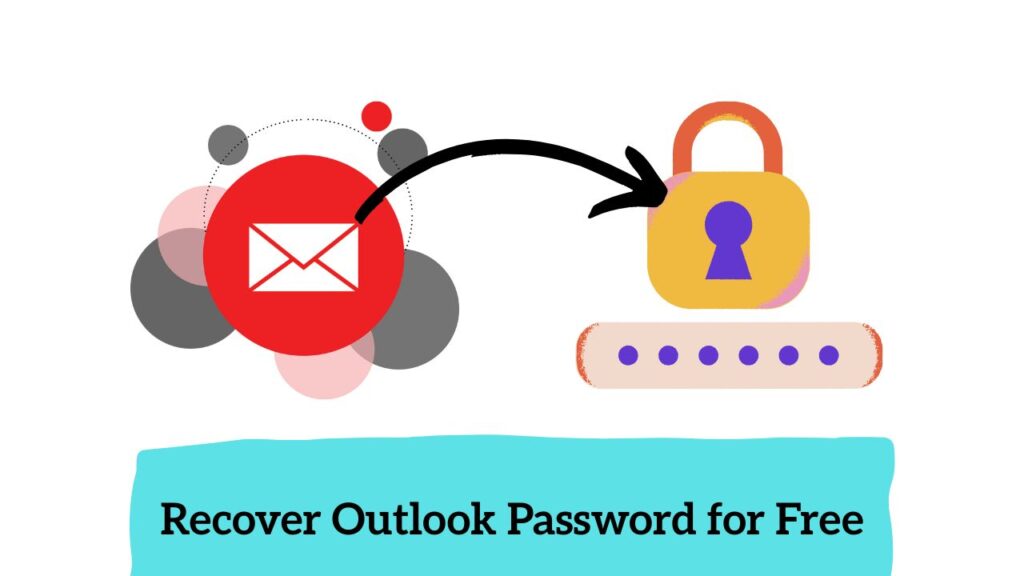
Whether you are exporting Outlook Settings or just want to recover your forgotten Outlook password, follow the steps below:
Step 1: Go to Microsoft’s Official Password Reset Page
Visit https://account.live.com/password/reset. This is the official Microsoft password reset page used for Outlook, OneDrive, Xbox, and all other Microsoft services.
Step 2: Choose the Reason for Reset (If Asked, Otherwise Move to the next Step)
You’ll be asked why you need to reset your password. Select one of the following options:
- I forgot my password
- I know my password, but I can’t sign in
- I think someone else is using my account
Then click Next.
Step 3: Enter Your Microsoft Account Email
Type the email address, phone number, or Skype ID associated with your Microsoft account, then enter the characters shown on the screen (captcha).
Click Next to continue.
Step 4: Verify Your Identity
You’ll now need to verify your identity using one of your recovery options:
- Microsoft will send a verification code to your alternate email address, phone number, or Authenticator app.
- Select your preferred verification method.
- Enter the full email or phone number if asked, then click Send Code.
Step 5: Enter the Security Code
Check your email inbox, SMS, or Authenticator app for a 6-digit security code.
Enter this code on the Microsoft page and click Next.
Step 6: Create a New Password
Once verified, you’ll be prompted to create a new password.
- Choose a strong, unique password that includes a combination of letters, numbers, and symbols.
- Avoid reusing old passwords.
- Type it twice to confirm, then click Next.
Step 7: Confirmation
If successful, Microsoft will confirm that your password has been reset.
You can now sign in to Outlook, OneDrive, or any other Microsoft service with your new password.
Step 8: Update Password in Outlook App
After resetting online, open Outlook on your computer or phone and:
- Go to File > Account Settings > Account Settings.
- Select your account and click Change.
- Enter the new password in the Logon Information section.
- Click Next, then Finish.
This ensures Outlook reconnects properly to your Microsoft account using the updated credentials.
Adding Extra Security (Recommended)
To prevent future lockouts or security issues, Microsoft strongly recommends the following:
- Turn on Two-Step Verification in your account security settings.
- Keep your recovery email and phone number updated.
- Use the Microsoft Authenticator app for quicker sign-ins and stronger protection.
These small steps greatly improve your account’s security and recovery options.
FAQs
Q: What if I don’t have access to my recovery email or phone number?
A: Click, I don’t have any of these on the verification page. Microsoft will guide you through an alternate recovery form where you can verify your identity by answering questions or providing recent account activity details.
Q: How long does Microsoft’s account recovery take?
A: If you verify using a recovery code, it’s instant. If you go through the recovery form, it can take 24 to 48 hours for Microsoft to review your request.
Q: Will resetting my password affect other Microsoft services?
A: Yes. Your Microsoft account is linked across Outlook, OneDrive, Xbox, Teams, and Windows sign-in. Once you reset the password, use the new one for all Microsoft services.
Q: Can I reset my password from a mobile device?
A: Yes. The entire password reset process works on both desktop and mobile browsers. You can also use the Microsoft Authenticator app for faster recovery.
Q: How do I make sure my new password is secure?
A: Use at least 12 characters, including uppercase, lowercase, numbers, and symbols. Avoid repeating old passwords or using simple phrases. Consider using a password manager for stronger storage and generation.
Conclusion
Resetting your Microsoft password is a simple but vital step to regain access to your Outlook or other Microsoft services securely. The process is quick, official, and fully automated when you have recovery options set up.
Remember to keep your recovery details updated, use two-step verification, and store your new password safely. A few preventive measures now can save hours of frustration later.
If you follow these steps carefully, you’ll always have full control over your Microsoft account, ensuring uninterrupted access to your emails, documents, and all connected services.
