Teams Call Screen Goes Black in the Middle of Teams Meeting [Fix]
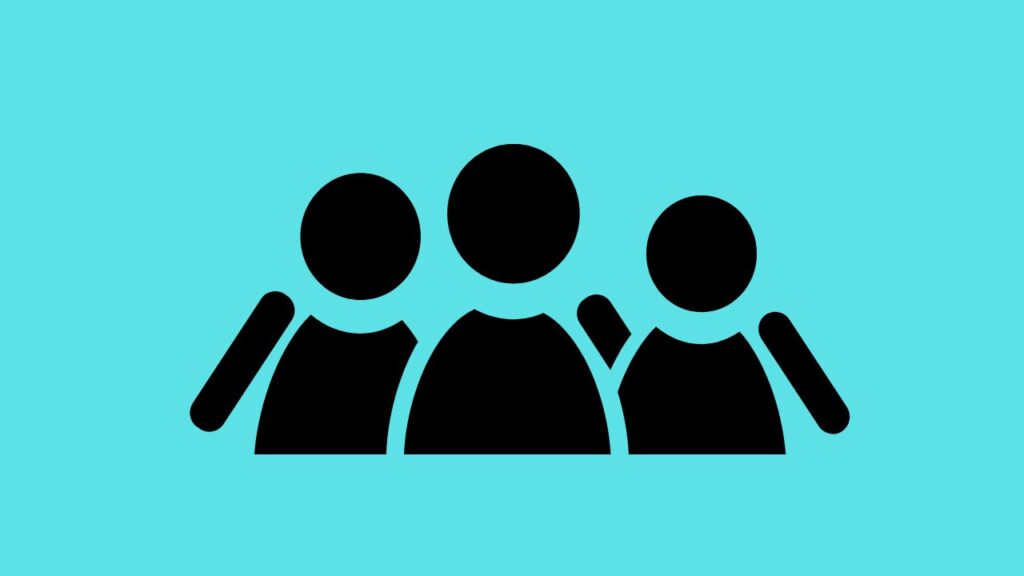
Experiencing a black screen during a Microsoft Teams meeting can be frustrating, especially when you are presenting or collaborating with colleagues. This issue is commonly caused by graphics driver problems, hardware acceleration conflicts, or incorrect Teams settings.
By following the steps below, you can quickly fix the black screen problem and ensure smooth video calls.
Step 1: Set the Microsoft Teams Graphics Settings to Power Saving
Before making any other adjustments, open the Settings app on Windows 11 and go to System > Display > Graphics. Locate Microsoft Teams in the list of apps and select Options. Choose Power Saving mode and click Save. This reduces the GPU load for Teams and often prevents black screen issues during calls, especially on laptops or systems with dedicated graphics cards.
Read: Fix Error Code 657rx on Microsoft Teams, Office & Outlook [9 Tested Methods]
Step 2: Check Your Internet Connection
A poor or unstable internet connection can also cause Teams to display a black screen. Ensure your network is stable, and if possible, switch from Wi-Fi to a wired Ethernet connection. Restarting your router can also help refresh the connection.
Step 3: Update Microsoft Teams
Outdated Teams versions may contain bugs that cause the black screen issue. Open Microsoft Teams, click your profile picture in the top-right corner, and select Check for updates. Teams will automatically download and install the latest version.
Once updated, restart Teams and join a test call to confirm the problem is resolved.
Step 4: Disable Hardware Acceleration
Hardware acceleration can interfere with video rendering in Teams. To disable it, open Teams, click your profile picture, go to Settings > General, and uncheck the box for Enable hardware acceleration.
Restart Teams to apply the new configuration.
Step 5: Update Graphics Drivers
Outdated or corrupted graphics drivers are another common cause of black screens. Press Windows + X and select Device Manager, then expand Display adapters. Right-click your graphics card and select Update driver, then choose Search automatically for drivers.
Install any available updates and restart your system.
Step 6: Clear Teams Cache
Corrupted cache files can also trigger black screens. Close Microsoft Teams completely, press Windows + R, type %appdata%\Microsoft\Teams, and press Enter. Delete all files and folders in this directory.
Restart Teams to rebuild the cache automatically.
Step 7: Adjust Teams Video Settings
During a call, check your video settings by clicking the More actions (…) button and selecting Device settings.
Ensure the correct camera is selected, and if using an external webcam, try reconnecting it or using a different USB port.
Frequently Asked Questions
Why does my Teams screen go black in the middle of a call?
This often occurs due to outdated graphics drivers, hardware acceleration conflicts, or other apps using the camera simultaneously.
Does setting Teams graphics to Power Saving really help?
Yes, using Power Saving mode reduces GPU load, which often prevents black screen issues on laptops or low-spec devices.
Will updating Teams fix the issue?
Updating Teams fixes many bugs, but in some cases, additional steps like updating drivers or clearing the cache are required.
Is hardware acceleration necessary in Teams?
Hardware acceleration is optional. Disabling it can prevent rendering conflicts and black screen problems.
Can the black screen be caused by a faulty webcam?
Yes, a malfunctioning webcam can trigger black screens. Testing with a different camera or port is recommended.
Summary
- Set Microsoft Teams graphics settings to Power Saving.
- Check and stabilize your internet connection.
- Update Microsoft Teams to the latest version.
- Disable hardware acceleration in Teams settings.
- Update graphics card drivers.
- Clear Teams cache to remove corrupted files.
- Verify video settings and camera connections.
Conclusion
A black screen in Microsoft Teams can disrupt important meetings, but it can usually be fixed by following the steps above. By adjusting graphics settings, updating Teams and drivers, and managing hardware acceleration, you can ensure smooth video calls. Regular maintenance and proper configuration prevent interruptions and keep your Teams experience reliable.
