Fix Shahid Error Code 6009 on TV or Phone (Easy Steps)
Key Highlights
- Shahid error code 6009 can appear on devices such as Samsung TV, LG TV, Phones (Android/iPhone), etc along with the message “Something went wrong. Please try again”.
- In general, the error code indicates an issue in connection.
- Poor/unstable internet is one of the most possible reasons.
- To fix the error, try updating your TV’s software and clearing the Shahid app cache and data.
In this article, I will explain the possible causes of Shahid error code 6009 and simple ways to resolve it to get back your streaming and entertainment.
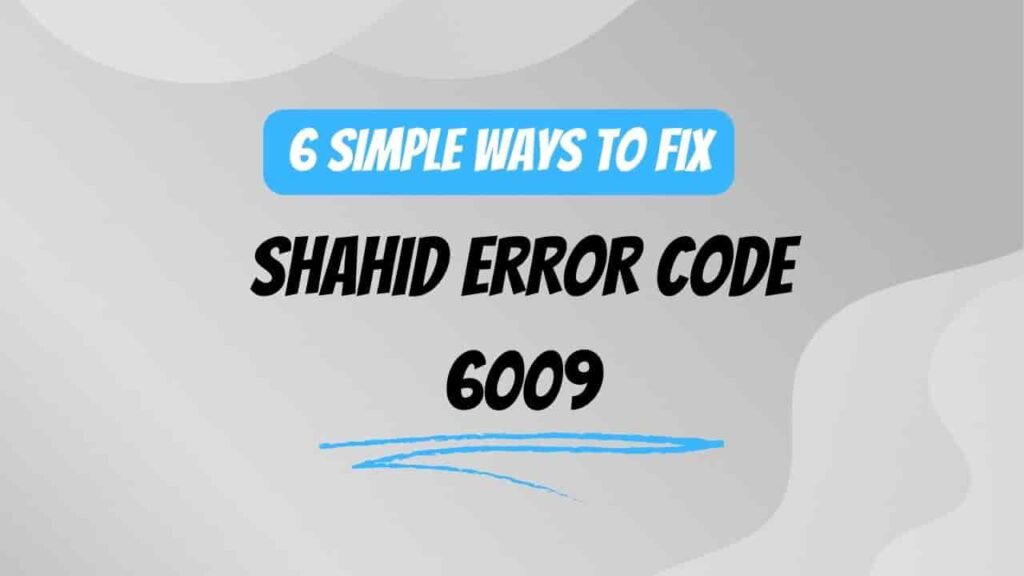
Steps to fix Shahid Error Code 6009
Here are some very easy steps that you can try and resolve this error code:
- Update Shahid App
- Update Your TV Firmware
- Re-login to your Shahid account
- Clear App Cache and Data
- Reinstall the Shahid App
- Use VPN & Switch To Web Browser
Update Shahid App
- Launch the Google Play Store or Apple Store on your Samsung TV.
- Search for the Shahid app and check if there’s an update available.
- If an update is available, click Update, then restart the app.
Update Your TV Firmware
- Access your TV’s Settings.
- Navigate to System and select About.
- Look for Software Update and choose Network Update.
- Click on System Update and then Check Update.
- Your system will scan for any available updates. If updates are found, download and install them.
Read: How to Update Samsung TV Software to its Current Version?
Re-login to your Shahid account
Logging back into the Shahid account helped me to resolve the error. To sign back into your Shahid account, follow these steps:
- Go to the Shahid profile.
- Choose the options.
- Then navigate to the get help option.
- There you see the log-out option. Just tap on it with the help of a remote.
- Now confirm it by selecting yes.
- After this process, close the app, hold yourself for a few minutes, and sign in again.
Clear App Cache and Data
- In your TV’s Settings, find Apps and select Shahid.
- Scroll down and click on Clear Data and Clear Cache.
- Clear the cache, if you’re using the Shahid mobile app or a browser.
Reinstall the Shahid App
- Launch the Google Play Store or Apple Store on your TV.
- Search for the Shahid app and click on it.
- Select the Uninstall button, wait for it to uninstall, then click Install again.
Use VPN & Switch To Web Browser
Remember that Shahid is an app that operates geo-restricted, so depending on your location you may be required to switch your VPN on or off. Otherwise, another option might be to use a web browser for a change as some of the glitches are of the apps.
Bottom Lines
Don’t get stressed with the error code 6009, it is simply resolved by performing fixes like updating the app, and TV firmware, logging into the Shahid account, clearing the app cache, and installing the app from scratch.
After performing all the given fixes, if you still encounter the issue then, it is recommended you contact Shahid’s support team for additional help.
